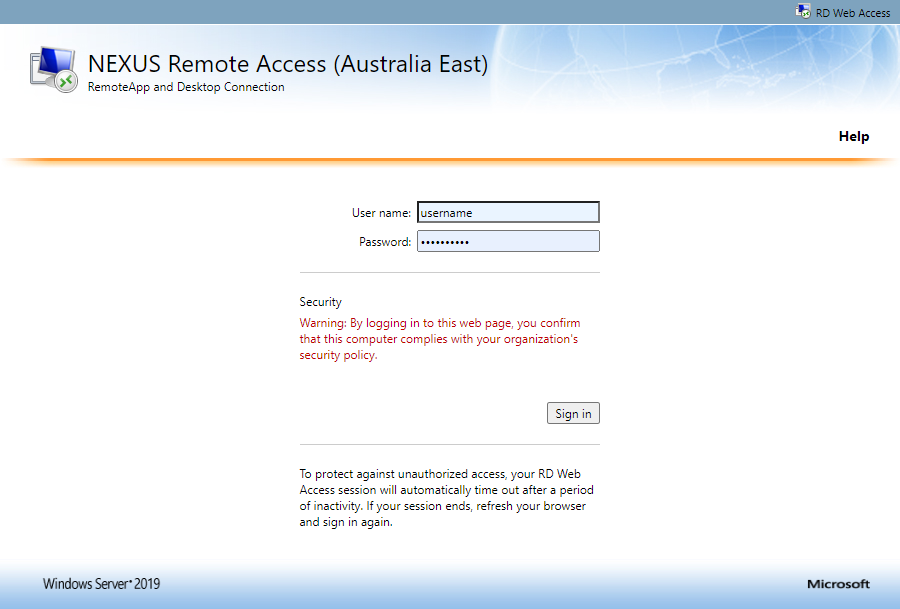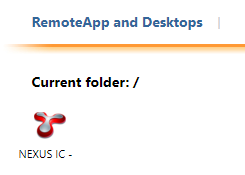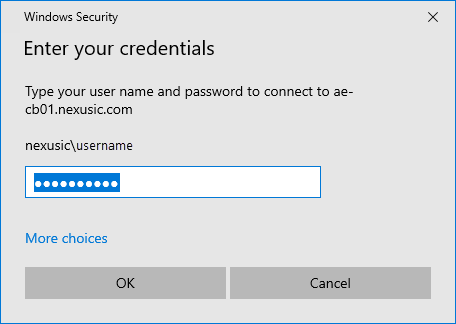Logging In to NEXUS IC (Windows/macOS)
Follow the procedure below to log in to NEXUS IC using RemoteApp and Desktop Connections.
Prerequisites
For information about the general prerequisites of using Software as a Service (SaaS), see Prerequisites.
If you are using macOS, download the Microsoft Remote Desktop app from the Mac App Store.
If you have been issued a temporary password by NEXUS Support, you must change it before logging in. For more information, see Changing Temporary Password.
Process
To launch remote access to NEXUS from your browser, click the relevant link below:
For APAC: https://remote-ae.nexusic.com
For UK: https://remote-uks.nexusic.com
For US: https://remote-scus.nexusic.com
Enter your username only (without domain) and your password:
Click Sign in.
Click on the RemoteApp icon:
A remote desktop configuration (RDP) file is automatically downloaded. Open the file from your Downloads folder.
The system prompts you to enter your credentials and, in case it is not your first login, it automatically fills your username with the NEXUSIC domain (nexusic\username). Ensure that your username is entered in the ‘nexusic\username’ format and enter your password:
The remote app for NEXUS IC opens.