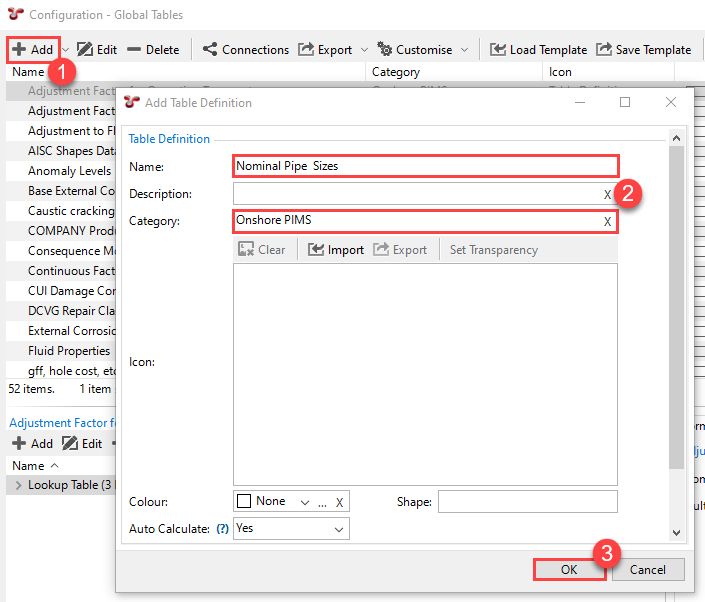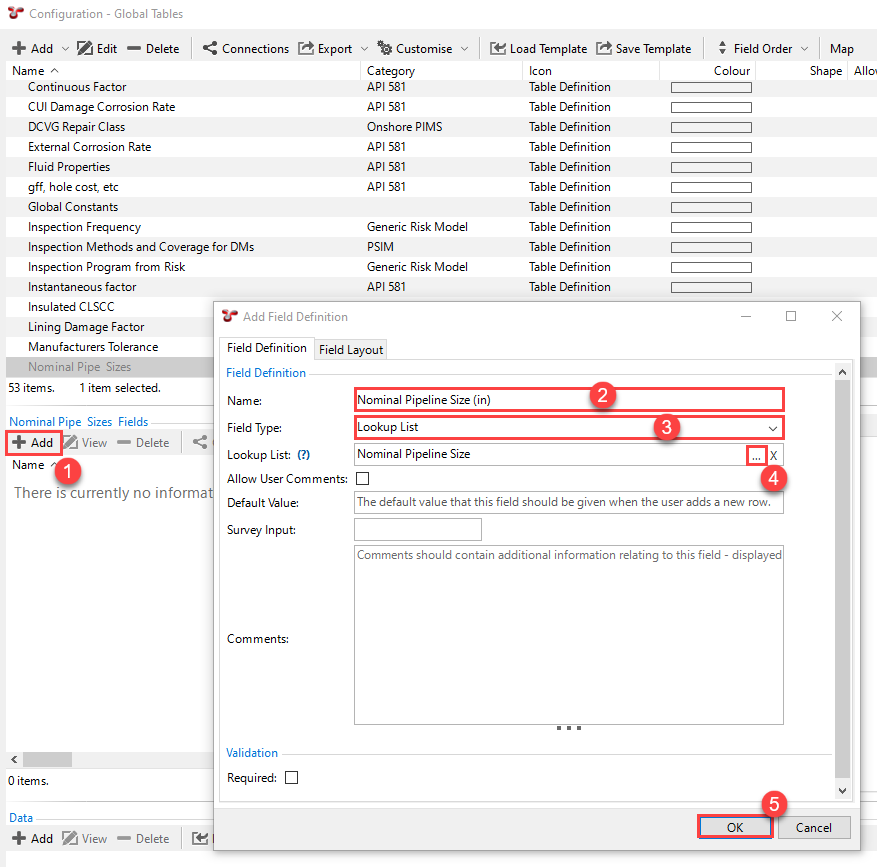Example: Configure Global Table for Global Lookup List
In this example, we set up a global table that contains a series of data for the possible combinations of outside diameter and nominal pipeline size (NPS) of a pipeline. We then want to refer to the data of this global table in an asset information group (AIG) called Pipeline and set up a global lookup field for the Outside Diameter field on this AIG. This global lookup field will return the value for the Outside Diameter field by:
Checking the value of the NPS (Inch) field on the same AIG
Using a Compare function to find a match between the value of the NPS (Inch) field and an outside diameter value stored in the global table
Return the first matching outside diameter value to the Outside Diameter field
The process below shows how you can configure a global table that can be used for this example. You can then set up the global lookup field as described in Example: Set Up Global Lookup Field.
Process
From the menu, choose .
Add a new global table.
Configure global table fields.
Now that the global table has been created, you can add its fields. These fields will store the data of the possible outside diameters and the nominal pipeline sizes in mm and inches. In this example, the Pipeline AIG already contains the NPS (Inch) field, which is associated with the lookup list Nominal Pipeline Size. This lookup list contains the possible values of nominal pipeline sizes in inches. We first create a global table field that refers to this lookup list.
Create the remaining global table fields.
Now you can create the rest of the global table fields for the nominal pipeline size in mm, and the outside diameter fields in mm and inches. For each of these remaining fields, use the field type Numeric.
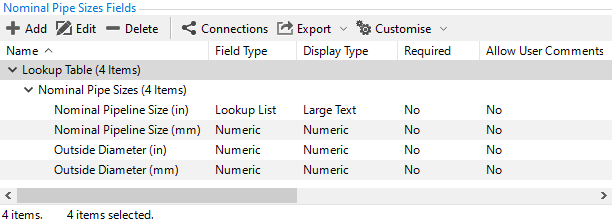
If required, you can adjust the form field order or the form field layout.
For information about how to do that, you can check the relevant steps described in Example: Configure Global Table for Global Table Link.
Add data to the fields of the global table.
Choose Add in the bottom toolbar to enter the possible values of the fields one by one. Alternatively, you can import data from a file using the Import button.
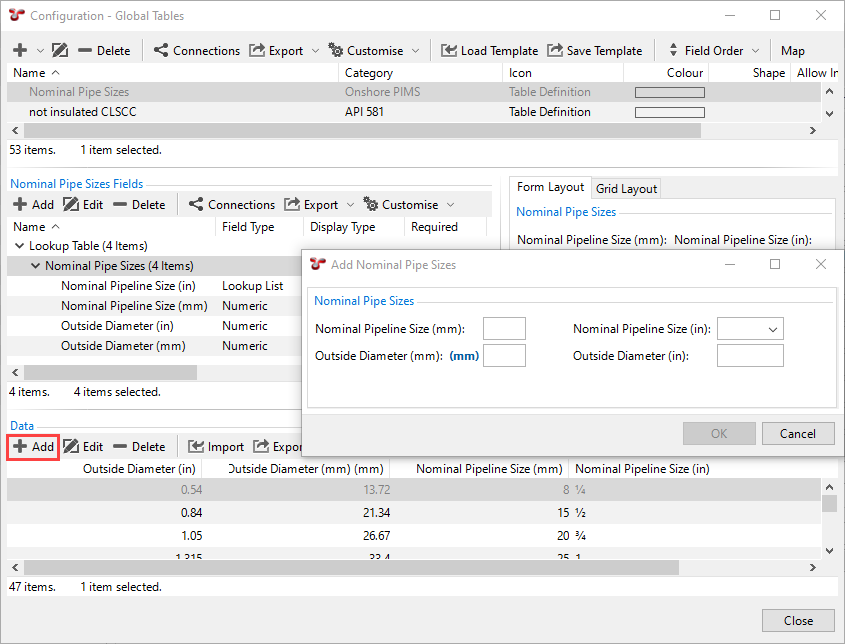
Result
You now have a global table with the possible combinations of values for outside diameter and nominal pipeline size defined. You can set up a global lookup field for the outside diameter as described in Example: Set Up Global Lookup Field.