Insert Table of Contents, Verify Output
In this step, you insert a Table of Contents element and check if the output complies with your requirements.
See the detailed steps below:
Prerequisites
You have completed the following steps:
Process
1. Insert a Table of Contents element.
Drag the Table of Contents element or select it and choose Add to insert it in the Report Layout structure. Ensure that it is the first node within the structure:
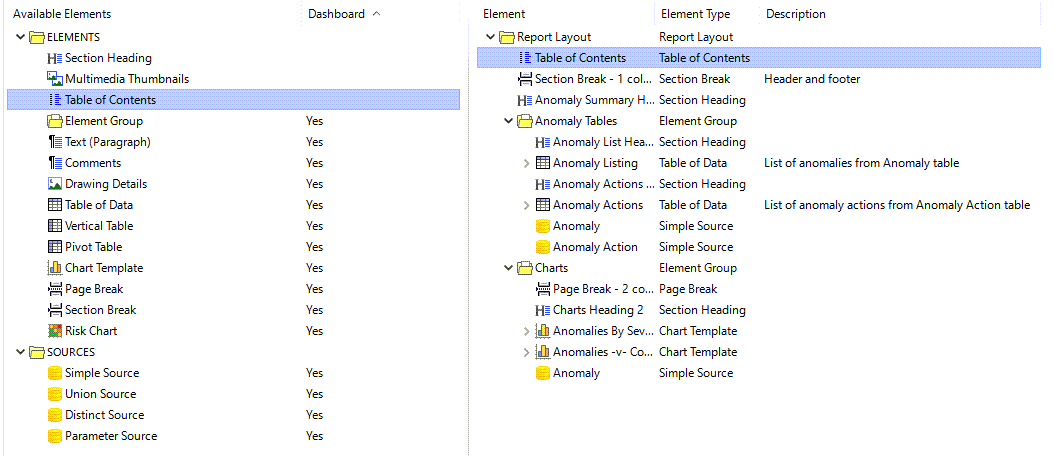
Note
The Table of Contents element is applicable only to RTF and HTML outputs.
The formatting of the Table of Contents element depends on your settings for the elements starting with TOC in your generic report style configurations (see Styles). You can adjust the look of each heading level as required. For example, for Heading 2 in the TOC, you edit the style TOC Heading 2 and add a left padding value “30”.
In the RTF output, you must right-click and update the table of contents to ensure that page numbers appear correctly.
2. Generate an output to check the final output of the report.
To generate the output, proceed as follows:
In the Edit Report Template dialog, choose OK to close the dialog and save your changes.
Back in the Configuration - Templates dialog, select the report template and choose the Generate toolbar button.
Select the required output format from the drop-down, which can be either RTF, HTML, or Microsoft Excel.
Select a report destination, which, in this case, will be File.
Choose Commit.
Close the Configuration - Templates dialog.
Wait until the report output is generated. The progress is indicated at the bottom of the main NEXUS IC screen.
Once the generation is complete, click the Save
icon to download and save the report.
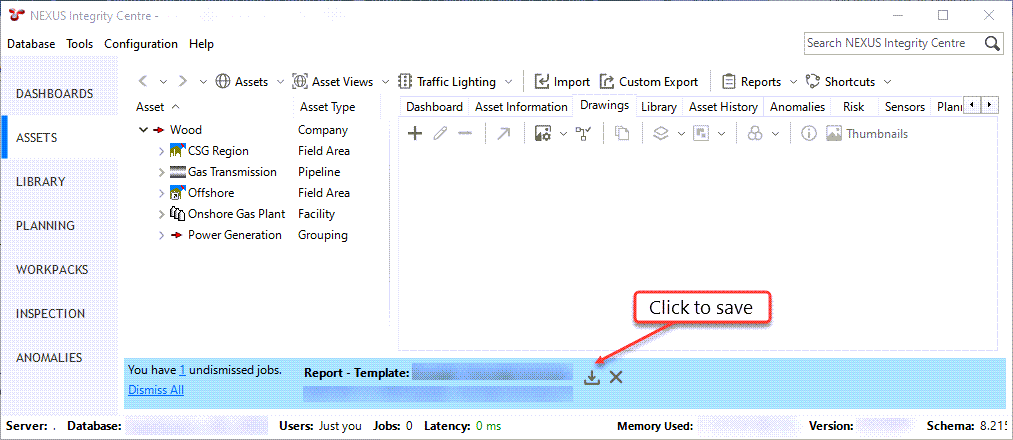
Select the destination and open the file.
If you generated an RTF output, right-click the Table of Contents and choose Update Field to ensure that page numbers appear correctly.
Review the report to verify it meets your expectations.