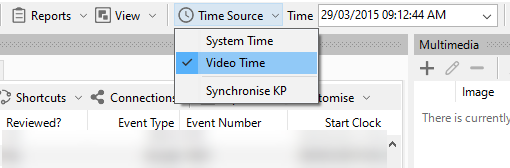Review and Update Event Times
When you’re reviewing events, you must ensure that the timestamps for the start event and end event match the actual start and end timestamps indicated on the digital video. The start and end time of the event can be automatically updated from the date and time of the digital video currently playing.
You can check the timestamps for the start and end of an event in the Start Clock and End Clock columns on the Event Listing tab, or, in the respective fields on the Survey tab of the Event Details pane.
When reviewing events by video, ensure that in the main toolbar, the time source is set to Video Time. Else, the local current time is displayed.
Update Event Times
To update the start and end time of the event based on the date and time of the digital video currently playing, on the Event Listing tab, select the relevant event record and proceed as follows:
To update the start time of the event, choose Events from the toolbar of the Event Listing dialog or right-click the event, and select Update Start from the drop-down menu.
To update the end time of the event, choose Events from the toolbar of the Event Listing dialog or right-click the event, and select Update End from the drop-down menu.