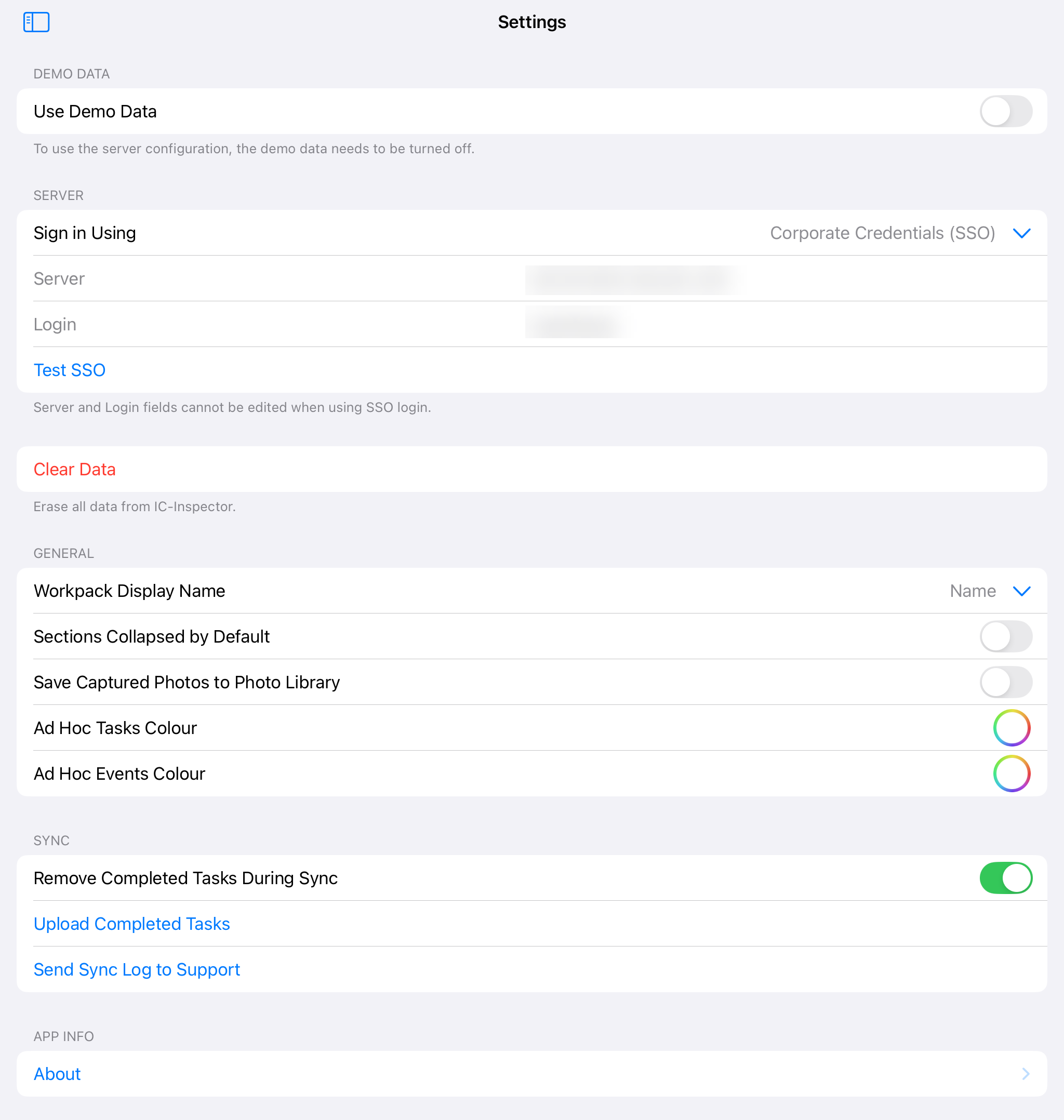Settings
On the Settings screen, you can define various settings for the usage of IC-Inspector.
Server Settings
Under SERVER, you can control whether you want to use IC-Inspector with demo or real data.
If you would like to try IC-Inspector with demo data, tap the Use demo data switch. Note that using demo data will erase any local data currently in the app.
If you are planning to use real data, sign in to IC-Inspector. For more information, see Log In to IC-Inspector.
Note
If you change user credentials, the previous user’s data (for example, tasks, events) will be cleared, and the new user’s data will be loaded from the server.
Ensure that the account you use has an IC-Web Read/Write license in NEXUS. If it does not have this license, you will not be able to synchronise your work back to the server. You get the message “This account has a readonly license.”
Clearing Data
If you tap Clear Data, it erases all the data stored on your mobile device, including any task and event data, photos or configuration data.
General Settings
Under GENERAL, you can customise how certain elements are displayed in IC-Inspector:
Workpack Display Name
Choose how workpack names appear in the app: by Workpack Name, Abbreviation, or a combination of both.
Sections Collapsed by Default
Use this toggle to control whether task groupings are collapsed by default. When enabled, task lists under each header will be collapsed initially; otherwise, all tasks will be expanded.
Save Captured Photos to Photo Library
Enable this option to automatically save photos taken in the app to your tablet’s photo library.
Ad Hoc Tasks Colour and Ad Hoc Events Colour
Use these settings to assign colours for distinguishing ad hoc tasks and events in the task list view. By default, no colour is applied.
Sync
Under SYNC, you can manage and monitor data synchronisation between your device and the NEXUS IC database. It includes the following options:
Remove Completed Tasks During Sync
Enable this switch to automatically remove tasks from your device that are no longer available (either because you have completed them or they’ve been removed in NEXUS IC).
Upload Completed Tasks
Use this option to upload completed task data (events) to the NEXUS IC database. This is a one-way sync: it sends data to the server but does not retrieve new tasks.
Send Sync Log to Support
If you encounter sync issues, use this option to send a sync log to NEXUS Support. It becomes available after a partial or full sync. You can also add comments before sending the log, which is recommended to help Support understand the issue. Once the log is sent, the option is disabled.
App Info
Under APP INFO, click About for the following options:
View the current app version
Navigate to IC-Web
Access the documentation
Check for available app updates