Audit Log Dialog
You can access the audit log under the Database menu.
The Audit Log dialog shows you a list of user sessions. Each time a user logs in, a session is created, with a login time. When they log out, a logout time is recorded.
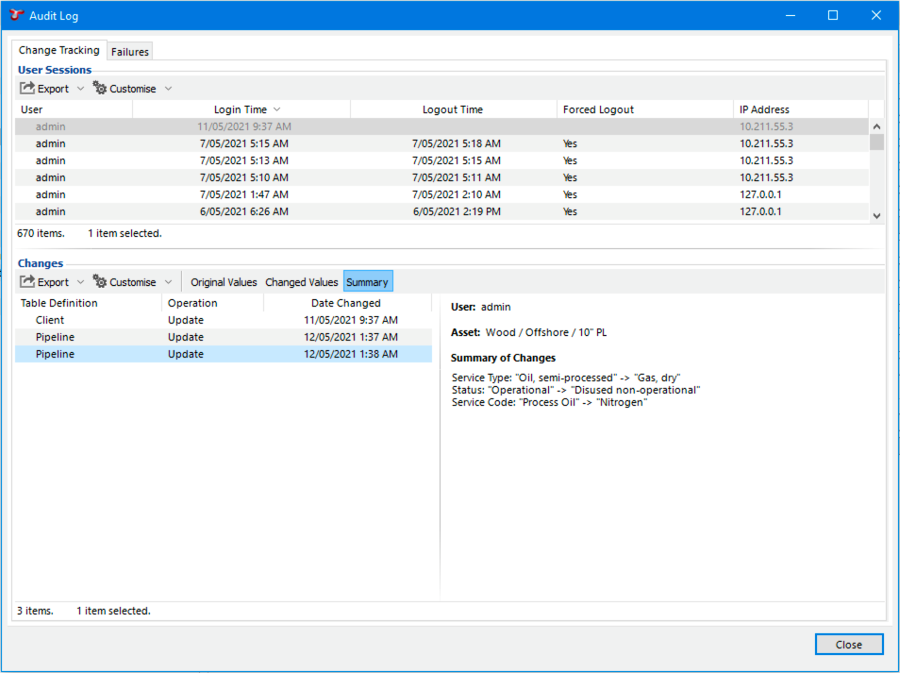
During a user’s session, they may edit data in the database. The Audit Log dialog displays a row for each data row they change.
Under Changes, you can select and view changes from the list of changes that were made during the selected user session.
The Table Definition column shows the name of the table that the change was made in. These tables can be:
‘System’ tables: for example, if a user moves an asset, you’ll see a record for ‘Asset Location’.
‘User’ tables: for these tables, you will see the name of your Asset Information Group, Event, etc.
The left section lists in tabular form all changes made to a record:
Operation - Insert indicates the creation or addition of a record, Update indicates that the data was changed from a pre-existing value to a new value, and Delete indicates the deletion of a record.
Date Changed - Shows the date and time the change was made in the database. The table is ordered chronologically by default.
The Table Definition column can be added via Customise to show which table the change was applied to.
The right section displays the name of the user, the form and the values of each field relevant to the change. Fields within the form that were changed are marked with a  blue highlight. For an ‘Update’, the following tabs will be displayed:
blue highlight. For an ‘Update’, the following tabs will be displayed:
Original Values - Makes visible the values as they were prior to the change, with the changed values visible by hovering over the
.
Changed Values - Makes visible the values as they were after the change, with their original values visible by hovering over the
.
Summary - The summary will show all changes within the change record in an easy to read, written format.
For changes with Operation type Insert, the following tab will be displayed in place of Original Values:
Form - Shows the form and field values in the initial state, as it was created.
See also Checking History.