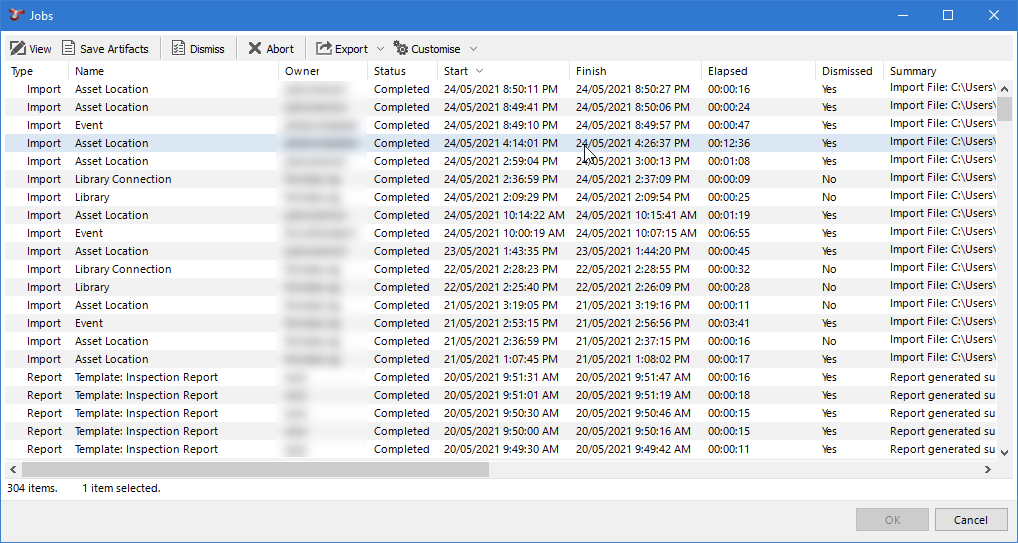Using the Status Bar
The Status Bar at the bottom of the main NEXUS IC window provides real-time system and session information. It includes:
The database server you are connected to
The name of the database you are connected to
The number of currently connected users
The number of active jobs. This refers to the number of background jobs currently running (e.g., imports, reports). For more information, see Job Management Console.
An estimate of how fast the connection to this database server is (latency)
The memory used/available. When memory available is small compared to memory used, you are running low. In this circumstance, NEXUS IC may start clearing parts of its cache in order to avoid running out of memory. You can force a complete emptying of cache by closing the application and restarting.
Software Version
Database schema number
You can hover the mouse over several items in the status bar to reveal additional information through tooltips.
Tip
You can right-click on the data shown in the status bar and click Copy to Clipboard to copy the tooltip content.
You can toggle the status bar on/off using the Show/Hide Status Bar menu option.
Job Management Console
When a job is initiated - such as an import, report generation, or video parsing - a blue ribbon appears above the Status Bar. This ribbon provides:
Live job progress
Options to dismiss the job
Access to download artifacts (if available)
You can open the Job Management Console in two ways:
In this dialog, you can view more detailed information on each job’s progress, including jobs that are currently running or have been dismissed. These jobs may include imports, reports, or video parsing tasks.
SaaS clients can have their jobs offloaded for generation on another server. These jobs are visible in the Job Management Console. Reports will be generated in the Cloud and downloaded from the Job Management Console after their completion.
The Console includes a toolbar that allows you to interact with jobs. The functionality of each button varies depending on the job type. The table below outlines the behaviour of each toolbar button across different job types:
Toolbar Button
Report Jobs
Import Jobs
Video Parsing Jobs
View
Allows you to download the generated report.
Shows the import summary, errors, and/or warnings.
Shows the completion time and any information, warning, or error messages.
Save Artifacts
Does not have any artifacts.
Allows you to save the source import files (csv or xlsx)
Does not have any artifacts.
Dismiss
Hides the blue ribbon notification above the Status Bar.
Hides the blue ribbon notification above the Status Bar.
Hides the blue ribbon notification above the Status Bar.
Abort
Aborts the report job if possible.
Aborts the import job. The import job saves data incrementally, so aborting will only stop further data from being imported into the database.
Aborts the video parsing job if possible.