Configure Relative Recording Paths
You can configure relative video recording folders in NEXUS IC, in which case, you specify an asset-specific folder path to record video into for each asset. This path is then appended to the project path (configured in the video device’s settings) as a subfolder. For example, if you use IC-Recorder, where you configured the recording folder path as “E:\Video\,” and in NEXUS IC, you configured the “Main Pipeline” subfolder for a specific asset, videos will be recorded to “E:\Video\Main Pipeline\”.
When you switch assets during an inspection and if a new relative recording folder is set, the video device will stop recording any current video and start recording a new a video file in the folder for the current asset.
To set up a relative asset-specific recording folder path, proceed as follows:
Ensure that an Asset Information Group (AIG) field has been configured for storing the subfolder where the videos should be recorded and that this AIG field is assigned to an AIG. You can configure AIGs in NEXUS IC under . For information, see Configure Asset Information Groups.
For example, the AIG called DVR, which is assigned to the asset type Pipeline, contains the field Relative Recording Path and thus the field can be accessed for the Gas Transmission asset, which has this asset type:
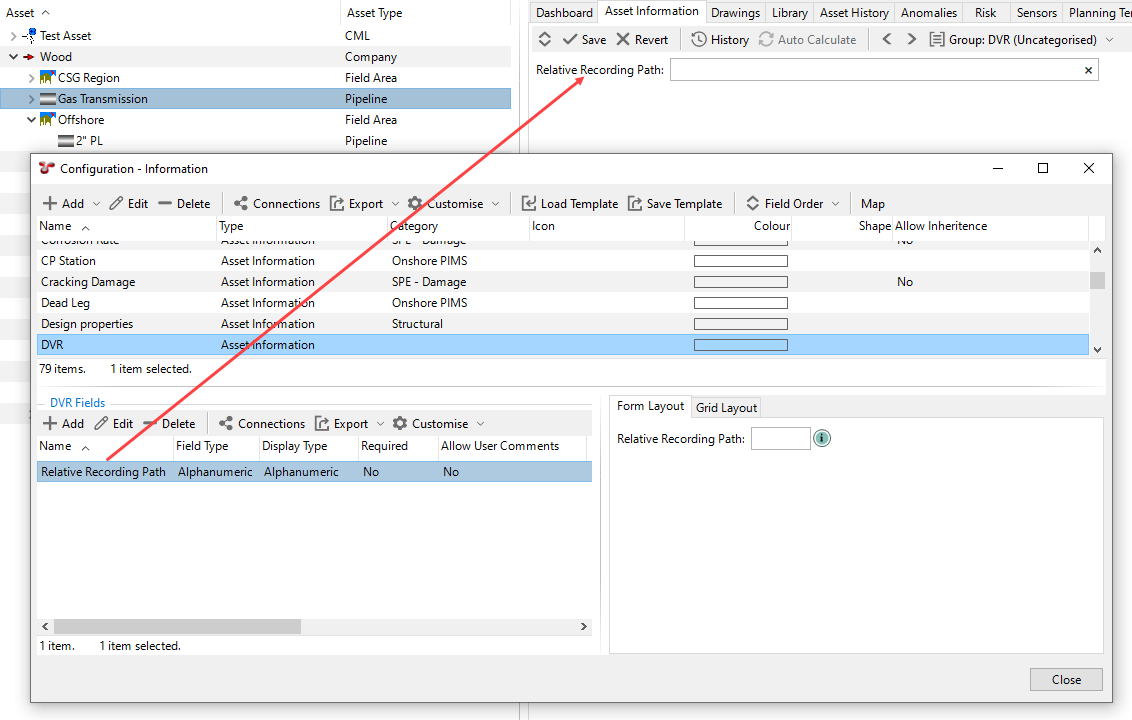
Under , make sure that the AIG field above has been assigned to the Usage DVR - Relative Folder. For more information, see Configure Features.
See below for an example:
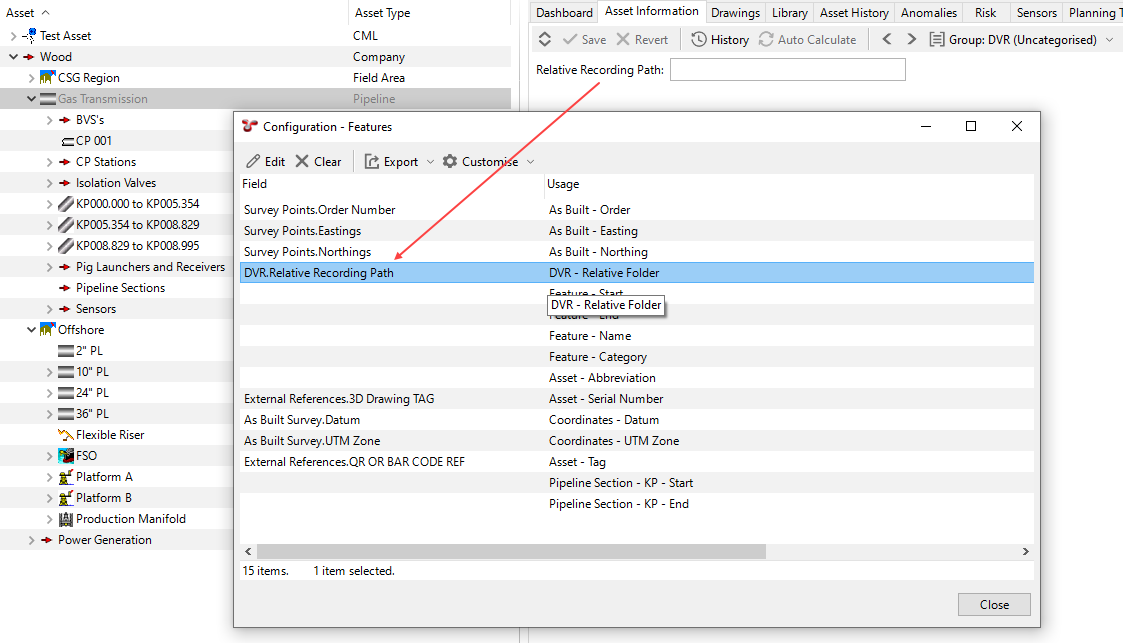
In the relevant AIG field, specify the relative folder path for each asset for which you want to record videos in a specific subfolder. If you leave this field blank for an asset, the video file will be created under the project folder path that you configured for your video device.
In the example below, you enter Wood\Gas Transmission in the Relative Recording Path field, which you have configured above:
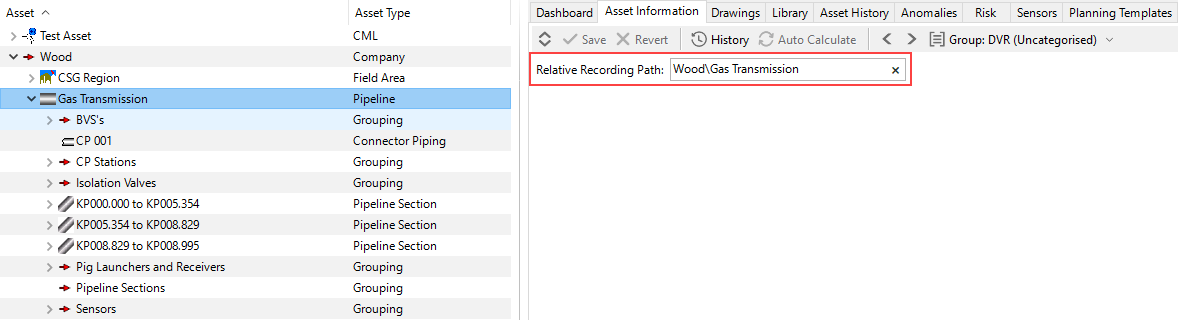
Note
When specifying the relative folder path, you must adhere to the standard naming rules for Windows folder paths, for example, you must use backslashes to separate components, avoid spaces before and after the backslashes, and so on.
Result
Using the example above, if you have specified the generic recording folder name F:\Recording in the settings of your video device, video files will be stored under F:\Recording\Wood\Gas Transmission for this specific asset.