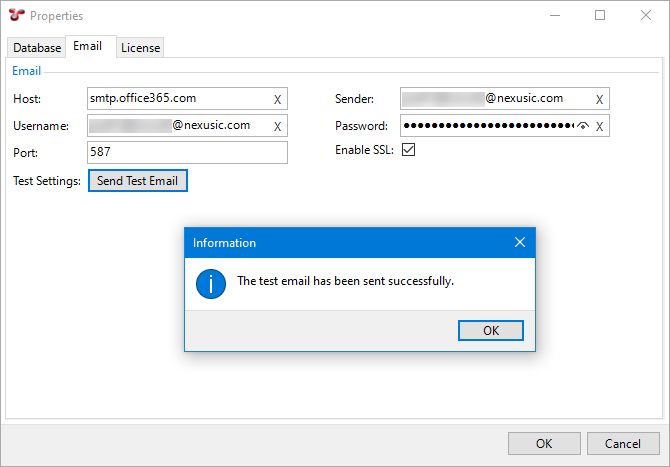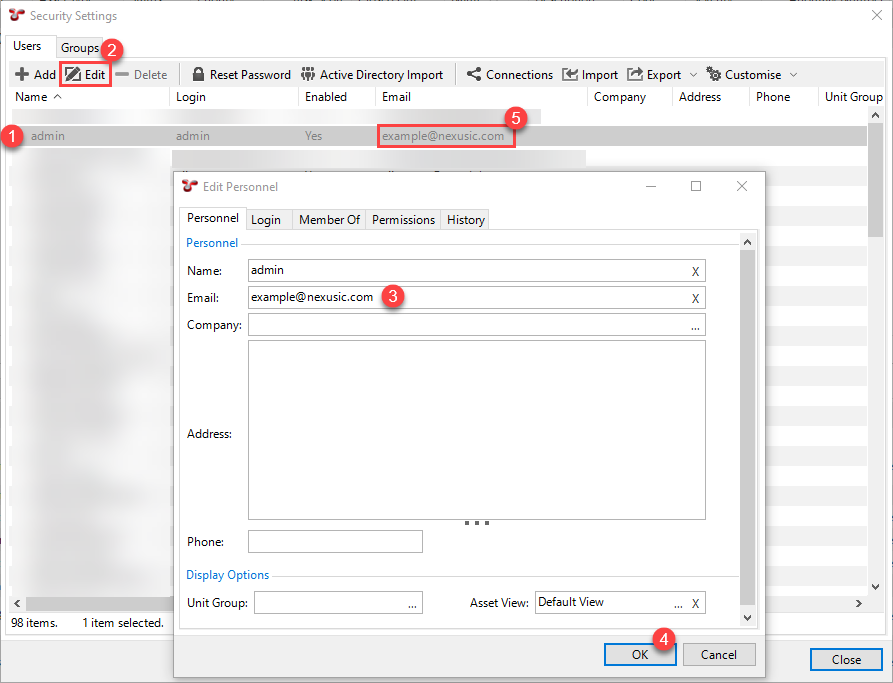Set Up Email
To ensure that NEXUS can send emails (for example, email a generated report or the contents of any of the grids), you must ensure the following:
The NEXUS database must have an email host configured.
You must define the email address for the recipient user.
Set Up Email Host
NEXUS’ SMTP host settings must be configured to enable the email functionality.
For Software as a Service (SaaS) customers, the email host is preconfigured. For customers using NEXUS on-premises, the email host must be set up as follows:
Navigate to from the main menu.
Go to the Email tab.
Configure the email host credentials, including Host, Sender, Username, Password, Port, Enable SSL. SMTP settings are specific to your email provider.
Note
We recommend that the NEXUS IC email account is set up by your company’s IT team and all email activities are generated from this generic account. Contact your IT department for information on the Host, Username, Password, Port and SSL settings. If you are using a Wood email address, contact Wood IT for more information on this.
If required, you can send a test email using the Send Test Email button.
Click OK to save your settings.
Set Up Recipient’s Email Address
To define the email addresses of users to whom you may want to send emails, proceed as follows: