Create Findings
In case an event records a situation that is out of specification or out of range, a finding can be raised for the event. If a field has an anomaly trigger defined (see Anomaly Triggers), and the value for that field meets or exceeds the pre-configured anomaly triggers, a finding is automatically raised. In case you deem it necessary, you can also manually create a finding.
Note
Only one finding can be manually created for an event. Multiple findings can be created automatically by anomaly triggers. If you see a yellow exclamation mark (
) next to one or more fields in your event form, this is because one or more anomaly triggers have been violated, and a finding will be automatically created for each.
You can manually create findings in IC-Inspections as described below.
Create Finding from Active Event
You can raise a finding right when you’re recording an event in the Active Events pane:
In the Active Events pane, click Raise a Finding in the toolbar. This action adds the new Finding tab to the Active Events pane.
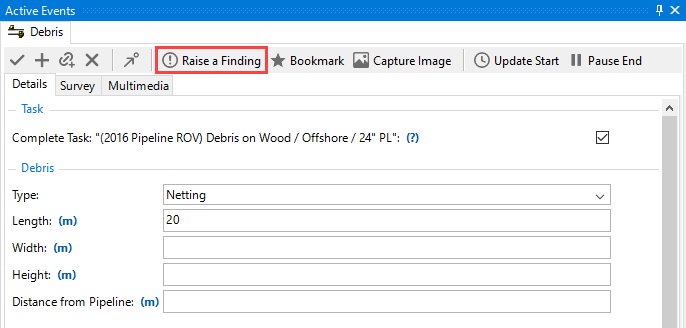
On the Finding tab, enter the details of the finding as required. For more information about the specific fields, see Add/Edit Finding Dialog.
Save the event. When you save the event, the finding is created with the event record and is automatically attached to it.
Create Finding from Event Listing
You can also create findings to existing event records created earlier as follows:
In the Event Listing (Workpack) pane, select the required event.
On the right side of the pane go to the Findings tab.
Click Add in the toolbar to start creating a finding.
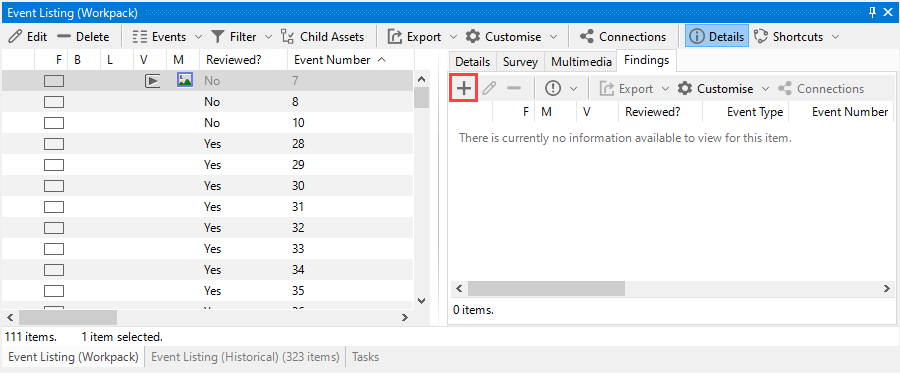
In the Add Finding dialog, enter the details of the finding. For more information, see see Add/Edit Finding Dialog.
Click OK to save the finding.