Update Planning Templates
Whenever you change the schedule or frequency of planning tasks, you must update the relevant planning template to ensure that previously generated workpacks and tasks are updated accordingly. To update the planning template, proceed as follows:
On the ASSETS or PLANNING screen, go to the Planning Templates tab
and select the relevant planning template
.
In the dialog that pops up, review the proposed changes to existing tasks and view new tasks.
The dialog shows all changes that will be applied once you click the Update button.
Result
Changes to the tasks are applied and the planning template is updated accordingly.
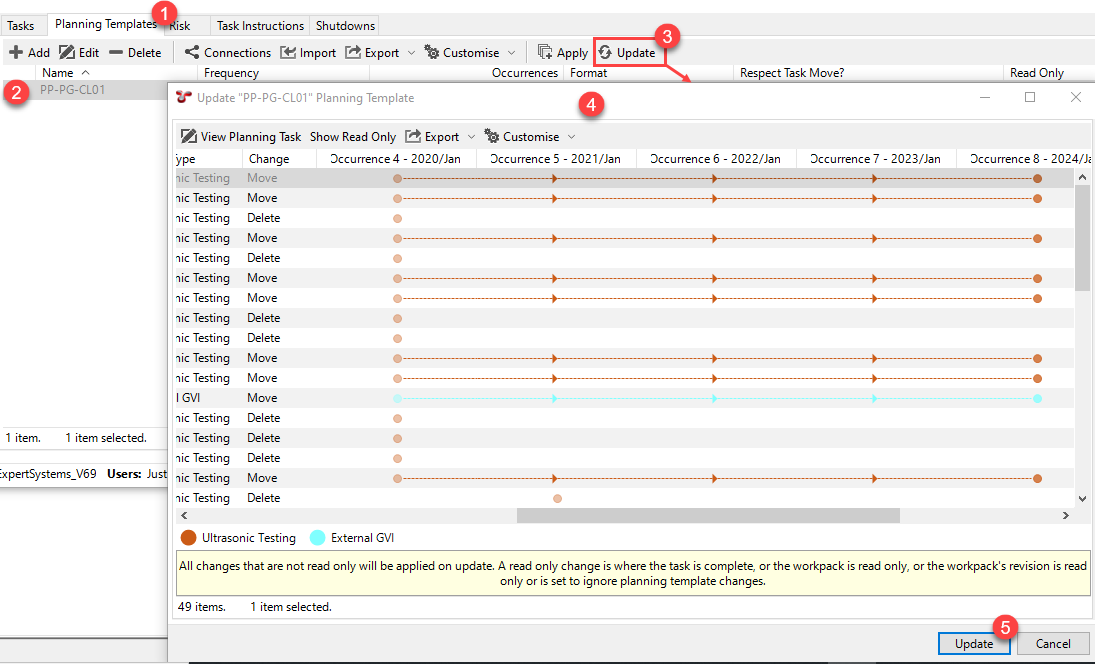
Note
You can also use multi-select to update several planning templates at once. In this case, updates to each planning template are represented on separate tab pages in the Update Planning Template dialog.
When you update a planning template, the changes are made inside a database transaction. This means that changes can be rolled back in the event of a problem (such as loss of database connection partway through the process). However, since SQL Server can handle at most one open transaction at a time, any other copy of NEXUS IC that attempts to carry out updates (or potentially other planning template changes) will be blocked until the update process completes.
See also

