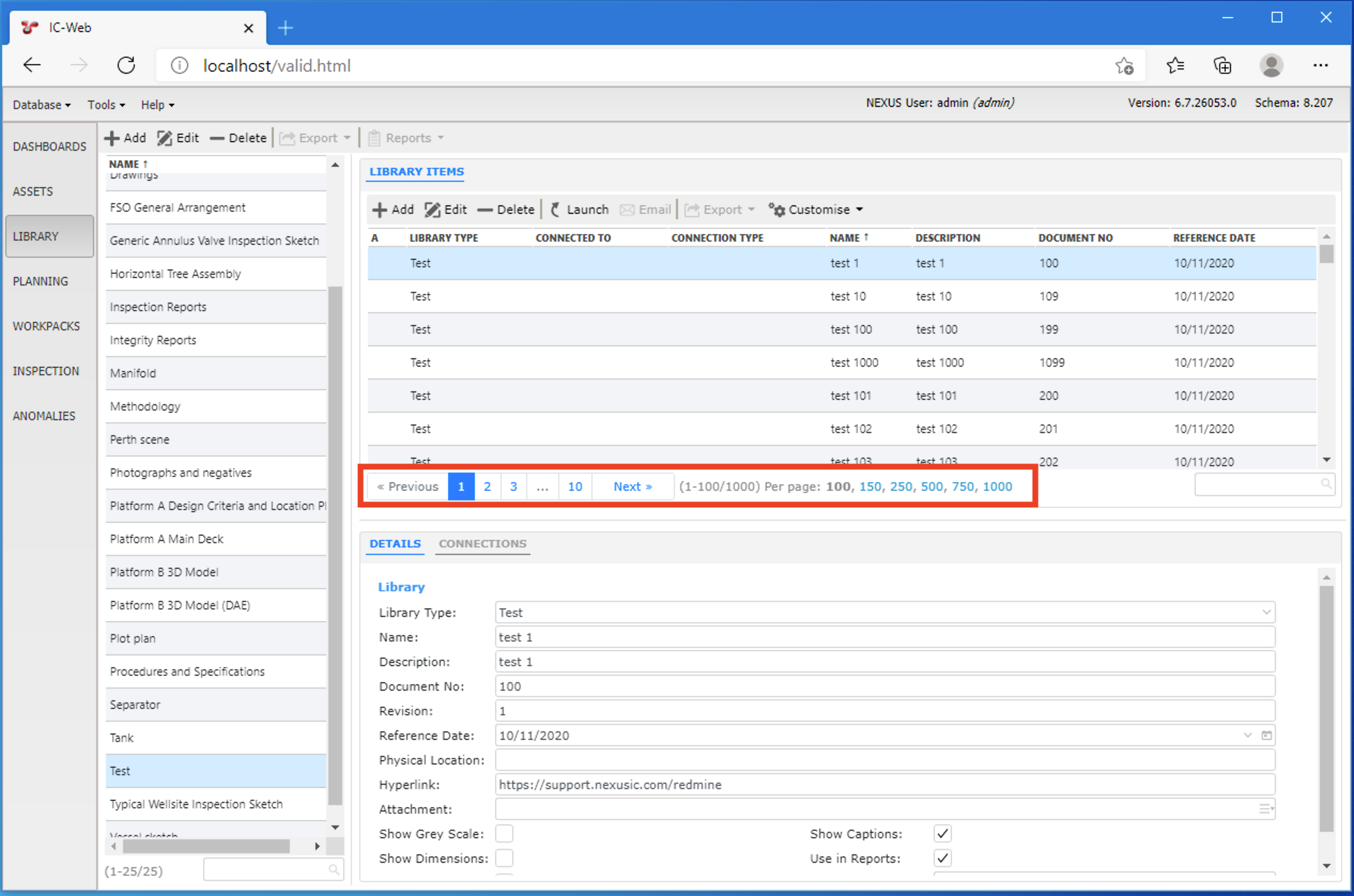User Interface Features
Even though the user interface (UI) of IC-Web is similar to that of NEXUS IC, there are some differences to consider. Refer to the documentation below for information about these differences and some UI features specific to IC-Web.
Basic Differences
IC-Web pop-up “windows” are not actual windows, and cannot be moved outside the bounds of the web browser.
On the ASSETS screen, the options for adding, editing, and removing assets are slightly limited. There is no option to add a linked asset (with children) or to edit asset type properties.
IC-Web displays version information at the top right instead of the bottom right. Other NEXUS IC status bar fields are not applicable to IC-Web and are not shown.
Some data entry controls, such as date/time pickers, will look and work slightly differently in IC-Web.
Shortcuts cannot be manually run from IC-Web, so the Shortcuts toolbar button is not available in IC-Web.
The History button on forms is not available.
The Connections toolbar button is not available.
The Forward and Backward toolbar buttons on the Asset Information tab of the ASSETS and INSPECTION screen are not available.
Unlike in NEXUS IC, the location of panes on the screen cannot be changed (except for the Event Details pane on the INSPECTION screen), but they can be resized.
On the Children tab, the full location of assets is displayed, as opposed to the relative location shown in NEXUS IC.
When you generate a report or import in IC-Web, a notification bar appears at the bottom of the screen showing the job details. Note, however, that if you reload the page, this bar will disappear. You can check all the basic job details though from the menu option.
Grid Pagination
IC-Web paginates grids across multiple pages when there are a large number of rows.
By default, IC-Web grids display 100 rows per page. If the grid contains more rows, they will be spread across multiple pages. The pagination UI element includes Previous and Next buttons, as well as options to navigate to the first and last pages.
Note
The pagination functionality refers to the new type of grid format. Since grid styles are being changed over from the previous format, IC-Web grid pagination will not apply to all grids in IC-Web.
Multiple Column Sorting
IC-Web grids can be sorted by multiple columns at once. Sorting the grid is performed by clicking a column header and toggling between ascending (arrow up) and descending (arrow down). Grids can be sorted by multiple columns by selecting an initial column, followed by holding down the CTRL key and selecting a second column. This will sort the grid by the first column, then sort by the second column.
The grid sorting should persist locally and can be cleared via the customise > reset to default option.
INSPECTION Screen Layout
You can view the INSPECTION screen in IC-Web using the following two layouts:
Default view: Contains the Events Details pane in the middle.
Alternate view: Contains the Events Details pane on the right.
You can choose the layout from the drop-down menu of the Layout toolbar button on the INSPECTION screen.