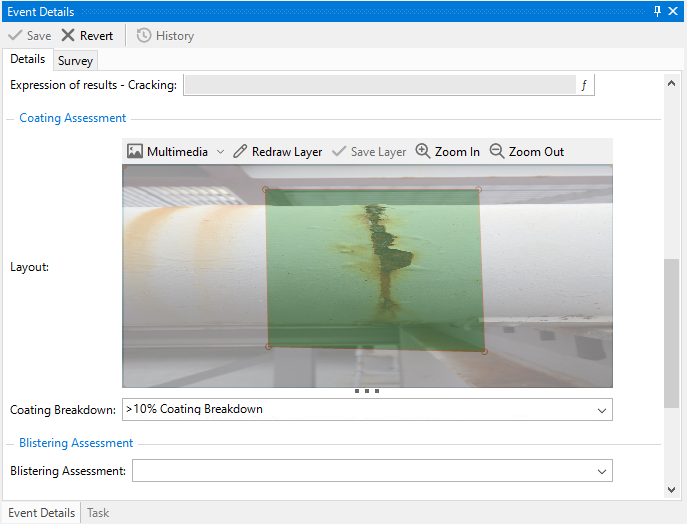Edit Events
You can update and edit the data of existing events on the Event Details pane (see Event Details) as follows:
On the Event Listing tab, select the events that you want to update. You can also multi-select events.
On the Event Details pane, update event-specific data on the Details tab, or survey data on the Survey tab as required.
Click Save to save your changes, or, if you want to revert the changes back to the last saved state, click Revert.
Edit Graphical Markup On Images In Events
If one or more event types are configured to show graphical markup (see Enable Images with Graphical Markup for Event Fields), you will see a region on the event form showing any multimedia attached to this event.
If there are no multimedia attached to this event, this region will show as white. If there are several multimedia, you will see them all overlaid translucently, and you can use Multimedia toolbar option to untick the ones you don’t want.
You can perform the following actions on the image:
You can pan the photo by using the left mouse button to drag it.
You can zoom with the Zoom In/Zoom Out buttons, or by using the mouse wheel. You may need to click in the image region before the mouse wheel will zoom for you; this is a focus issue related to Windows.
You can do graphical markup on the photo. To do that, click the Redraw Layer button, then click in the drawing region to mark up. If your markup type is Point, click just once, otherwise click several times. Then click Save Layer to complete the shape.