Event Launcher
From the Event Launcher pane, you can launch ad hoc events while performing online inspection. For detailed information about how to create ad hoc events from the Event Launcher, see Create Ad Hoc Event.
The tiles in the Event Launcher only get enabled when you are inspecting (you have clicked the Start button in the main toolbar). If you are not inspecting, all tiles are disabled.
The Event Launcher contains the following two types of tiles:
A tile is visible for each event type that is assigned to the asset type of the currently selected asset. This assignment is configured in NEXUS IC, as described in Assign Event Types to Asset Type.
A tile is visible for predefined event templates (see Set Up Event Templates) in case the following conditions are fulfilled:
In the Active Inspection pane, you have selected the Event Template Group that contains the required event template.
The event type of the event template is assigned to the asset type of the currently selected asset.
Under the View toolbar option of the Event Launcher pane, you have enabled the Show Event Templates option.
You can identify event template tiles by the additional icons on the tile. If a shortcut key exists, that is also shown on the tile. The icons indicate the type of the action assigned to the event template, which can be one of the following:
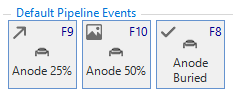
(tick): Indicates a One-Click Record action type.
(arrow): Indicates a Launch action type.
(image): Indicates a Launch with Image action type.
Event Launcher Toolbar
Toolbar Option
Description
Each event type is shown as a square tile arranged adjacent to each other in a grid of items.
Each event type is shown as a tile as tall as the text or icon, and as wide as the Event Launcher, creating a vertical list of items.
Shows tiles for event templates that have been preconfigured (see Set Up Event Templates)
Shows captions and icons on the tiles. Captions and icons are retrieved from the name and icon configured for the event type in NEXUS IC (see Configure Event Types and Add/Edit Table Definition Dialog).
Shows only captions on the tiles without icons. Captions are retrieved from the name of the event type configured in NEXUS IC (see Configure Event Types and Add/Edit Table Definition Dialog).
Shows only icons on the tiles without captions. Icons are retrieved from icon configured for the event type in NEXUS IC (see Configure Event Types and Add/Edit Table Definition Dialog).
Shows the event type tiles in the Event Launcher in alphabetical order without grouping. Only tiles for event templates are grouped separately.
Shows the event type tiles in the Event Launcher grouped by the category of the event type configured in NEXUS IC (see Configure Event Types and Add/Edit Table Definition Dialog).