Command-Line Switches
You can launch NEXUS IC with various command-line switches. The NEXUS IC executable is named ‘IntegrityCentre.exe’. This can be useful when launching NEXUS IC from a Windows Explorer shortcut, or when configuring a RemoteApp icon.
Below is an example of how to run NEXUS IC with debugging information enabled. These steps can also be used for IC-Inspection, by using the ‘Inspection.exe’ instead of ‘IntegrityCentre.exe’.
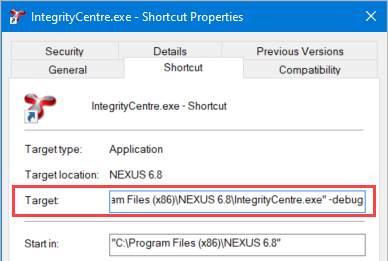
Method 1: Launch NEXUS via Desktop Shortcut
Create a desktop shortcut to Integrity Centre
Right click on the shortcut and select ‘Properties’.
On the ‘Shortcut’ tab page add -debug after the location in the Target field - See image on right
Click Ok to save the changes.
Run the shortcut to launch Integrity Centre with debugging enabled.
Method 2: Launch via Command Prompt
Click Start - type ‘cmd’ and press enter to open Command Prompt.
Paste the following and press enter:
start "" "C:\Program Files (x86)\NEXUS\IntegrityCentre.exe" -debugYou must include the “” (empty double quotes) before the exe location in your command. The file path must point to your local installation path for NEXUS.
Log File:
The log file is located at:
C:\Users\[username]\AppData\Roaming\NEXUSFor Integrity Centre, the log file is named ‘IntegrityCentre_Trace.log’, for IC-Inspection the log file is ‘Inspection_Trace.log’
A shortcut to this location is:
%AppData%\NEXUS
General Options
Name |
Command |
Example Usage |
Description |
|---|---|---|---|
Dock |
|
|
If you use a command-line switch beginning with ‘-dock=’ and ending with a dock name, NEXUS IC will launch with that dock open. Valid dock names are ‘Dashboards’, ‘Assets’, ‘Library’, ‘Planning’, ‘Workpacks’, ‘Inspection’, and ‘Anomalies’. They are case-insensitive. |
Disable Single Sign-On |
|
|
If you have previously logged in to a NEXUS database using domain credentials, then on subsequent runs you will be automatically logged in again with those credentials. You can either select , or you can run NEXUS IC with the command-line switch ‘-DisableSSO’. |
Offline Mode |
|
|
When limited/no internet connection is available, startup times can be reduced by running NEXUS IC in ‘offline’ mode. This will prevent NEXUS from re-validating the license. The licenses check will still fail if the grace period has been exceeded. |
Prevent display of Library dock or Export Repository |
|
|
You can use command-line switch /iad to prevent NEXUS IC displaying the Library dock or Export Repository. |
Debugging and Tracing
NEXUS IC and IC-Inspection log information to the folder C:Users[username]AppDataRoamingNEXUS. Note that you should only use debug switches if instructed to do so by Wood technical support, as they can significantly impact performance. If you start NEXUS IC with a debug switch, you will see a dialog reminding you of this.
Name |
Command |
Example Usage |
Description |
|---|---|---|---|
Informational |
|
|
Log informational messages. |
Error |
|
|
Log error messages and everything less verbose |
Debug |
|
|
Log debug, informational and warning messages. |
Debug (1-4) |
|
|
Log debug information. These are ordered here from least verbose to most verbose. |
Launch with credentials |
|
|
Log in with predefined username and password. If, in the Connect to Database wizard you have selected “Specific Windows / Domain User”, the dbuser and dbpass you specify will be passed to SQL Server as domain credentials. |
Launch with credentials (SQL Server Authentication) |
|
|
If you would like to connect to the database using SQL Server Authentication, then use the /sqlauth switch along with the username and password. The user will still be given a login prompt allowing them to provide NEXUS credentials, which will determine which NEXUS user account will be used to identify any changes they make to the database. |