Findings
A finding is the link between an anomaly and an inspection or survey event. Findings are either escalated and linked to an anomaly (see Link Finding to Anomaly) or deemed “insignificant” and remain simply as an observation on the source event.
Findings are automatically created on events when event data meets or exceeds the pre-configured anomaly triggers. Findings can be created also manually in IC-Inspection or NEXUS IC (see Create Findings).
The list of all finding records can be viewed and managed on the Finding Listing tab (see Findings Listing) of the INSPECTION screen once the relevant asset is selected in the asset tree.
On the INSPECTION screen, you can view or manage data of finding records in two ways:
If you want to review all the finding records created for specific events, you can select the events on the Event Listing tab and check and manage the relevant findings on the Findings tab:
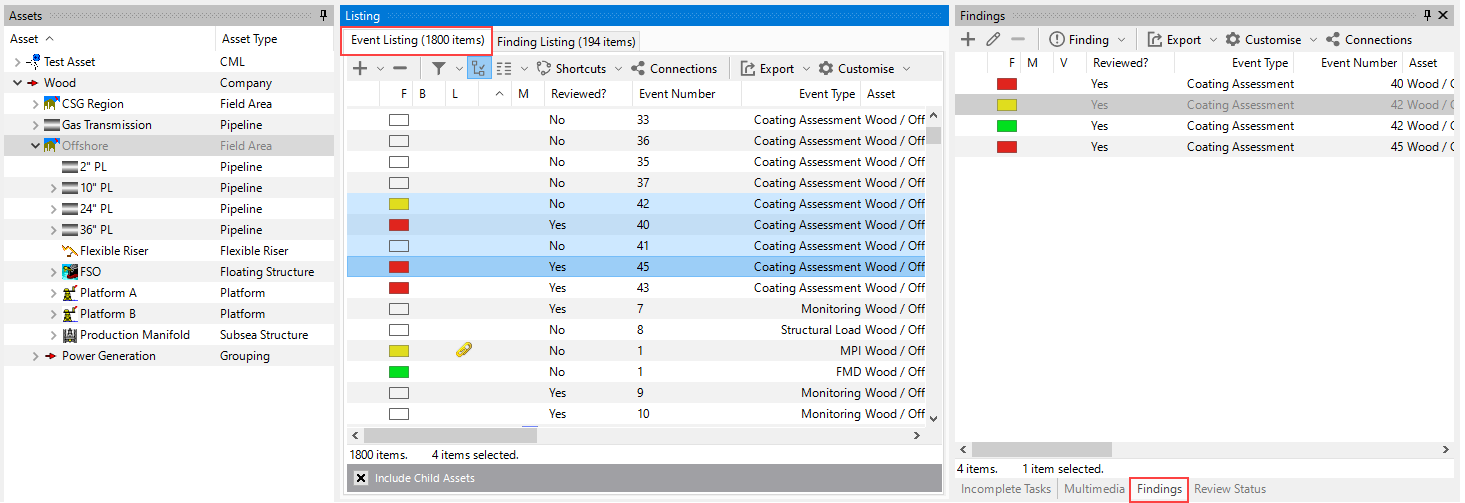
If you want to review the data of specific finding records, on the Finding Listing tab, you can select the findings and check and update their data on the Finding tab:
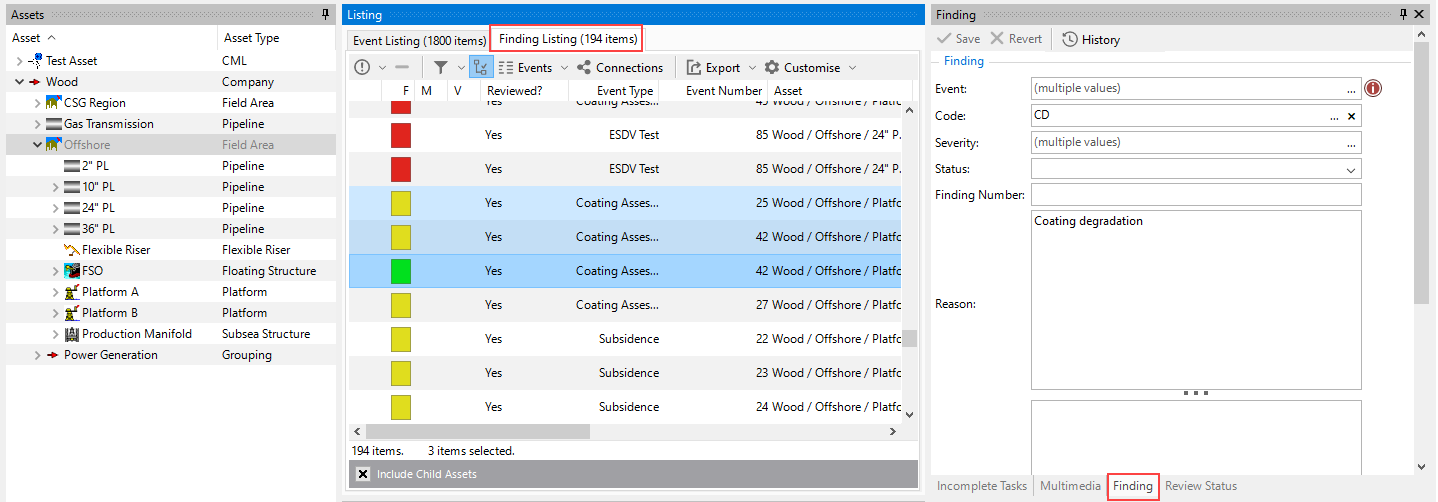
Note
When the Finding Listing tab is active, then the Findings pane is hidden and the Finding pane is shown. When the Event Listing tab is active, then the Finding pane is hidden and the Findings pane is shown.
Report Table Sources
To extract Finding data into a report template, use the System Table titled Finding as the primary Table Source, or use the System Tables titled Event or Anomaly and then add fields from the Finding table. For more information see Configure Report Templates.