Manage Subscriber Databases
Database synchronisation is based around the concept of master and subscriber databases:
A master database is the primary database of an organisation. You can create one or more subscriber databases from a master database. You can make changes to the master database whilst there are active subscriber databases.
A subscriber database is created from a master database and can be edited off-site and subsequently synchronised back into the master database. A subscriber database can only be synchronised with a master database (that is, you cannot synchronise two subscriber databases together).
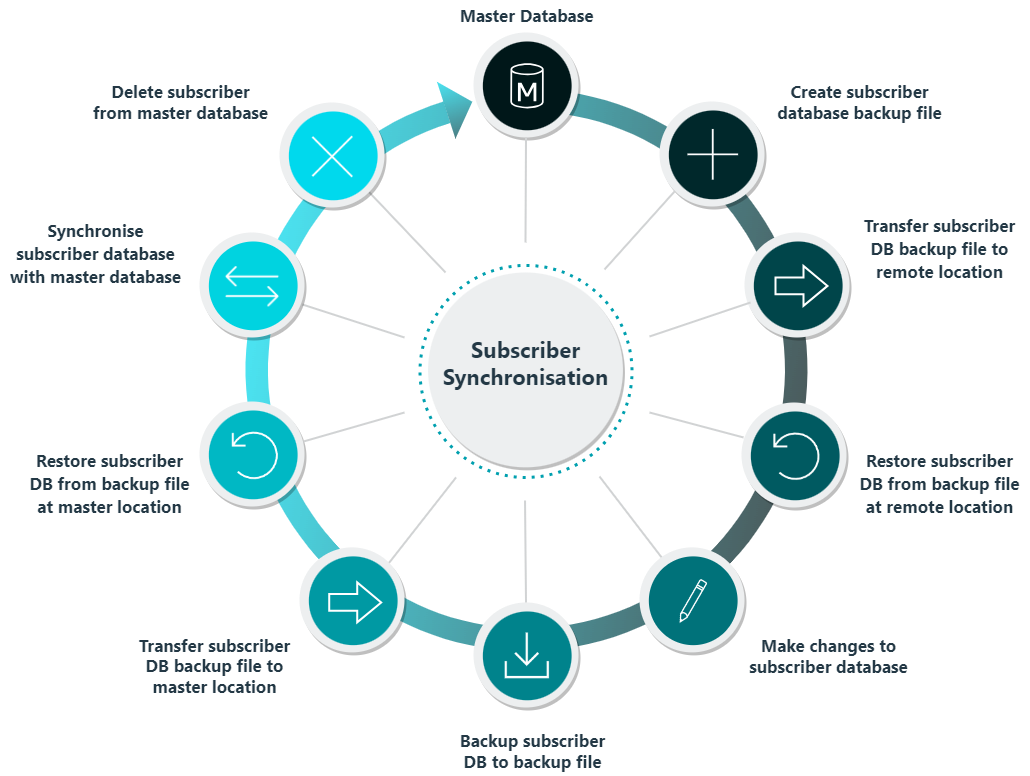
Create a Subscriber Database
You can either create subscriber database as a backup file, or via a direct connection to the off-site MS SQL Server. In most cases, subscriber databases are created by the backup file (manual) method, the backup file is then restored to the off-site MS SQL Server.
To create a subscriber database, proceed as follows:
Select .
Specify a name for your new subscriber database.
Click OK.
Result
NEXUS IC creates the subscriber as a database backup file. Once a subscriber database has been created, it will appear in .
Synchronise a Subscriber
All changes made to a subscriber database need to be synchronised back with the master database. To synchronise a live subscriber database, do the following:
Ensure that the active database in NEXUS IC is the master database.
Navigate to .
Result
The Connect to Database wizard appears. This is for the subscriber database.
If your subscriber is already present on a database server, then connect to it. If not, restore it under a different name from your main database. If you have the subscriber as a *.nexus-backup file, you must specify a temporary location to restore the backup to so that the synchroniser can work with it.
Note
During synchronisation, no other users can be connected to the database.
Resolve conflicts if required. In the below picture, an asset has been renamed from ‘10” PL’ to ‘10” PL m1’ in the master, and similarly renamed to ‘10” PL t2’ in the subscriber. The Resolve Conflicts dialog requires that you tell it which change we want to keep. You can click the Use Master or Use Subscriber buttons to resolve all conflicts at once, and/or resolve conflicts individually.
Result
Once you have chosen a resolution for all conflicts, the Next button becomes available.
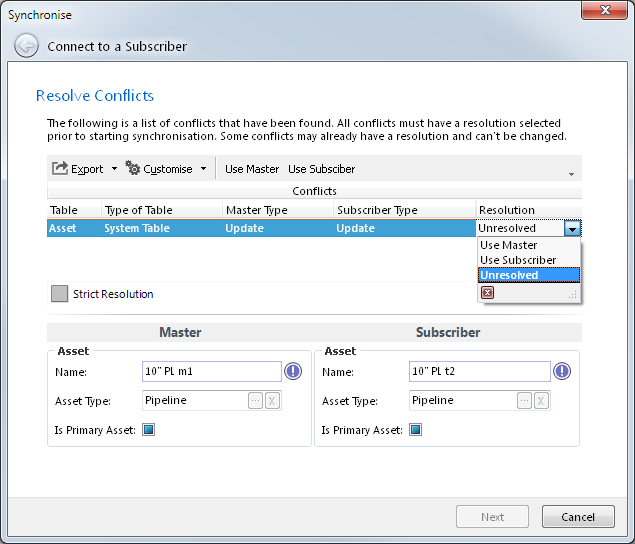
Click Next.
Once the synchronisation is complete, click Commit. Other users may now connect to the database again.
Note
Changes made to the following tables in a subscriber will not be synchronised back to the master:
Report Schedule (hosted clients only)
Map Server
Attention
Ensure that none of the machines essential to the sync shut themselves down due to power management settings. This includes the NEXUS IC machine and the SQL Server machine. If you are accessing NEXUS IC via RemoteApp, similarly ensure that your client PC will not shut down. If you do lose connection to the RemoteApp instance, you (by default) have 15 minutes to re-establish it (from the same or from a different client machine). Consider the following:
If your network is subject to interruptions, try running NEXUS IC on the same PC that is running your SQL Server.
If your location is subject to power failures, try running NEXUS IC on a laptop.
If you are running Windows 10, try temporarily pausing Windows updates: , and set a “Pause until” date.