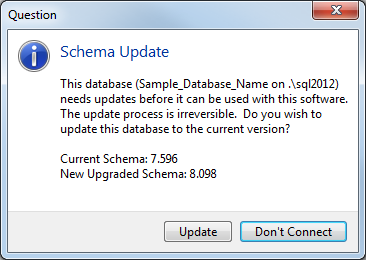Connect to Database
Before you start using NEXUS IC, you must connect to a database.
Note
This process is not required for hosted clients (SaaS), as the database is automatically connected.
To connect to the database, follow the steps below.
In the menu, navigate to .
Note
If you have connected to this database before, use Reopen instead.
Specify the name of a database server.
A database server running on the same machine as IntegrityCentre may be called ‘.’ or ‘localhost’, or may have a name like ‘.\sqlexpress’. Your IT administrator may provide you a database server name. We recommend that you use the server name to avoid issues with the software license validation.
Under Connect using, you usually use the default setting, Current User. This uses your Windows domain credentials to connect to the SQL Server. Note that NEXUS IC does not look or store a copy of your Windows domain password.
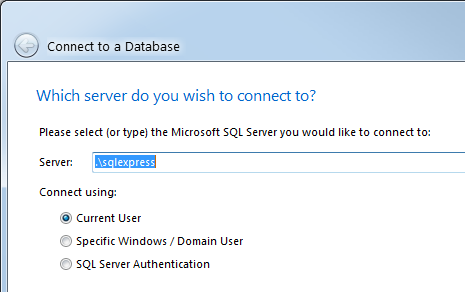
Click Next.
Select whether you want to create a new blank database, connect to an existing database, or restore a Create a Backup. Click Next.
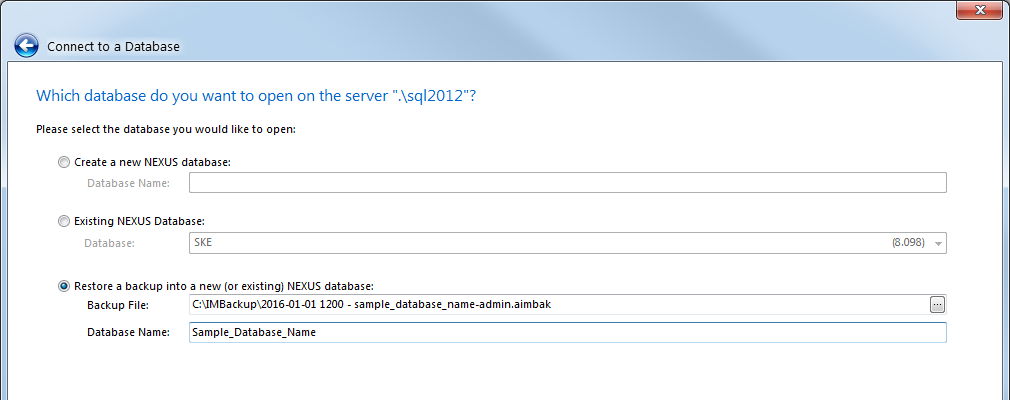
Depending on your situation, you can proceed as follows:
If this database has a user account with your Windows domain credentials (see Manage User Security and Permissions) you should be immediately connected.
If not, you will be asked for a NEXUS user name and password (which may not be the same as your Windows domain user name and password). This will be the case for offshore subsea inspection deployments.
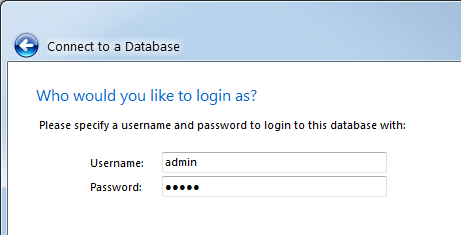
If this is your first run of NEXUS IC 6, you won’t have yet set a restore path, so you will be asked for one. This needs to be a folder that you can read/write, and that the SQL Server process can read.
This may be a UNC path (like ‘\\MyServer\MyShare’) or if the database server and NEXUS IC are running on the same machine it may be a Windows path (like ‘C:\Database Backups’).
When the path is valid (that is, it is visible to both Integrity Centre and the database server) the text will go black and the red warning message will disappear.
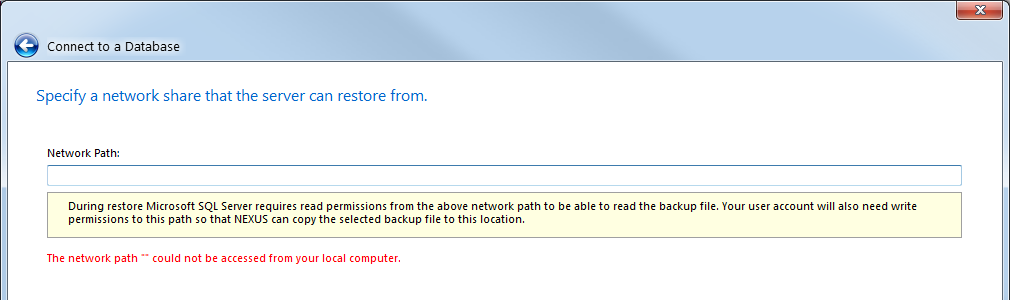
If you enter a path that is valid for Integrity Centre but not the database server, you will see different red error text:

If you are unable to work around this error by choosing an appropriate folder, you probably have a deployment problem, relating to SQL Server service accounts and/or permissions.
If you have chosen to restore a database from backup, you will be shown details of the backup file.
Click Next to begin the restore.
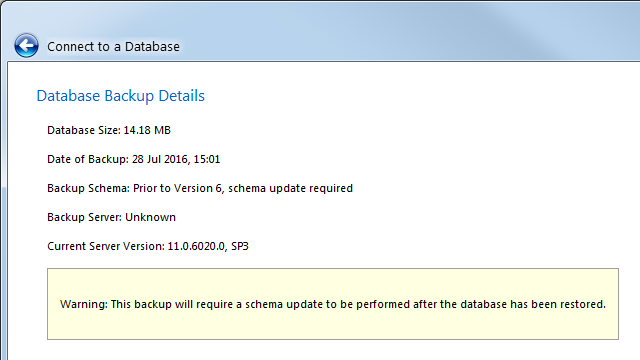
You can track the progress of the restoration in the progress bar.

Once NEXUS IC tells you the restore has been completed, click Connect.
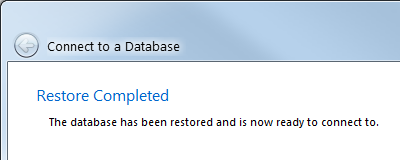
Schema Update
If a schema update is required, NEXUS IC will ask you if you want to proceed. Schema updates are only ever required when a major update is being applied to a database. For example, opening a v6.8 database with a v6.9 executable will prompt the user for a schema update.
Caution
Schema updates are irreversible, that is, any old backup files (including the one you just restored from) will continue to exist, but this running copy of the database can never be downgraded, and thus can never again be opened by old copies of NEXUS IC.
This is not a problem when everybody is using the same version of NEXUS IC and you are confident there will never be a need to roll back to an older version. The circumstances that require caution are those where you might be running a newer version than others, or there is a substantial chance that you will want to roll back to an older version.
Schema 7.596 is NEXUS IC 5; schema numbers that begin with ‘8’ are NEXUS IC 6. Updates from 7.596 may take some time. We recommend that you start it in the evening and check the results in the morning as it doesn’t need watching.
Refer to Upgrading for major version upgrade information.