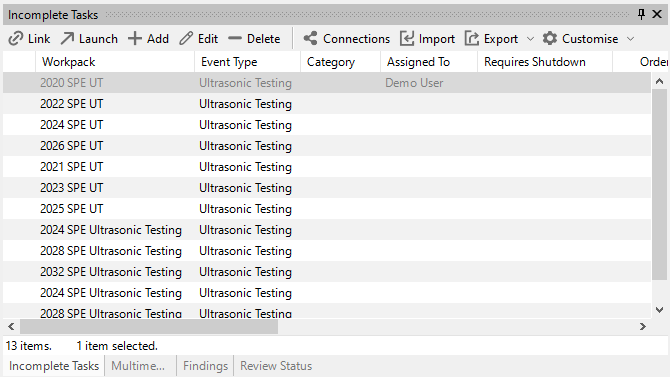Incomplete Tasks
In general, tasks are completed in IC-Inspection or IC-Inspector when an event is created from the task. In case tasks haven’t been completed there, you can check them on the Incomplete Tasks pane of the INSPECTION screen in NEXUS IC. This pane lists all tasks for the currently selected asset that have not been flagged as completed. Note that the list is only valid for the selected asset in the asset tree and doesn’t include the incomplete tasks for its children.
Complete Tasks
From the Incomplete Task pane, you can complete tasks as follows:
You can choose Link in the toolbar to link the currently selected event in the Event Listings pane to the currently selected task in the Incomplete Tasks pane. When clicked, the task will be linked to the event, flagged as completed and no longer shown in the Incomplete Tasks pane. Please note that the event type of the event and the event type of the task need not necessarily match for them to be linked together.
You can choose Launch in the toolbar to launch the event form for the currently selected task. Once you have completed and saved the details in the event form, the task will be linked to the event, flagged as completed and no longer shown in the Incomplete Tasks pane.
You can also match incomplete tasks to events on the Event Details tab, see Match Tasks to Events.
For more information, see Complete Tasks.
You can also use the standard grid toolbar buttons to add, edit or delete tasks, use the import or export functionality, check connections, or customise layout. For more information, see Using the Grid.
Report Table Sources
To extract task data into a report template, use the System Table titled Task as the primary Table Source. For more information see Configure Report Templates.