Example: Update Frequency for Planning Task
In this example, we want to update the planning task that we created in the previous example by increasing the frequency of the UT inspection campaigns to every second year instead of every third. To do this, we edit the planning template task by editing the Repeat field from 3 to 2, as follows:
Edit the relevant planning template to get to the Edit Planning Template dialog and go to the Summary tab.
Edit the required planning task (double-click it or select it and choose Edit).
In the Edit Planning Task dialog, change the value of the Repeat (Manual) field to 2).
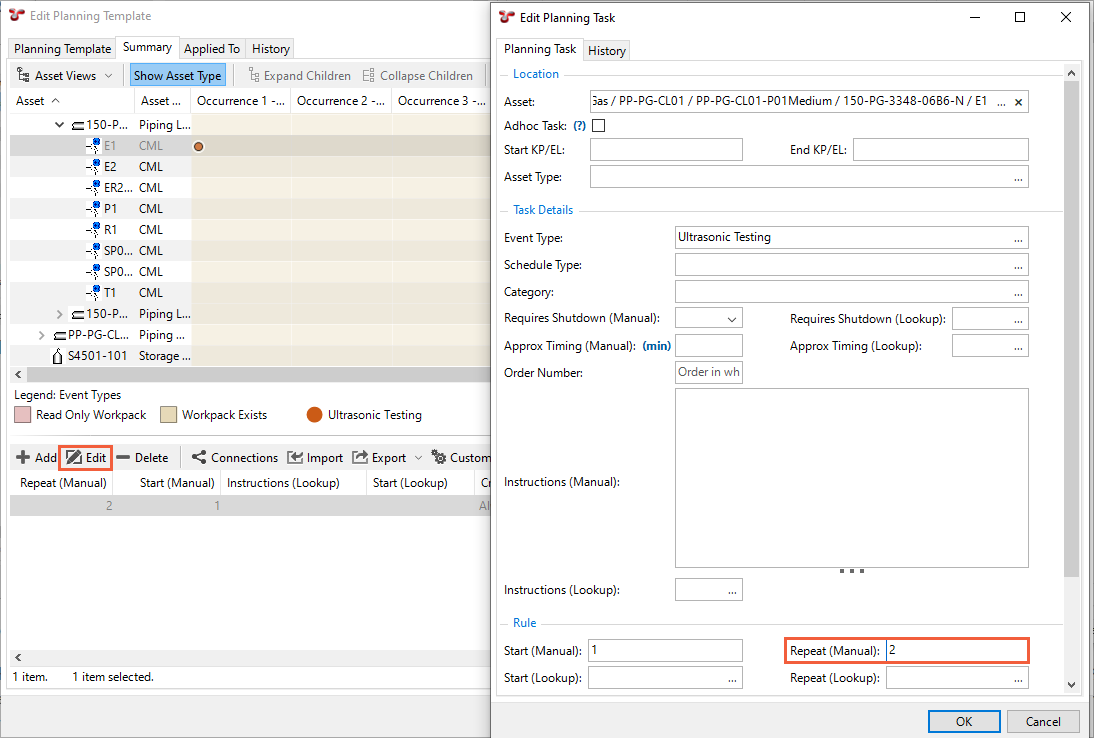
Click OK.
Result
On the Summary tab, you can see that a task will be created every second year now:
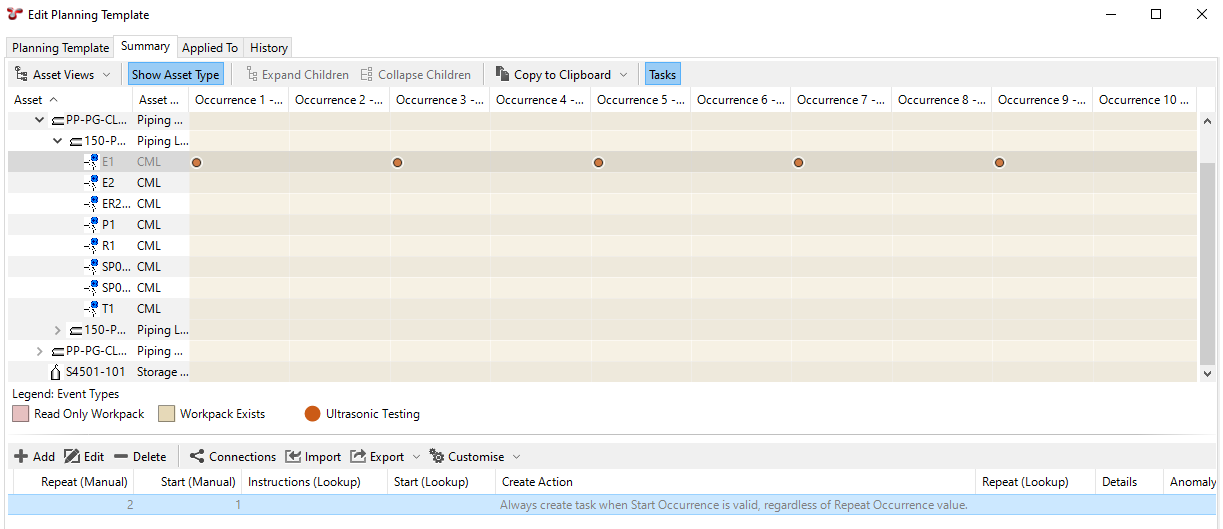
Update the planning template to ensure that previously generated workpacks and tasks are updated with the revised frequency.
Follow the steps below:
On the Planning Templates tab, select the planning template that contains the updated task.
Click Update in the toolbar.
In the dialog that appears, review the proposed changes.
You can see that a new task will be created for 2026, which will be the second repeat now that we’ve changed the frequency to every second year and the first occurrence was in 2024. You can also see that the task that was created for 2027 will be moved to 2028 and the task that was created for 2033 will be moved to 2032. Tasks that are unchanged are not shown, thus, we do not see the tasks for 2024 and 2030.
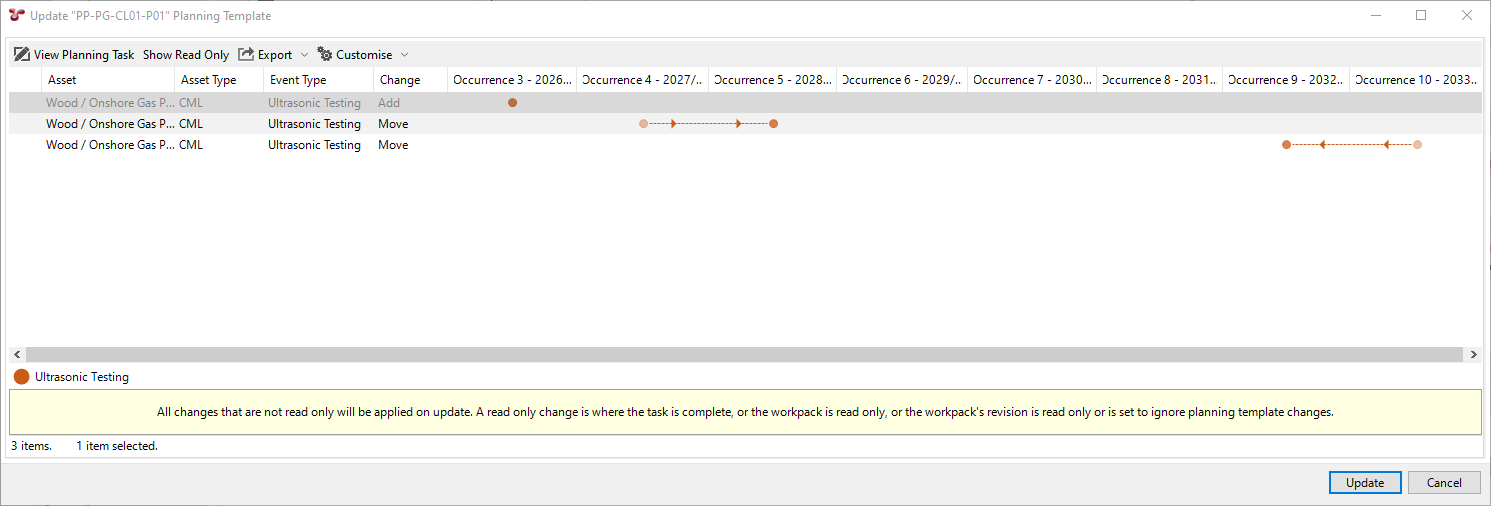
Click Update to apply the changes to the workpacks and tasks.