Review Events
Once event records are in NEXUS IC, the reviewing engineer or review team can review the inspection data. Typically, a review of events may include ensuring the following:
Any inspection events with findings have sufficient supporting evidence attached (for example, photos/videos and event information)
The date/timestamp of the inspection events recorded match the actual start date/timestamp and end date/timestamp indicated on the digital video. If required, the event start/end time must be updated (see Review and Update Event Times)
The event form is complete and that all data and comments are accurate and concise. (see Event Details)
Multimedia attached to inspection events are of good quality.
Inspection events that have been specifically bookmarked by the online inspection engineers are reviewed.
The reviewer can then decide if a finding needs to be created from the event (if it hasn’t been created automatically) or the event can be considered as insignificant.
Set Review Status for Events
To set the review status of an event or events, proceed as follows:
On the INSPECTION screen, select the relevant asset in the asset tree.
On the Event Listing tab, select the event or events that you want to review.
From the toolbar, choose and select the required review status. You can also access the same menu option from the context menu of the event (available when right-clicking). You have the following options:
- Sets the status of the selected events to reviewed.
- Sets the status of the selected events to reviewed and selects the next event in the event list.
- Sets the status of the selected events to reviewed and shows a dialog where you can enter additional comments for the event. We recommend that you keep your comments under 8000 characters.
- If an event has been reviewed, you can set its status back to not reviewed using this option. In this case, the review record will be deleted and will disappear from the Review Status pane.
Tip
You can set up keybindings if you want to use keyboard shortcuts for the different review actions under . For example, when the Ins keybinding is set up for the Mark Event as reviewed action, you can quickly set the selected event to reviewed by pressing the Ins keyboard button instead of navigating to the action from the toolbar. For more information about setting up keybindings, see Setting Up Keybindings.
Result
The status of the event gets updated in the Reviewed column of the Event Listing tab.
A new review record is created in the Review Status pane with your user and the date and time when you set the status to reviewed. You can update this record or add comments to it anytime. If you delete this record, the status of the event changes back to not reviewed again.
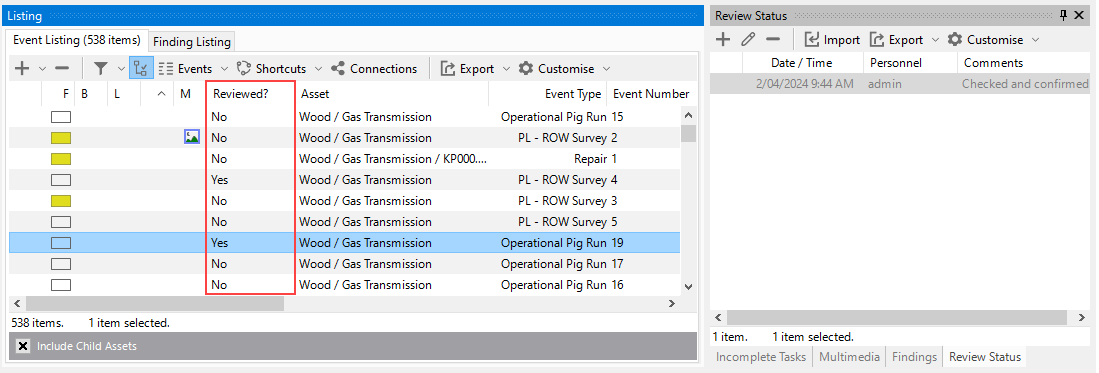
Note
You can also add, update or delete review records for events on the Review Status pane on the INSPECTION screen. For more information, see Review Status.