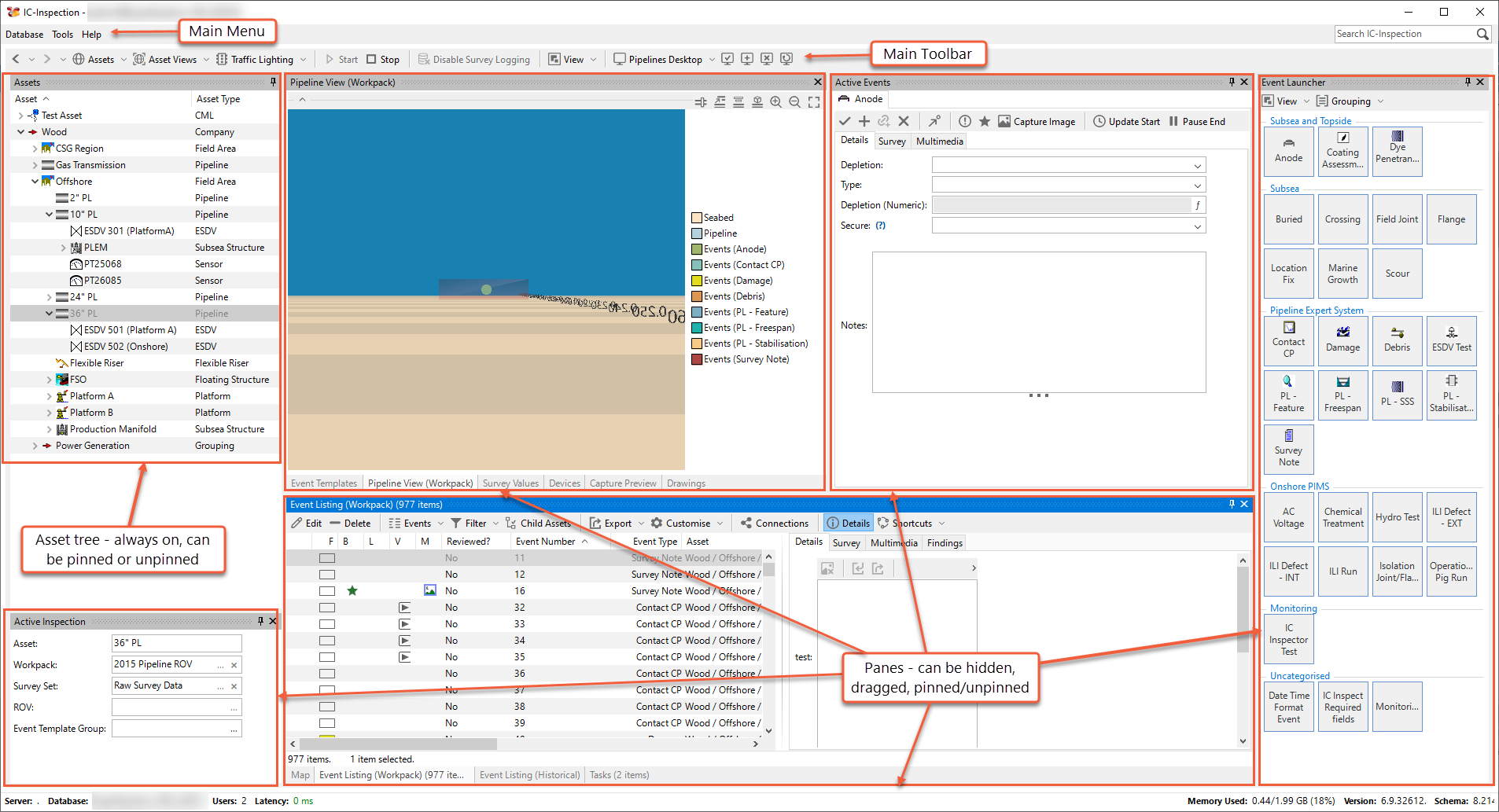IC-Inspection Screen
The IC-Inspection screen is made up of the following main elements:
Main Toolbar
For more information, see Main Toolbar.
Asset Tree
The asset tree (see Asset Tree) is a pivotal element of the screen as all event records will be filtered by the currently selected asset, or its children if Child Assets is enabled. For more information, see Assets.
Panes
The panes on the IC-Inspection screen allow you to prepare and perform inspections and review inspection data. These panes can be shown or hidden, dragged around, pinned or unpinned (see Manage My Desktop). For detailed information about how to use the specific panes, see IC-Inspection Panes.
Manage Your Desktop
The INSPECTION screen offers a “desktop manager” functionality that allows you to set up your screen as required. For example, you can view or hide panes, drag and drop them and create different desktop layouts for different purposes. For more information, see Manage My Desktop.
General Features
To learn how the grids and toolbar buttons presented in many of IC-Inspection’s panes work, see General Features.