Video Playback
To review video files in NEXUS IC, you can play them back on the INSPECTION screen.
Prerequisites
You have parsed all the video files as described in Parse Videos.
Playback
When you select an event with video on the Event Listing tab of the INSPECTION screen, NEXUS will automatically play the relevant part of the inspection video on the Video pane. Videos appear on this pane in case the following event data and data extracted from the video match:
Event start time
Event end time
ROV name
When comparing the ROV name, the following scenarios are possible:
Scenario |
Video Playback |
|---|---|
The video file and the event both have no ROV set. |
The video plays. |
Either the video file or the event has an ROV set, the other doesn’t. |
The video doesn’t play. |
Both the video file and the event have an ROV set, but their ROVs are different. |
The video doesn’t play. |
Both the video file and the event have the same ROV set. |
The video plays. |
An event has an ROV set if it is linked to a survey set that is associated with an ROV. The ROV and event start/end date of a video file is extracted by NEXUS IC from the filename (see Filename Formats).
Tip
To check if an event is associated with an ROV, select the event, go to the Survey tab of the Event Details pane, and click
in the Survey Set field. In the Select Survey Set dialog, you can see the associated ROVs for each survey set in the ROV column:
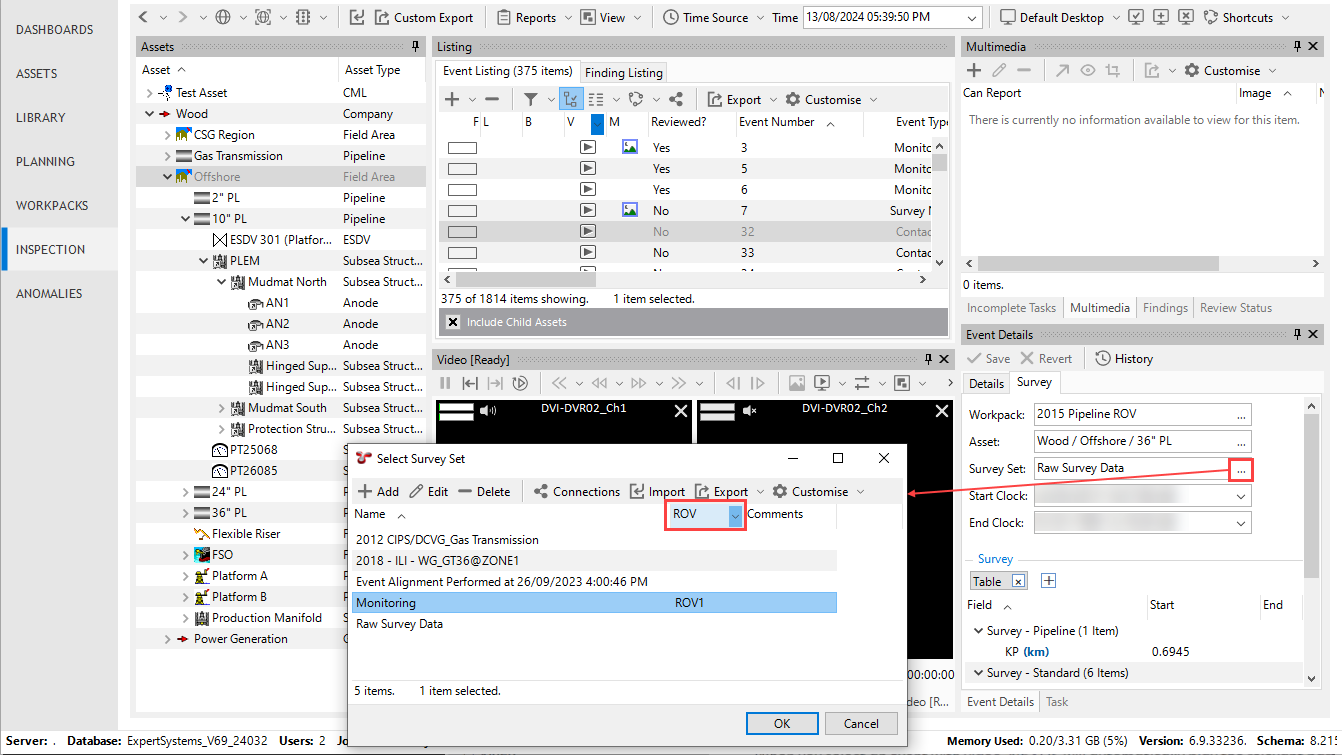
You can also play back a series of still images. For more information, see Still Image Playback.