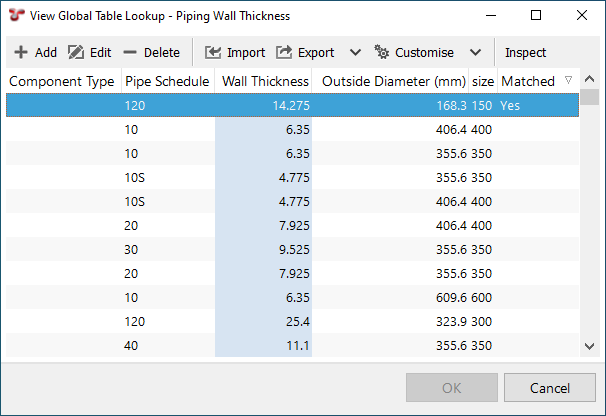Field Types
You can find various field types in an Asset Information Group (AIG). See below for a description of each.
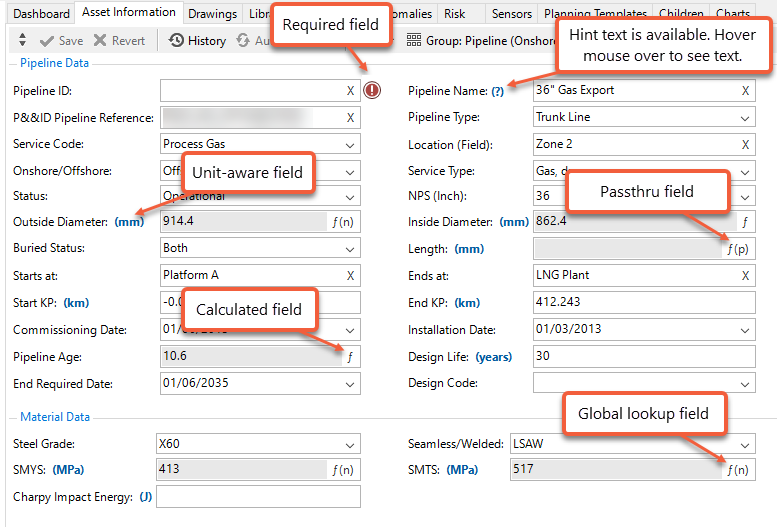
Unit-Aware Numeric Field
When numeric fields are configured in an AIG, you have an option to define a base unit type for that field. By default, the base unit type is displayed to all users, however, each user has the option to view the numerical value in that field in a different unit type. The menu item in bold indicates the default unit.
Unit-aware numerical fields are identified by the label after the field name that states the unit type in blue text.
To view a different unit type in the asset information group, click on the unit label and choose an alternate unit type from the popup menu. Note that NEXUS IC will “remember” your preferred unit type and display that next time you login to NEXUS IC.
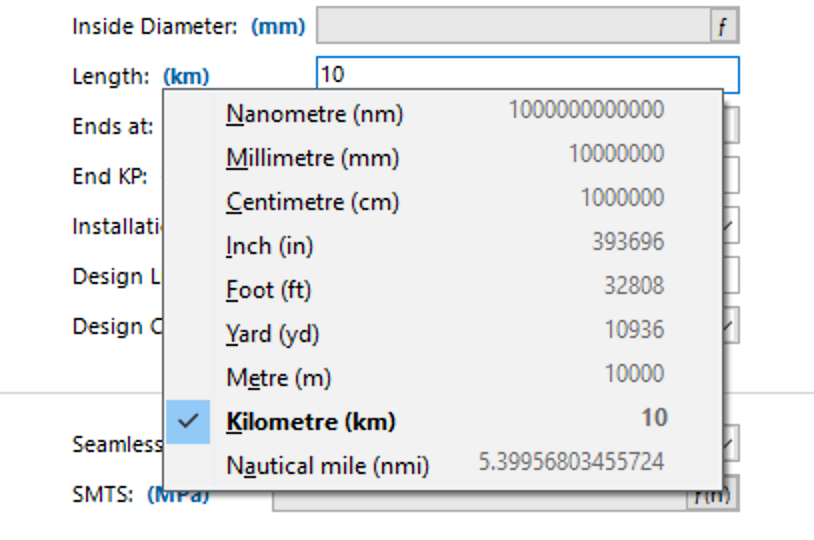
Calculated Field
Calculated fields are those where the value displayed is derived by a function that has been configured in the database (see Configure Functions).
Calculated fields are identified by the ![]() icon.
icon.
To view the function for the calculated field, click on the ![]() icon to launch the View Function Calculation dialog.
icon to launch the View Function Calculation dialog.
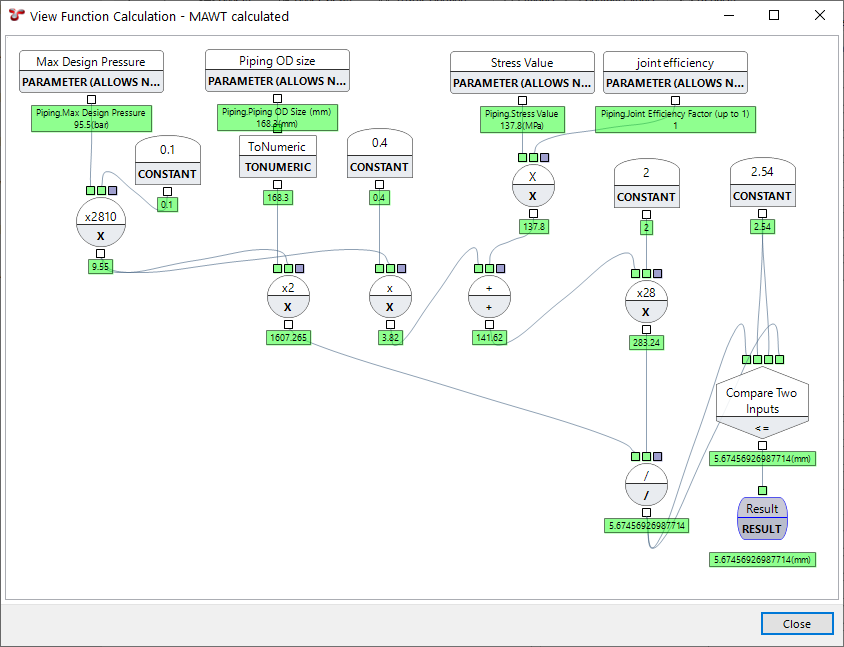
Note that you cannot edit the function from this dialog. You can, however, right-click on any element and select View to view its internal details.
Hint
When focus is on a calculated field (by clicking in it with the mouse or tabbing into it), any other fields on the same form which are inputs into the function, are highlighted a darker grey colour. You can also see a function’s inputs by clicking on the
icon. An input parameter will be labelled “Source - Constant” if it is being given a constant value rather than a value from a field; or “Source - Field” followed by the table name and the field name.
In the example shown below, the ‘Adjusted Safety Consequence’ calculated field has inputs from ‘Asset Area Location’ and ‘Safety Consequence’.
Passthru Field
Passthru fields show data from another field on the same asset. A passthru field has a ![]() icon at its right-hand side. Clicking this button shows a dialog telling you what form and field the passthru is pulling information from.
icon at its right-hand side. Clicking this button shows a dialog telling you what form and field the passthru is pulling information from.
Global Table Link Field
A Global Table Link field enables linking of a global table to an AIG. NEXUS-IC applies filters progressively (guided by the user) until the desired table row is linked to the AIG. All values for the selected global table field are displayed in a drop-down list, where the user can select the required value, similar to a lookup list.
For information about configuring global tables, see Configure Global Tables.
When adding or editing a Global Table Link, it will be displayed as a pseudo form. This is built based on:
The fields that are visible in the Global Table form
The order of fields visible in the Global Table form
For each field, NEXUS IC displays a drop-down list with the distinct set of values for that field. The first drop-down list allows you to choose from all values available to that field. Once this is entered, the second field will include all distinct values from rows where the first field value matches what the user has chosen, and so on. If a field list only contains one value, it will be preselected automatically. This process continues until the user has chosen a value for each drop-down list, and thus filtered the global table row that will ultimately have its value persisted.
When importing or exporting a Global Table Link, the fields will be represented in the document as data separated by ‘/’ characters. For example:
Asset Location.Full Location |
Asset Type.Name |
Component Damage Global Table Link.Component Damage |
|---|---|---|
Wood |
Company |
Material / Insulation Failure / Degraded |
Note that if a field called ‘Name’ is present in the global table, the values in that column will be used in place of the automated value for importing, reporting and displaying in the grid. If a ‘Name’ column is configured, it should be made invisible on the form via the Field Layout options.
See Example: Assign Global Table Link to AIG for more information.
Global Lookup Field
Global Lookup fields are fields whose value is returned from a global table matrix table. Lookup values are passed into the comparison function and the first value which meets the specified criteria is returned as the value for that field. For information about configuring global tables, see Configure Global Tables.
Global Lookup fields are identified by the ![]() icon.
icon.
Click on the ![]() icon to launch the View Global Table Lookup dialog. This dialog highlights which row matched the Global lookup criteria and is being displayed in the field. Click the Inspect button to see the Compare function evaluation for the focused row.
icon to launch the View Global Table Lookup dialog. This dialog highlights which row matched the Global lookup criteria and is being displayed in the field. Click the Inspect button to see the Compare function evaluation for the focused row.