Review Findings
Once findings have been created, the reviewing engineer or review team can review the findings to determine whether the finding needs to be escalated to an anomaly or it can be deemed insignificant and remain simply as an observation on the source event.
In NEXUS IC, you can perform the following actions during a finding review:
If the finding needs to be escalated, you can link it to an anomaly as described in Link Finding to Anomaly.
If the finding can be considered insignificant, you can indicate it by setting the value of the Anomaly Required field to No when editing the finding (see Edit Findings).
You can also track the status of findings by setting their review status and if necessary, add comments to the review records created (see Set Review Status for Findings).
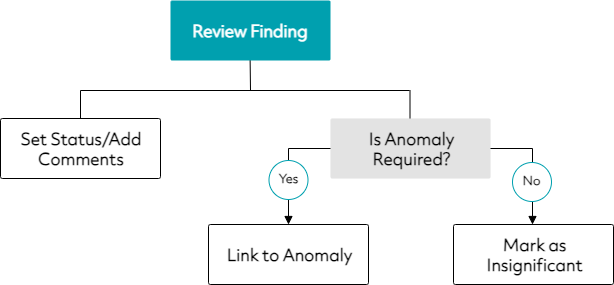
Set Review Status for Findings
On the INSPECTION screen, select the relevant asset in the asset tree.
On the Finding Listing tab, select the finding or findings that you want to review.
From the toolbar, choose Finding and select the required review status. You have the following options:
- Sets the status of the selected findings to reviewed.
- Sets the status of the selected findings to reviewed and shows a dialog where you can enter additional comments for the finding. We recommend that you keep your comments under 8000 characters.
- If a finding has been reviewed, you can set its status back to not reviewed using this option.
Tip
You can set up keybindings if you want to use keyboard shortcuts for the different review actions under . For example, when the F8 keybinding is set up for the Mark Finding as reviewed action, you can quickly set the selected finding to Reviewed by pressing the F8 keyboard button instead of navigating to the action from the toolbar. For more information about setting up keybindings, see Setting Up Keybindings.
Result
The status of the finding gets updated in the Reviewed column of the Finding Listing tab.
A new review record is created in the Review Status pane with your user and the date and time when you set the status to reviewed. You can update this record or add comments to it anytime. If you delete this record, the status of the finding changes back to not reviewed again.
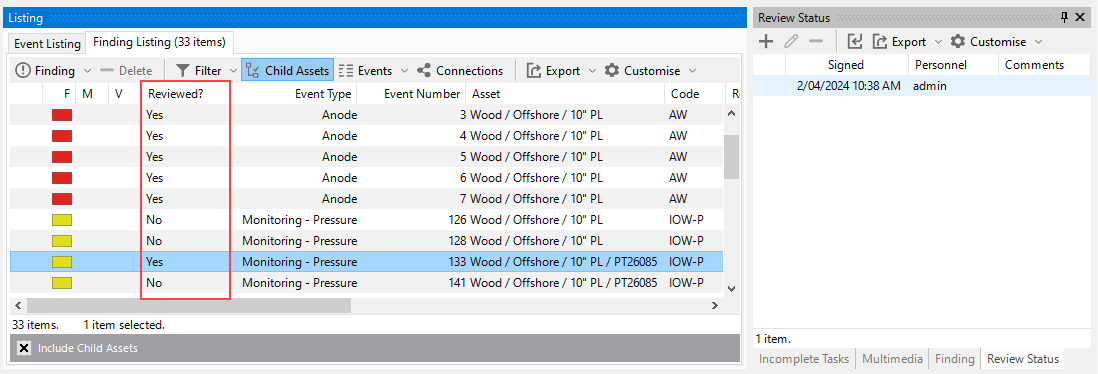
Note
You can also add, update or delete review records for findings on the Review Status pane on the INSPECTION screen. For more information, see Review Status.