Set Up Permissions
Your SQL Server Administrator must make sure that users or user groups have the necessary permissions for the database server and the NEXUS database. The way security is set up is entirely up to the requirements of your company. The processes below show just one possible way of setting up these permissions.
Set Up Permissions on the Database Server
Using SQL Management Studio, navigate to under the database server.
Right-click the Logins node and choose New Login… to create a new login for the NEXUS Users Active Directory group.
In the Login - New dialog, under the Server Roles node, ensure that public is selected.
Under the Securables node, on the Explicit tab, ensure that the following options are selected:
Grant permission for View server state. This is required for the logged in user to query the active logins to display in the status bar, in addition to determining forced log-offs for Audit Log sessions.
Grant permission for Administer bulk operations. Select this permission to grant bulk updates during import on some tables.
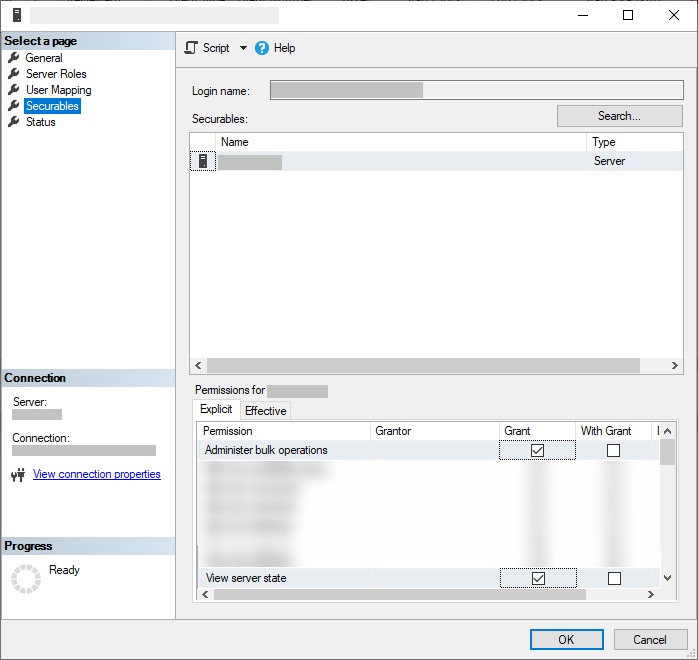
Set Up Permissions on the NEXUS Database
Using SQL Management Studio, navigate to the NEXUS database.
Add NEXUS Users Active Directory group to the “public” Database Role.
Add NEXUS Users Active Directory group to the “db_owner” Database Role.