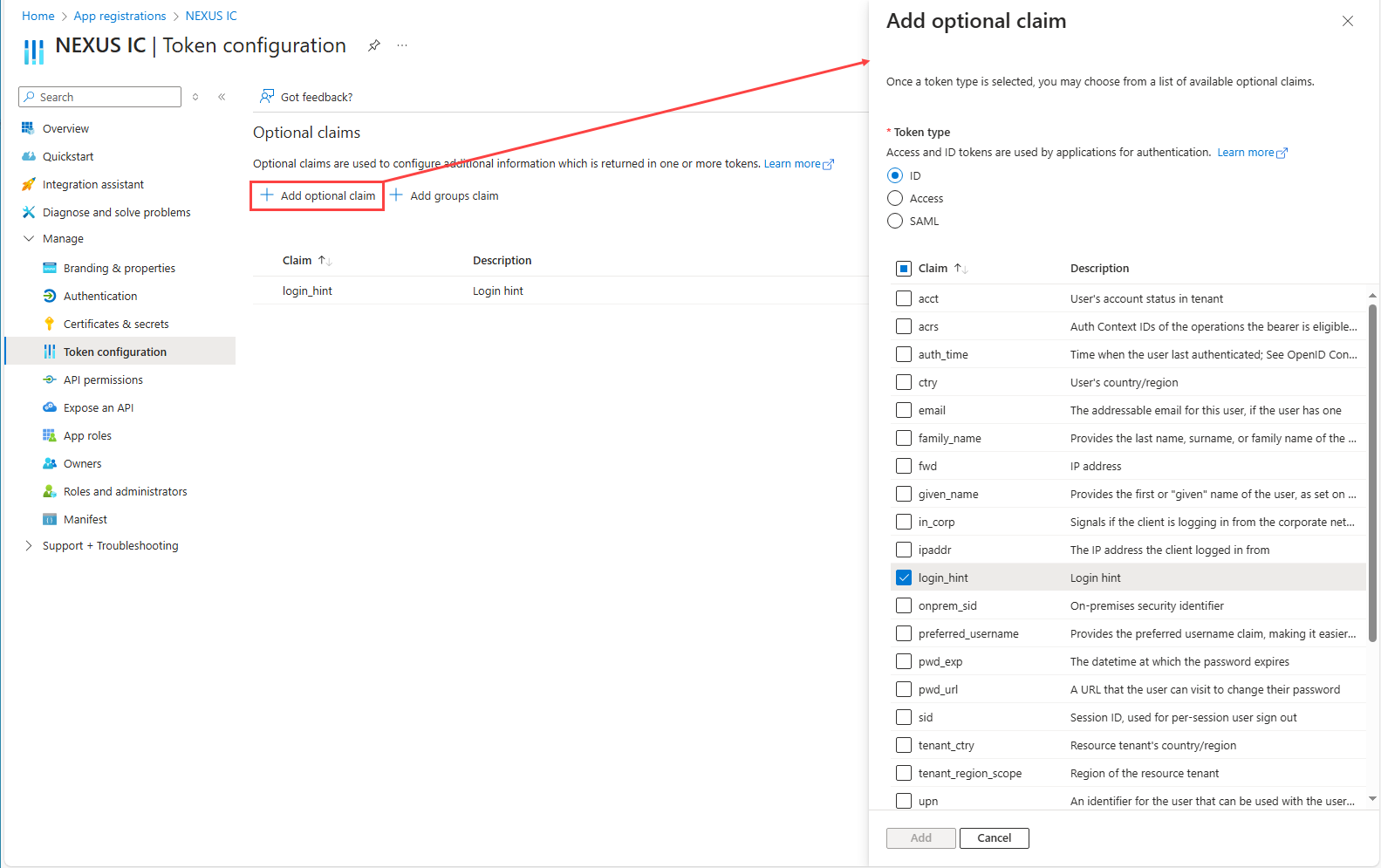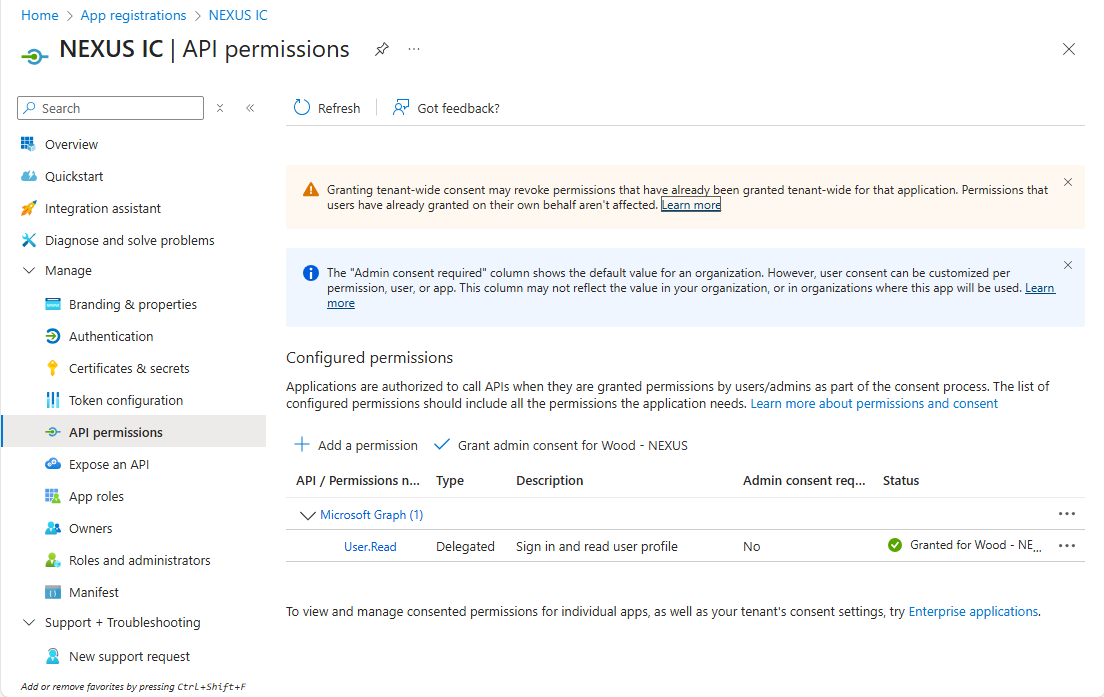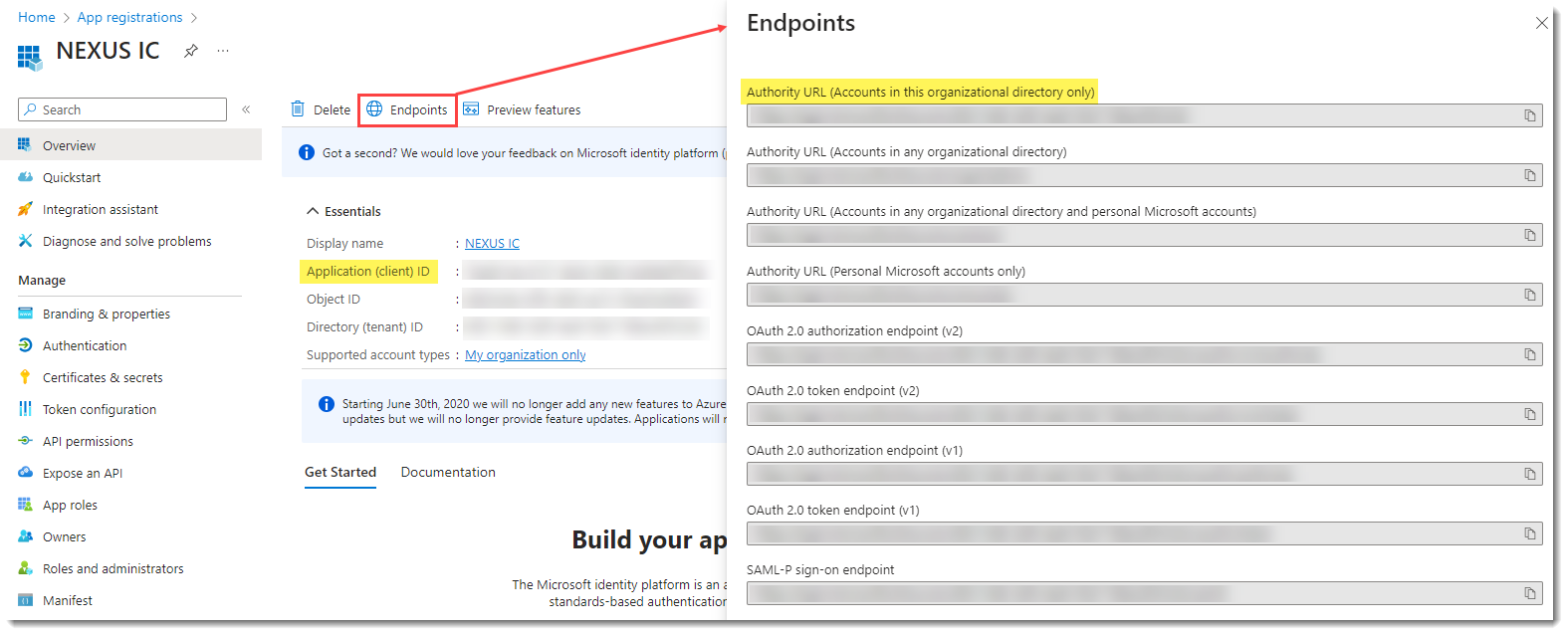SaaS Deployment - SSO
If you use Single Sign-On (SSO) for Software as a Service (SaaS), ensure that you meet the deployment requirements listed below. Additionally, your company must complete the necessary setup steps to enable SSO.
Supported Browsers
The following browsers are supported:
Chrome 127 or above
Microsoft Edge 127 or above
Safari 17.6 or above
Firefox 128 or above.
Internet Explorer is not supported.
Set Up Single Sign-On (SSO)
When logging in, users are authenticated using Single Sign-On (SSO) with their company user account. SaaS supports SSO via Microsoft Entra ID. Your company must set up SSO as follows:
Add an application registration for NEXUS in the Microsoft Entra admin center.
Go to https://entra.microsoft.com/ to access the admin center.
In the sidebar, go to .
Click New registration on the top of the page.
On the page that opens, enter data as follows:
Name: Enter a display name, for example, NEXUS IC.
Supported account types: Select Accounts in this organizational directory only (Single tenant)
Redirect URI (optional): Select Single-page application (SPA) and enter https://license.nexusic.com/login/
Click Register.
Note
Under Authentication, ensure that the options Access tokens (used for implicit flows) and ID tokens (used for implicit and hybrid flows) are NOT selected.
To enable secure logout from accounts, update token configuration as follows:
Verify API permissions:
Once the application has been registered, provide Wood with the required data, see Information Required by Wood for SSO Setup.
Wood configures the authentication records and informs the company when it is completed.
Information Required by Wood for SSO Setup
Once the application has been registered, you must provide Wood with the following information: