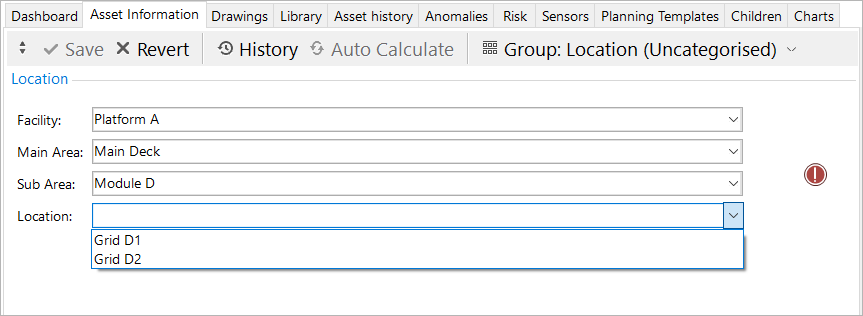Example: Assign Global Table Link to AIG
The example below shows how you can use a global table as a global table link in an Asset Information Group (AIG).
Prerequisites
Before implementing a global table link in an AIG, you must construct a global table adequate for your purposes. This involves creating fields that relate to field data in such a way that each form field can be selected to progressively narrow the selection of values until the user is presented with a final value, or a filtered group of values to select from. The final value will be displayed in the AIG.
For a guide on how to set up the global table for this example, see Example: Configure Global Table for Global Table Link.
Process
Create a new AIG field definition as follows:
Under , select the AIG to which you want to add the new field and choose Add
 from the bottom toolbar.
from the bottom toolbar.In the Global Table field, select your global table.
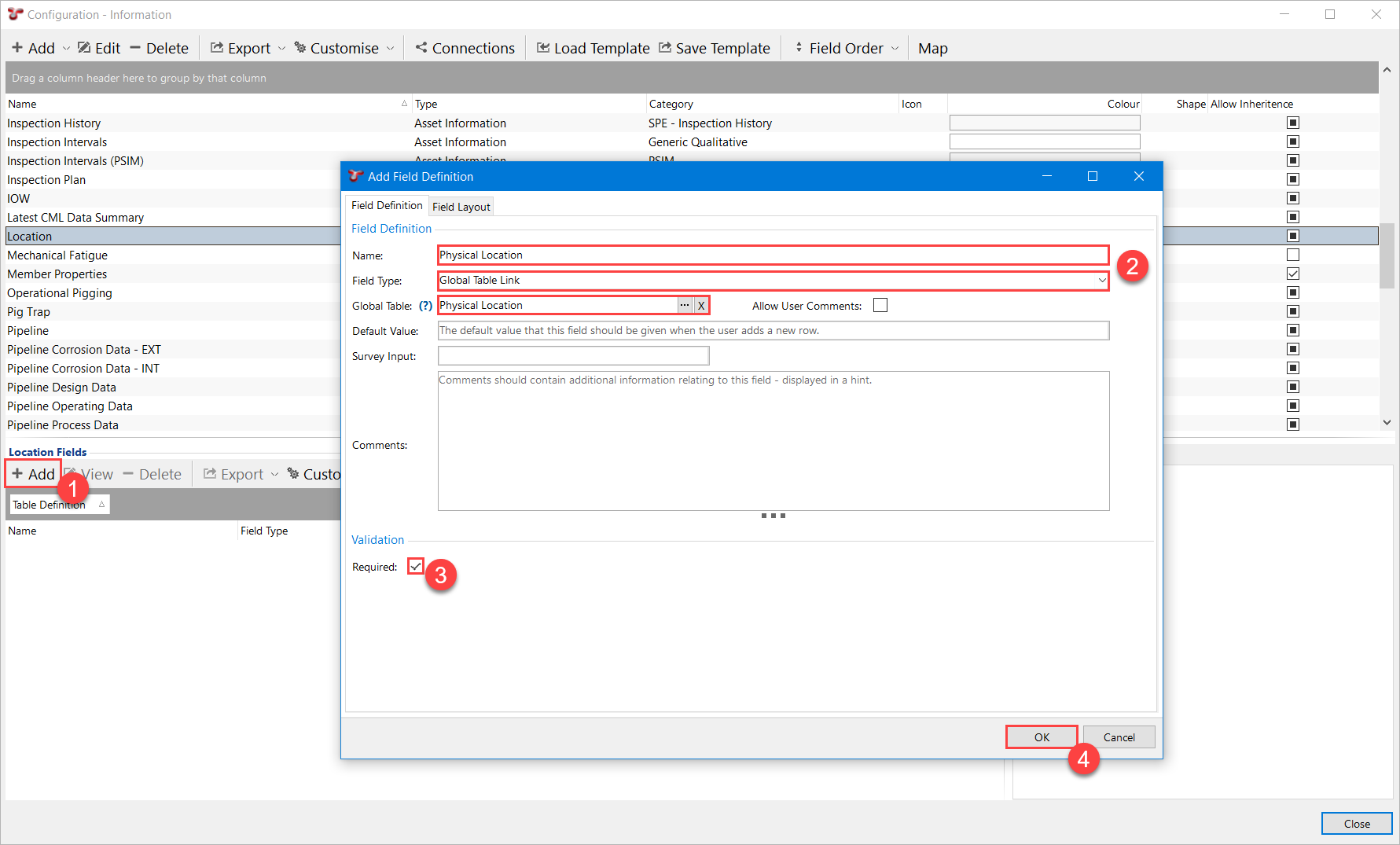
If you haven’t already edited the field layout of the global table fields, you can do so from here.
On the Field Layout tab, enter the number of columns you would like to display in the form in the Columns field.
You can also untick Show Caption under Form to hide the label of the AIG field. The label above the form will match the category name.
In this example, we choose 2 columns.
Create and apply a category that also has the number of columns set to 2, and is called Location.
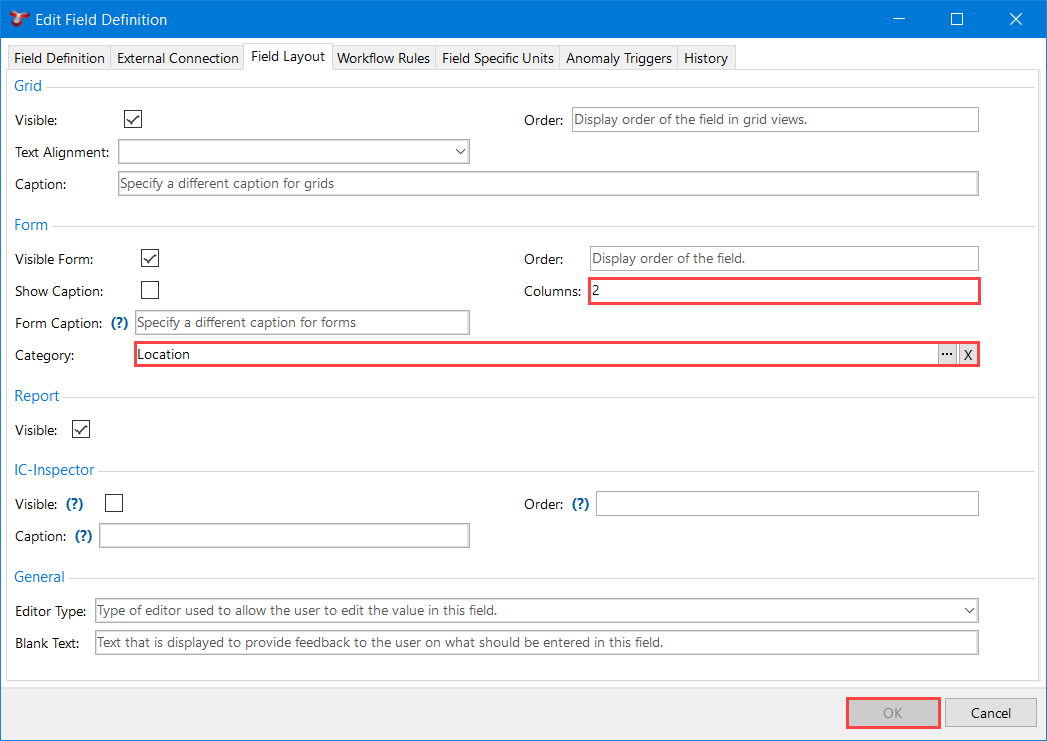
On the ASSETS screen, select an asset of the asset type you want your AIG to be enabled on.
Choose from the toolbar.
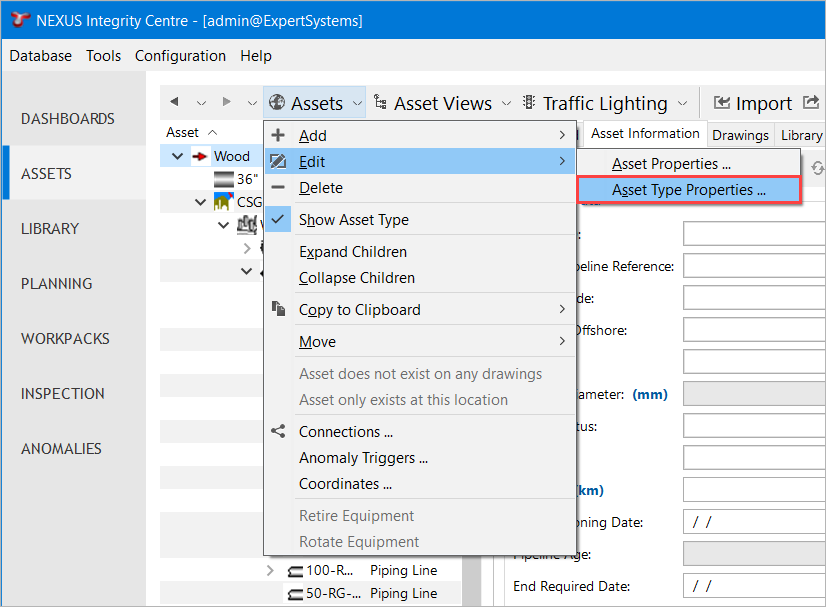
In the Edit Asset Type dialog, navigate to the Asset Information Groups tab and select your AIG in the list. You can select multiple rows.
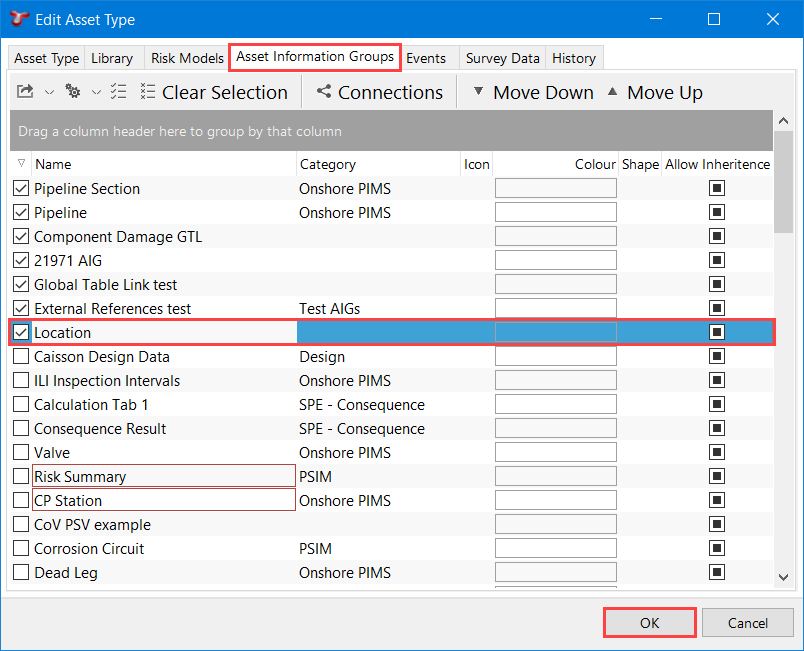
On the ASSETS screen, select your asset again and on the Asset Information tab, select your AIG from the list of AIGs under the Group: [AIG] button.
Result
The AIG displays the questionnaire form with the global table fields. When you navigate through the form, the system finds a global table row by narrowing down the range of possible results that correspond to the combination of field values. In practice, this is similar to a questionnaire that progresses one question at a time, until the result field is shown. The screenshot below shows the questionnaire in a completed state. The result drop-down list contains the possible values according to the specified answers. Choosing a result stores a reference to it in the AIG.