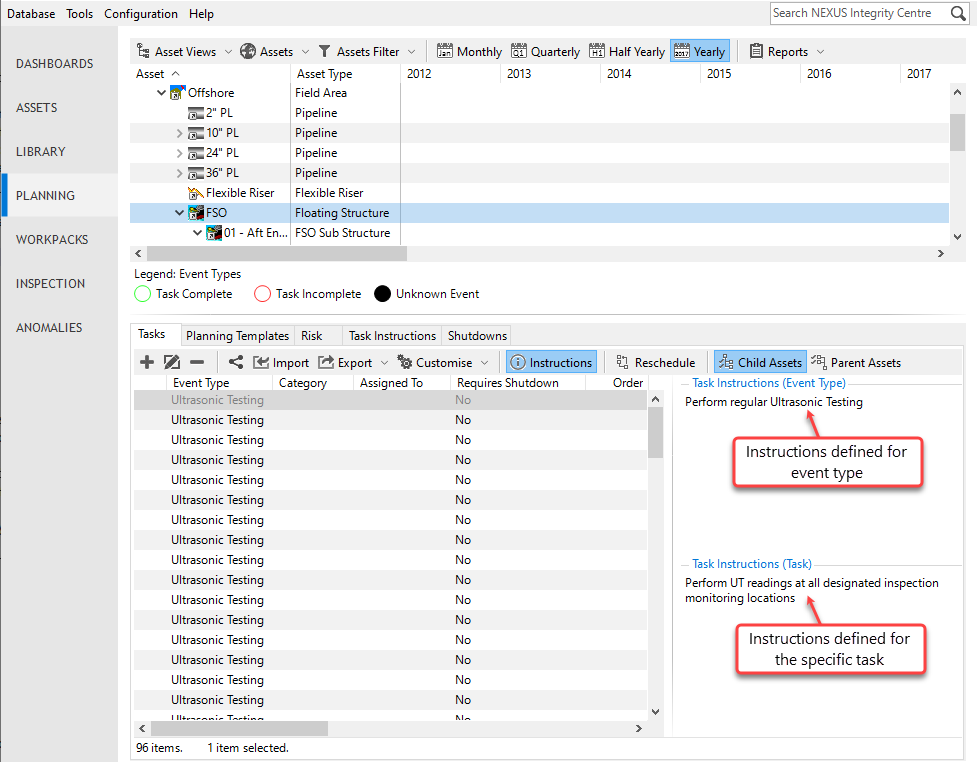Task Instructions
In NEXUS IC, you can define instructions for tasks in the following ways:
You can set up task-specific instructions for individual tasks when you create or edit tasks in the Add Task/Edit Task dialog. For more information, see Create Tasks and Add/Edit Task Dialog.
Task-specific instructions can also be derived from the planning template task that a task originates from. In this case, the instructions are defined when creating or editing planning tasks (see Create Planning Tasks and Add/Edit Planning Task Dialog).
You can specify instructions for each event type on each asset type. For example, you might specify one set of instructions for a GVI on a pressure vessel, and different instructions for a GVI on a piece of piping. For more information, see Define Task Instructions by Event Type.
Instructions defined for a specific task, event type or derived from a planning template are all visible on the Tasks tab of the PLANNING and WORKPACKS screens when you click the Instructions toolbar button:
You can also have task instructions displayed in an additional column on the Tasks tab by choosing from the toolbar:
Define Task Instructions by Event Type
You can define instructions for each event type on each asset type on the Task Instructions tab of the PLANNING screen.
This tab shows each event type that is associated with the asset type selected in the asset tree in the top half of the screen. That is, if you’ve selected an asset of type Corrosion Loop, on this tab, you’ll see one row for each event type that is associated with the Corrosion Loop asset type.
If you see nothing in the list on this tab, that likely means that there are no event types associated with the asset type of the selected asset. You can change the associations between asset types and event types from Configure Asset Types or Configure Event Types.
To change the instructions for a particular event type on a particular asset type, follow the steps below:
In the top half of the PLANNING screen, select an asset that has the required asset type from the asset tree.
Go to the Task Instructions tab, which shows all the event type associated with that asset type, and select the event type required.
Choose Edit from the toolbar and enter your required instructions. There is no limit to the amount of text you can enter.
Optionally, enter an estimated time for this event type. This will be used to estimate the total duration of workpacks.
Click OK to save your changes.
Result
On the Task tab, you can see the instructions you entered under Task Instructions (Event Type) for each relevant event type.
See also