ANOMALIES Screen
The ANOMALIES screen is made up of the following main parts:
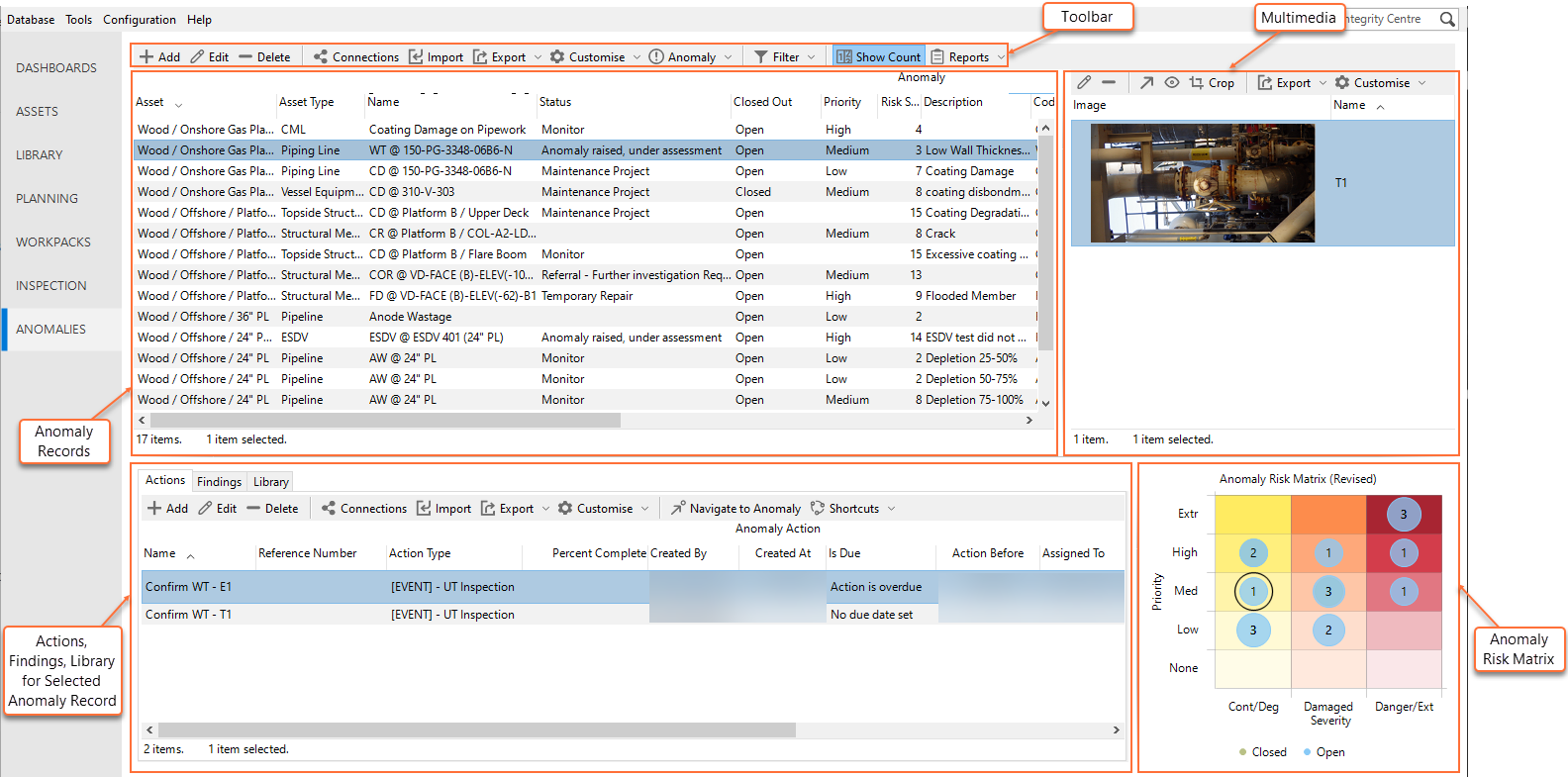
The toolbar on the top of the screen area (see Anomalies Toolbar)
The top left part of the screen shows you the list of anomaly records, where you can review and manage them (see Anomalies). This grid contains columns for the main parameters of the anomalies as well as some additional calculated columns, such as Action Status, Action Overdue and so on.
The top right part of the screen shows any multimedia files that belong to the anomaly record selected on the left part of the screen (see Multimedia).
The bottom left part of the screen has three main tabs:
Actions, where you can manage anomaly actions that belong to the anomaly selected on the top of the screen (see Anomaly Actions).
Findings, where you can check and manage findings that belong to the anomaly selected on the top of the screen (see Findings).
Library, where you can manage library items that belong to the anomaly selected on the top of the screen (see Library).
The bottom right part of the screen shows the anomaly risk matrix (see Risk Matrix).
Filter Anomalies
You can filter anomaly records in the grid based on:
Workpacks - Choose from the toolbar to select the workpacks based on which you want to filter the anomalies. Workpacks are linked to anomalies via the linked findings and events.
Event Type - Choose from the toolbar to select the assets based on which you want to filter the anomalies. Assets are linked to anomalies by the asset chosen in the anomaly record itself AND by the linked findings and events.
To clear all the filters by choosing from the toolbar.
Tip
Use the grid Grouping functionality to group and filter anomaly records. It is a quick and easy way to drill down to the anomalies that you are particularly interested in reviewing. All columns in the grid can also be filtered and sorted using the standard filtering (see Filtering) and sorting (see Sorting) functionality.
Anomalies Toolbar
For information about the main toolbar menu options on the ANOMALIES screen, see below:
Toolbar Option
Description
See Create Anomalies and Add/Edit Anomaly Dialog.
Allows you to update the anomaly record. See Add/Edit Anomaly Dialog. You can also bulk update anomalies using the standard grid functions (see Multi-Edit).
Deletes the records from the database. You can also bulk delete records using the standard grid functions (see Multi-Edit).
See Connections.
See Import.
See Export.
See Customise.
Closes the anomaly. See Close Anomalies.
See Filter Anomalies.
Shows the number of anomalies with the specific risk score on the Anomalies Risk Matrix (see Risk Matrix).
See Reports.