Find As You Type
In most grids in NEXUS IC, if the grid has focus and you type on the keyboard, the grid will filter for the text you have typed. For example, if you are active on a grid screen and you type “Pipe” (without the quote marks), all rows in that grid that contain “Pipe” will be shown, and other rows will be temporarily hidden.
Find As You Type searches all text fields, which includes the Name column and any other text fields in the grid. It does not include any fields of type Lookup List. A blue arrow in their column header indicates which fields are included in the search.
You can dismiss the Find As You Type search box by clicking  at the right side of the find box. You can also dismiss it by pressing the Escape key. Note though that if the Find As You Type box doesn’t have focus, and you’re in a dialog, pressing Escape cancels the whole dialog. You can manually bring up the Find As You Type box by pressing Ctrl-F.
at the right side of the find box. You can also dismiss it by pressing the Escape key. Note though that if the Find As You Type box doesn’t have focus, and you’re in a dialog, pressing Escape cancels the whole dialog. You can manually bring up the Find As You Type box by pressing Ctrl-F.
Find As You Type in Asset Trees
If you want to use Find As You Type on assets, you can do that from the following places:
On the Children tab.
In dialogs where the asset tree appears and you can select assets from the hierarchy.
When filtering a tree, unmatched rows will not disappear, instead, they will be greyed out. This ensures that you can still expand nodes to reach child nodes that may be included in your filter.
If you are in a dialog that allows you to select multiple assets (for example, Copy Assessment feature on the Risk tab, on the ANOMALIES Screen, etc.), then any assets that are not matched in your filter will be unselected. In this case, you can use Select Children as follows:
Select your root asset.
Type the text that you want to filter for, for example, the asset type.
Click Select Children.
See that all the assets that match your filter are selected.
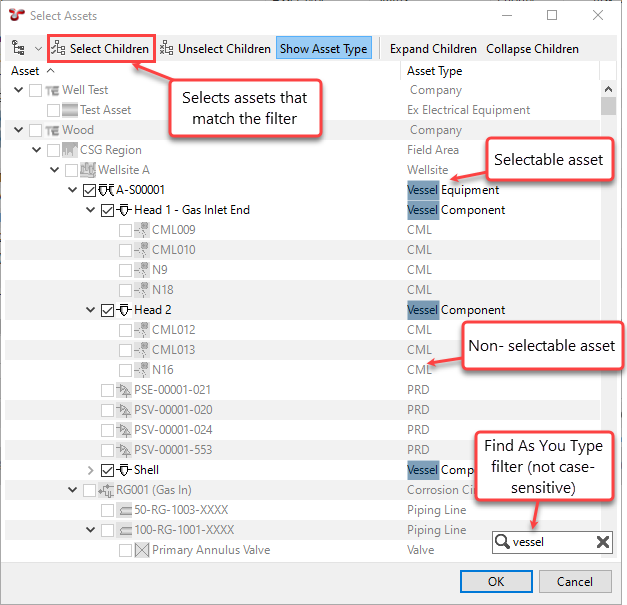
Note
When you’re using Find As You Type in an asset tree on the ASSETS, PLANNING or INSPECTION screens, instead of filtering, you can perform an actual search for the assets. For more information, see Searching.