Event Details
You can review all the data related to events on the Event Details pane once you have selected the relevant event or events on the Event Listing tab.
An event represents a discrete inspection or survey item. Each event record has (as a minimum) the following data linked to it:
Asset
Workpack
Start Date/Time
End Date/Time
Survey Set
The Event Details pane contains two tabs:
The Details tab shows the fields in the event form and a notes section.
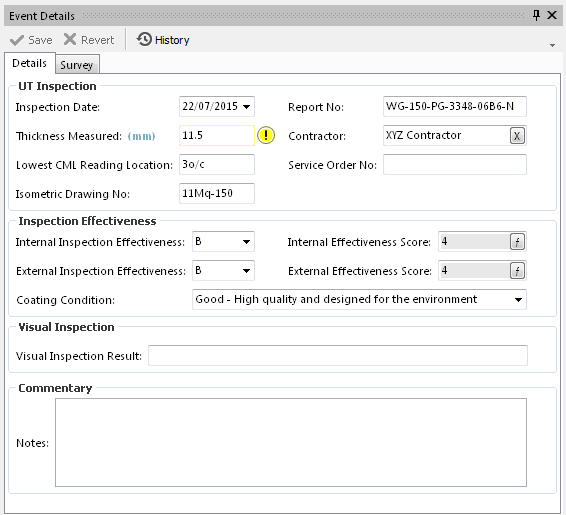
The Survey tab contains key data and survey values.
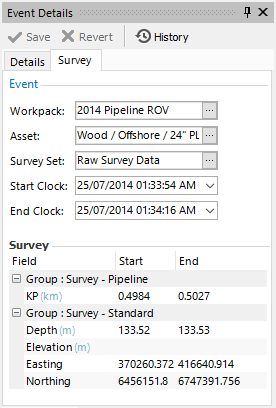
The Event Form
The event form contains all the data fields specific to the event and is visible on the Details tab of the Event Details pane. All the fields on the form are user-definable and can be configured from Configure Event Types.
Fields on event forms and sub-event forms follow the same rules and have the same features as fields on asset information forms (see Field Types).
Event-specific data can be edited and saved on this tab as described in Edit Events.
The lower part of the Details tab contains a notes section where you can enter free text relating to this event.
Survey Data
At the top of the Survey tab, you can see the key data associated with this event. You can update all the values in these fields.
Under the key fields, you can see the Survey section. This shows data for each survey field assigned to this asset type (see Assign Survey Data to Asset Type). The data shown is related to the Start Clock and End Clock: if another event has the same Start or End Clock, it will have the same survey data.
For information about how survey sets are matched to events, see Matching Survey Sets to Events.
Event forms for survey sets can be configured as described in Configure Event Types.
Report Table Sources
To extract event data (common to all events) into a report template, use the System Table titled Event as the primary Table Source. To extract additional data from specific events, add fields from the relevant events that exist in the Event category.
For more information see Configure Report Templates.