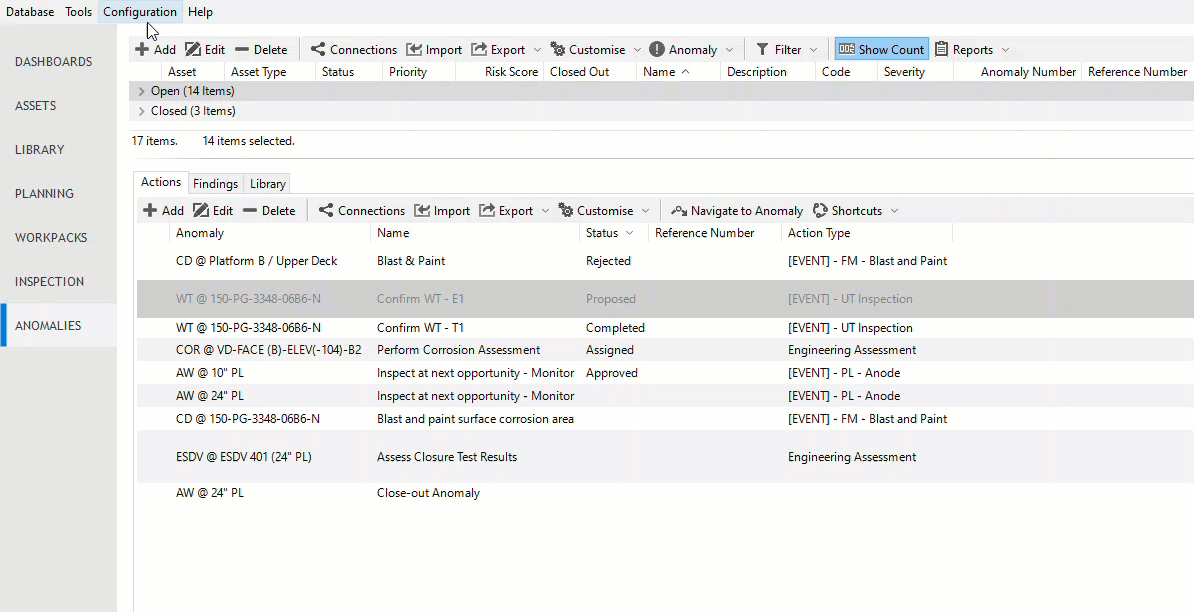Configure Workflows
Under , you can define workflows by setting up permissions for specific user groups, which determine what changes they are allowed to make in the values of given system table fields.
The available system table fields for which you can set up permissions are predefined, that is, you can configure only those fields that are listed in the Configuration - Workflows dialog.
Example: Define Workflow for Status Field in Anomaly Actions
For anomaly actions, the Status field can have the following values:
Proposed
Approved
Assigned
Completed
Rejected
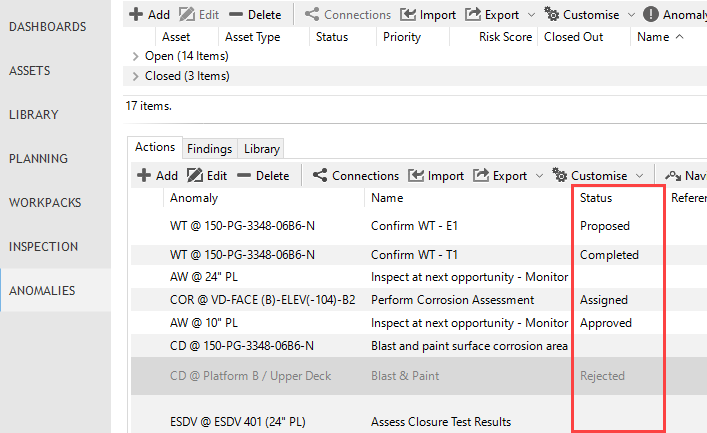
You want to allow data entry users (user assigned to Data Entry Users group under ) to change the value of this field as follows:
Change the value to Proposed if the field has no value
Change the value to Assigned if the original value of the field is Approved
Change the value to Completed if the original value of the field is Approved or Assigned
You do not want to allow this user to change the status to Approved or Rejected from any statuses.
In this case, make settings as follows:
Choose from the menu.
In the Configuration - Workflows dialog, select the system table field Anomaly Action - Status
.
In the NEW STATUS ALLOWED columns, select to which values the user is allowed to change the original value, if the original value is as indicated in the CURRENT STATUS column
:
CURRENT STATUS
NEW STATUS ALLOWED
Null
Proposed
Approved
Assigned, Completed
Assigned
Completed
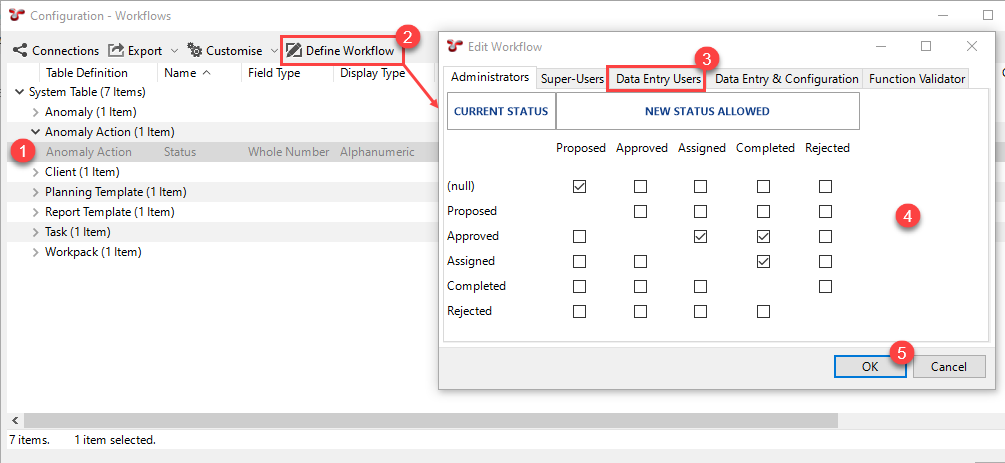
See the animation below for the complete process: