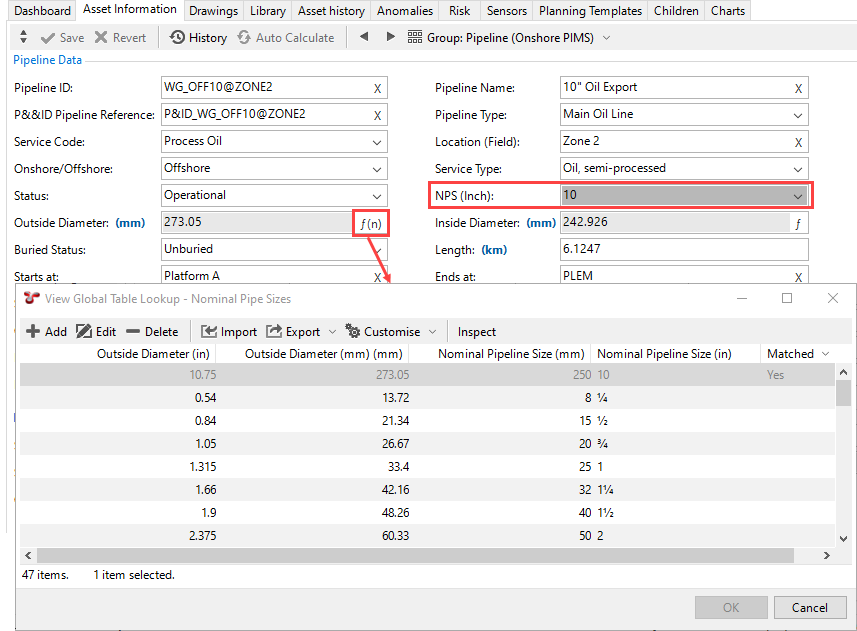Example: Set Up Global Lookup Field
The example below shows how you can set up a global lookup field on an Asset Information Group (AIG) form. In this example, we create a global lookup field for the Outside Diameter (mm) field in an asset information group (AIG) called Pipeline and we want the value of this field to be determined based on the following:
The value of another AIG field called NPS (Inch)
The reference values specified in a global table, which contains a series of data for the possible combinations of outside diameter and nominal pipeline size (NPS) data of a pipeline.
Prerequisites
Before configuring the AIG field, you must construct the global table that contains the reference values for outside diameter and NPS data. For a guide on how to set up the global table for this example, see Example: Configure Global Table for Global Table Link.
You have created the AIG form Pipeline, which already contains the NPS (Inch) field.
Process
Under , select the Pipeline AIG to which you want to add the new field
 .
.Choose Add
 from the bottom toolbar to add a new field for outside diameter.
from the bottom toolbar to add a new field for outside diameter.Enter the name of the field and in the Field Type field, select Global Lookup
 .
.As soon as you select the field type, the Function tab appears in the dialog.
In the Linked Field field, click
 to select the global table field whose value you want to return to this field
to select the global table field whose value you want to return to this field  . In this case, it will be the Outside Diameter (mm) field in the Nominal Pipe Sizes lookup table
. In this case, it will be the Outside Diameter (mm) field in the Nominal Pipe Sizes lookup table  .
.
See the image below for the steps above:
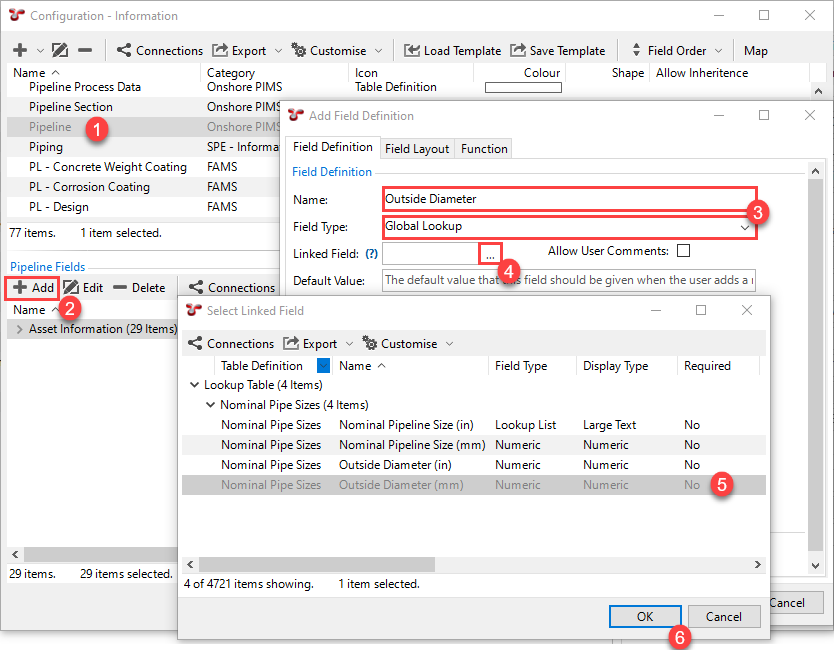
On the Functions tab, set up the function as follows:
In the Function field, select the system function Compare A = B.

Under Parameters (Input), in the A - any field, click
 to select the NPS (Inch) field under the Pipeline AIG.
to select the NPS (Inch) field under the Pipeline AIG. 
Under Parameters (Input), in the B - any field, click
 to select the Nominal Pipeline Size (in) field under the Nominal Pipe Sizes lookup table.
to select the Nominal Pipeline Size (in) field under the Nominal Pipe Sizes lookup table. 
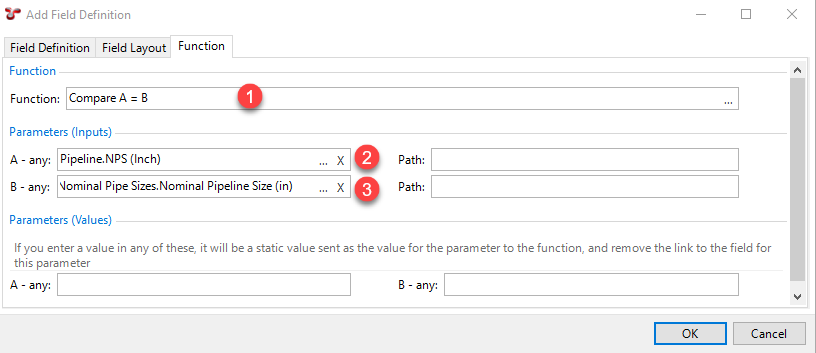
This function ensures that when the user enters a value in the NPS (Inch) field of the Pipeline AIG, the system calculates the value of the Outside Diameter (mm) field as follows:
It retrieves the value of the NPS (Inch) AIG field (“A” value in the function).
It compares this value with the values of the Nominal Pipeline Size (in) field in the Nominal Pipe Sizes global table (“B” value in the function).
If there’s a match, that is, it finds a Nominal Pipeline Size (in) value in the global table that is equal to the AIG field value, the function returns Yes.
In this case, the value of the Outside Diameter (mm) field in the corresponding row of the Nominal Pipe Sizes global table will be retrieved and output to the Outside Diameter (mm) field in the AIG form.
Click OK.
Result
The value of the Outside Diameter (mm) field is calculated and appears on the Pipeline AIG based on the value of the NPS (Inch) field. When clicking in the Outside Diameter (mm) field, the NPS (Inch) is highlighted in dark grey colour to show that it’s a dependent field.
You can check the global table based on which the value was determined when you click on the ![]() icon in the Outside Diameter (mm) field. In the Matched column, you can see in which row of the global table the match was found. To check the function behind the calculation, click Inspect in the View Global Table Lookup dialog that opened.
icon in the Outside Diameter (mm) field. In the Matched column, you can see in which row of the global table the match was found. To check the function behind the calculation, click Inspect in the View Global Table Lookup dialog that opened.