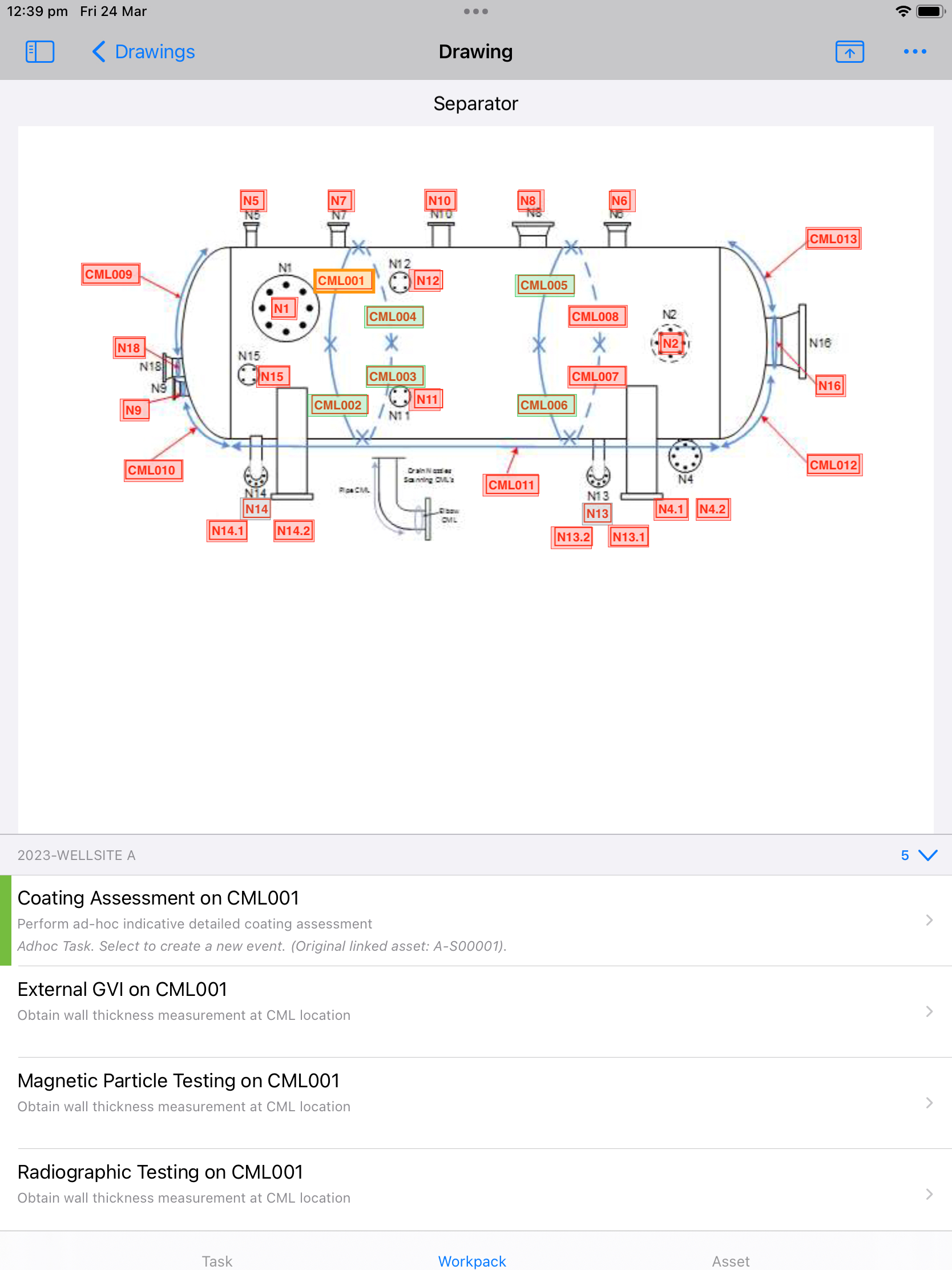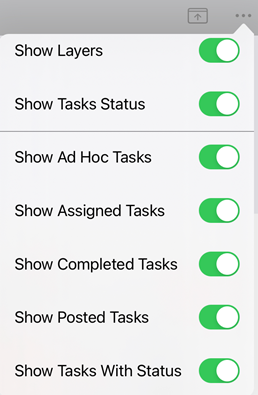Check Tasks in a Drawing
When you tap a drawing on the Drawings screen (see Drawings), you can see the details of the drawing with its layers. These layers are created in NEXUS IC (see Drawings).
The colour of a layer depends on its tasks:
If a layer has no tasks, it will be grey.
If a layer has tasks, all incomplete, it will be red.
If a layer has tasks, some of which are complete, it will be orange.
If a layer has tasks, all completed, it will be green.
On this screen, you can do the following:
To see a layer’s tasks, tap on that layer.
You can check the event details of a task or change its status by tapping on the task. This takes you to the Event Details screen. For more information, see Maintain Event Details.
At the top right of the Drawings screen, you can see an
ellipsis. Tap this to reveal options to change what you see on the screen.