Event Launcher¶
The Event Launcher panel allows you to launch ad-hoc events. (If there is a task for your event, you can also launch the event via the Tasks panel.)
If you are not inspecting, all buttons on the Event Launcher panel are disabled.
Once you click the Start button, buttons for event types that are available on the currently selected asset type will be enabled. (Again, you can set which event types are available on each asset type in NEXUS IC, under .)
To launch an event, simply click the corresponding button. Clicking on an event template button will carry out the action(s) associated with that event template: filling in fields, capturing still images, etc.
View¶
Under Grid Layout, each event in your database is shown as a square button arranged adjacent to each other in a grid of events. Under List Layout, each event is shown as a button as tall as the text or icon, and as wide as the Event Launcher, creating a vertical list of Events.
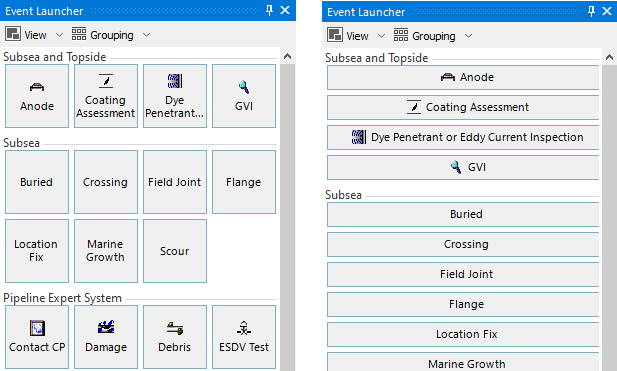
Each Event Template in your database is also shown as a button. Note that to make events from your template group available for launching, you must select your event template group in the Active Inspection window. To hide Event Templates from the Event Launcher, unselect Show Event Templates in the View menu.
The View menu allows you to choose whether Event buttons show Captions and Icons, Only Captions, or Only Icons.
Grouping¶
Buttons are grouped by category by default (you can set event categories in NEXUS IC, under ). If None is selected under the Grouping menu, events will be listed alphabetically.