Asset Types¶
Asset Types are assigned to each asset in the Asset Hierarchy Tree. The Asset Type determines what Asset Information Groups, Event Definitions and Survey Data groups are applicable to particular Assets.
The Asset Type describes the following properties for each individual asset:
- The Name of the asset type
- The Category of the asset type
- The Description of the asset type
- The Asset Icon (16 x 16 pixels) which will represent the asset in the asset hierarchy tree.
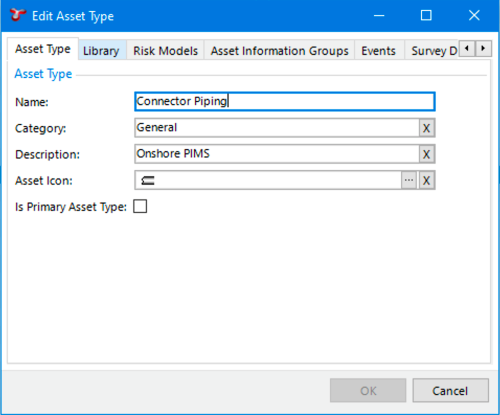
If no icon is assigned to an Asset Type, then the default icon will be displayed in the asset hierarchy tree.
When selecting an icon, you can click Connections to see what other asset types it is already used on.
Asset Types also have Asset Information forms, Event Types, and Survey Data types assigned to them. If an asset type has an asset information form assigned to it, when you click on an asset of that type, you will see that form (and you will be able to enter and store data for that asset in that form). If an asset type has an event type assigned to it, then you will be able to create events of that event type on assets of that asset type. If an asset type has a survey data type assigned to it, then survey data of that type can be logged against assets of that type.
Assigning Asset Information Forms¶
To assign Asset Information forms to an Asset Type, do the following:
- Select the Asset Type from the Asset Types dialog.
- Click the Edit button on the Asset Types toolbar to launch the Edit Asset Type dialog.
- On the Asset Information Groups tab page, check the Asset Information Groups to assign to the selected Asset Type.
Assigning Event Types to an Asset Type¶
To assign Event Types to an Asset Type, do the following:
- Select the Asset Type from the Asset Types dialog.
- Click the Edit button on the Asset Types toolbar to launch the Edit Asset Type dialog.
- On the Events tab page, check the Events to assign to the selected Asset Type.
Assigning Survey Data to an Asset Type¶
To assign a Survey Data group to an Asset Type, do the following:
- Select the Asset Type from the Asset Types window.
- Click the Edit button on the Asset Types toolbar to launch the Asset Type dialog.
- On the Survey Data tab page, check the Survey Data groups to assign to the selected Asset Type.