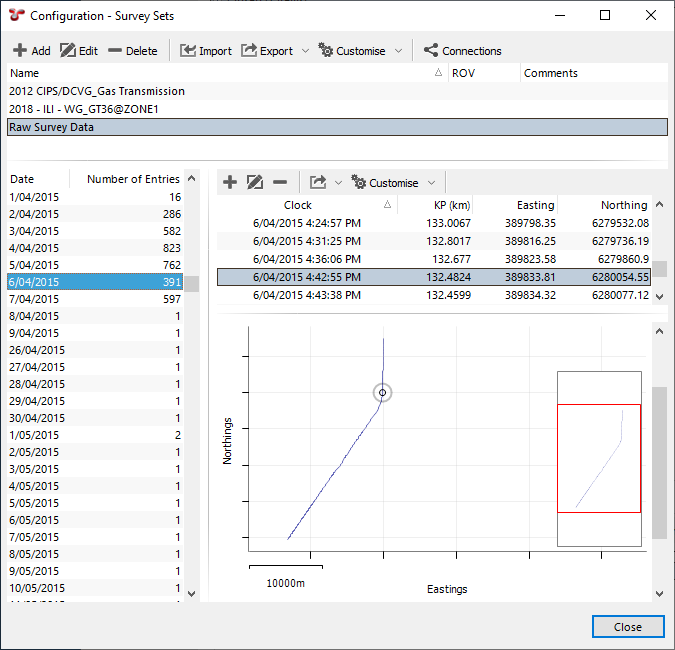Survey Sets¶
Here you can add/edit/delete Survey Sets.
Survey sets are useful for grouping data from a particular inspection. You might have a survey set called “2018 Inspection Campaign”, or you might have a survey set called “Pipeline A 2018 Inspection”.
For each survey set you can select a ROV, where appropriate. You should do this if the survey data was captured with a particular ROV/pig/diver/etc., particularly if there were dual operations, with more than one ROV or diver recording survey and/or video simultaneously.
You can Import data into Survey Sets from here. Click the Import button, then click Example to get an example import sheet. Note that for large quantities of data, a text import file (tab-separated value or comma-separated value) is likely to be faster than an Excel import file.
Events get their survey data from a particular survey set based on the event’s date/time — that date/time is looked up in the survey data, and the corresponding survey values (Easting, Northing, depth, etc.) for that date/time are displayed. The threshold for survey matching is +3/-2 seconds: if there is survey data up to 2 seconds before, or up to 3 seconds after the event’s date/time, NEXUS will match that event to the closest survey data point. Thus, if you are importing survey data into NEXUS from an external file (e.g. a track reposition file supplied by a surveyor), you should ensure that the file has data at least once every 4 seconds — that way there will definitely be a suitable data point to match to any event. It’s OK to have gaps in a survey set import, provided there are no events you care about in the time span covered by the gap.
Note
In a single survey set, a single point in time can only have one set of survey values associated with it. If you need two events at the exact same time with different survey values, ensure that they are in different survey sets.
In the bottom part of the dialog, if you click on a day, you will see survey data logged on that day. The grid listing each survey row is linked to the chart: if you click on a survey point in one, it will be highlighted in the other. You can multi-select, too. You can click the Add button to add a single survey row, Edit to edit the selected row(s), or Delete to delete them. Note that any events which were relying on those rows may now not have valid survey data — if there is another row within the +3/-2 second threshold the event will use that instead, but if not, the event may now simply have no Easting, Northing, etc. There is no confirmation dialog or Connections button.