Deployment¶
To deploy IC-Inspector 6.8, acquire appropriate device(s) and download the IC-Inspector 6.8 app. IC-Inspector for iPad is available for free from the App Store.
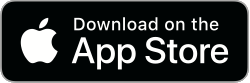
IC-Inspector for Windows Tablet can be installed by requesting an installer package from support@nexusic.com.
Requirements¶
iOS 15 or Windows 10 tablet
IC-Web Read/Write License
IC-Web 6.8 or higher (6.8 recommended)
NEXUS DB schema 8.200
Deployment of IC-Inspector on multiple iPads for multiple inspectors in the field should be performed using a Mobile Device Management (MDM) solution or by using a different Apple ID on each iPad.
Warning
If multiple users are using IC-Inspector on different iPads but with the same Apple ID (which is not recommended), then you must turn off iCloud synchronisation for IC-Inspector before synchronising your data. Failure to do so may result in data loss.
Recommendations¶
We recommend the iPad Pro. IC-Inspector will run on any iPad (which can be useful for testing and training), but will not run on iPhones or iPod Touches.
If you expect inspectors to mark up photos, we suggest also purchasing an Apple Pencil.
If you expect inspectors to do significant quantities of typing, we suggest also purchasing a keyboard cover. Note that in quiet environments, you can use the iPad’s built-in speech-to-text dictation capability. On some devices this capability works independent of internet connection — go to and check the very bottom of the screen for the message “You can use Dictation for English when you are not connected to the Internet.”
Tip
When using speech-to-text for numeric fields, use phrases like “numeral one” for single-digit numbers; phrases like “one dot two three” for decimal numbers less than 10; phrases like “twenty three dot one nine” for decimal numbers from 10 to 100; and phrases like “one two three dot four five” for decimal numbers greater than 100.
If you require intrinsic safety, intrinsically safe enclosures are available from third-party vendors, but note that you may need to ship your iPad to the vendor so that they can install it into the enclosure.
NEXUS IC Configuration¶
When configuring Asset Information forms, we suggest keeping forms as simple as possible. Only mark fields as mandatory if it is guaranteed that inspectors are able to fill them in — if inspectors are required to fill a field but are unable to do so meaningfully, they will perforce enter junk data. Avoid text fields where possible. As an alternative you may be able to use a lookup list, where the inspector will pick from a list of options.
To make tasks available to an inspector, edit the tasks (possibly with multi-select) and set “Assigned To” to the desired inspector. You can click Add on this picker to create a new inspector. The next time the inspector clicks Sync in IC-Inspector, they will receive their tasks.
You can mark a task as ad hoc by ticking “Adhoc Task”. If you do this, when an inspector selects the task and fills out the form, the task will not vanish from their list — it will be available for them to complete again and again. You only need to create one ad hoc task of each type, as a single ad hoc task will be available on all assets. You should create that task on the highest-level relevant asset that has that event type available. Ad hoc tasks are suitable for events like “Damage”, where you want inspectors to be able to note any damage they see, even if it’s not part of the explicitly-tasked scope.