Summary¶
This screen shows an overview of tasks assigned to you, and their status of completion, represented via Donut charts. It is similar in appearance to a dashboard in NEXUS IC.
The bottom menu selection offers three Summary views: Task, Workpack or Asset. These views allow you to group the Tasks by one of the three higher-order groups. For example, if you tap Asset, you’ll see one pair of donut charts for each different asset you have been assigned tasks on. If you tap Workpack, you’ll see one pair of donut charts for each Workpack you have assigned tasks on. If you tap Task, you’ll see pairs of donut charts grouped by Assigned Task and Adhoc Task. In each case, the left-hand chart shows the tasks of each type and the number of tasks, and the right-hand chart shows the completion of those tasks with a percantage complete figure.
To show completion for a particular donut segment rather than the whole group, tap that segment (or its name in the chart legend). For example, tapping the segment “Contact CP” on the left-hand chart will highlight the “Contact CP” segment and show the number of Contact CP tasks, and the right hand chart will show the proportion of Contact CP tasks complete.
The top right menu contains an  ellipsis which gives you the option to toggle Show Tasks in Drawings and Show Adhoc Tasks.
ellipsis which gives you the option to toggle Show Tasks in Drawings and Show Adhoc Tasks.
You can search for tasks by tapping the ![]() icon in the top right. On the Summary screen, the search function indexes the Task Name, Asset Name or Location, the Event Type Name, and Workpack Name or abbreviation depending on the ‘workpack display name’ setting.
icon in the top right. On the Summary screen, the search function indexes the Task Name, Asset Name or Location, the Event Type Name, and Workpack Name or abbreviation depending on the ‘workpack display name’ setting.
Tap the text at the centre of a donut to be taken to a new page which shows just the relevant collection of tasks. The way tasks are shown on this page is determined by what you have selected under  .
.
If toggled off, you will be shown a list of Tasks, and if toggled on, you will be shown a collection of Drawings with tasks in layers on those drawings.
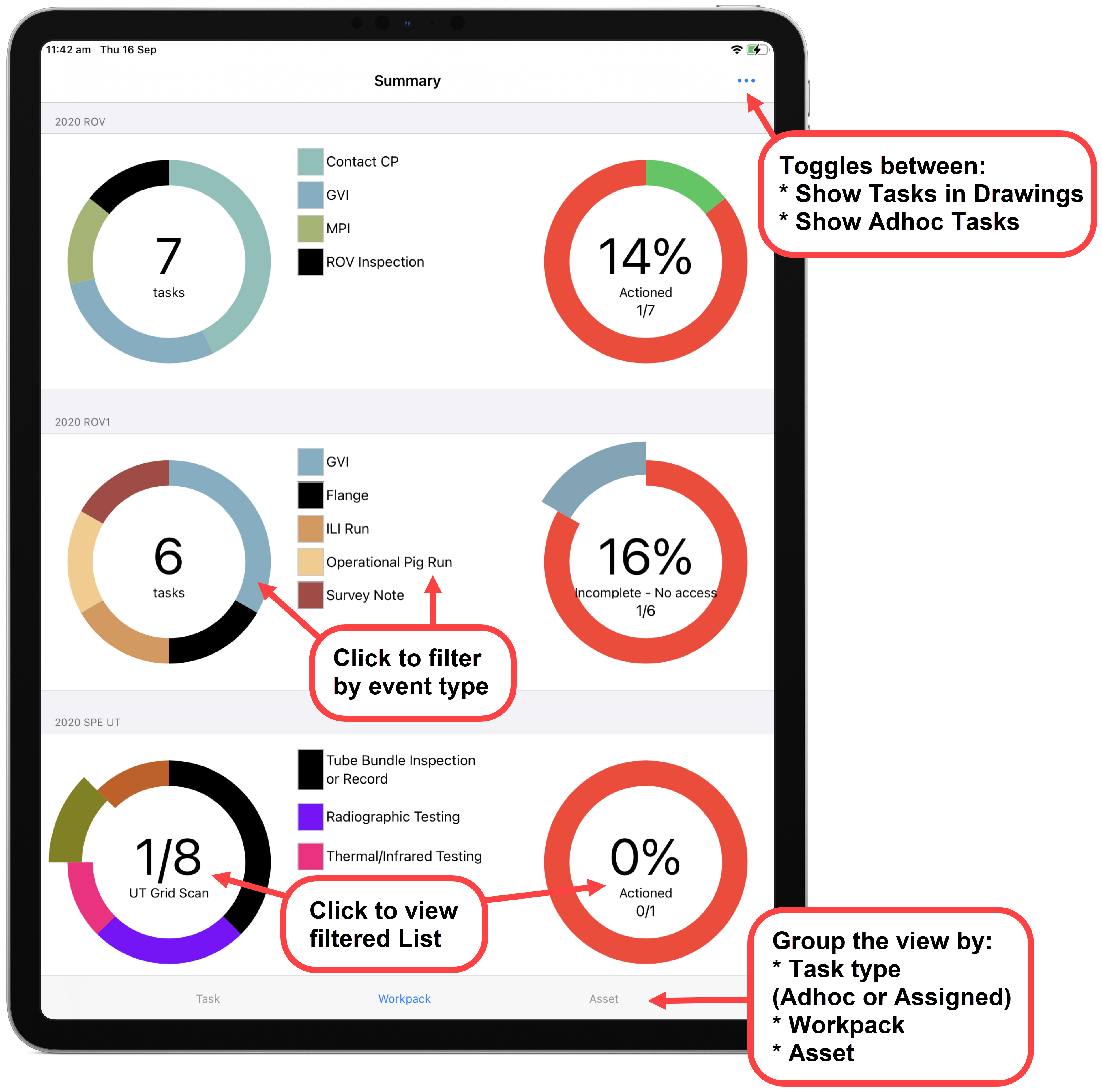
Hint
You can tap the top centre of the screen to quickly return to the top of the list.