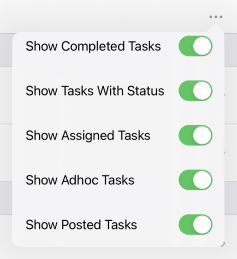Tasks¶
On this screen you’ll see a complete list of tasks assigned to you.
Tasks come in two varieties: Assigned and Adhoc.
- Assigned tasks are a piece of work that you are tasked with doing. An example might be: carry out a General Visual inspection on a particular piece of piping.
- Adhoc tasks are available for you to fill out as required. For example, if your GVI procedure tells you that where you see evidence of corrosion on a piece of piping, you should carry out a UT measurement task, then you should find the Adhoc task for UT Measurement on this asset and carry it out. Or if you have a Leak Adhoc task, then wherever you observe a leak, you should tap that task.
Tasks may be grouped by Workpack or Asset Location. By default, tasks within these groups will be ordered by the Order Number given to the Task in NEXUS. If no Order Number is defined, then they will be ordered by Name.
You can search for tasks by tapping the ![]() icon in the top right. On the task screen, the search function indexes the Task Name, Asset Name or Location, the Event Type Name, and Workpack Name or abbreviation depending on the ‘workpack display name’ setting.
icon in the top right. On the task screen, the search function indexes the Task Name, Asset Name or Location, the Event Type Name, and Workpack Name or abbreviation depending on the ‘workpack display name’ setting.
When you tap a task you’ll be taken to the Event Details screen to fill out more information. In the case of an Adhoc task a new assigned task will be added to the list.
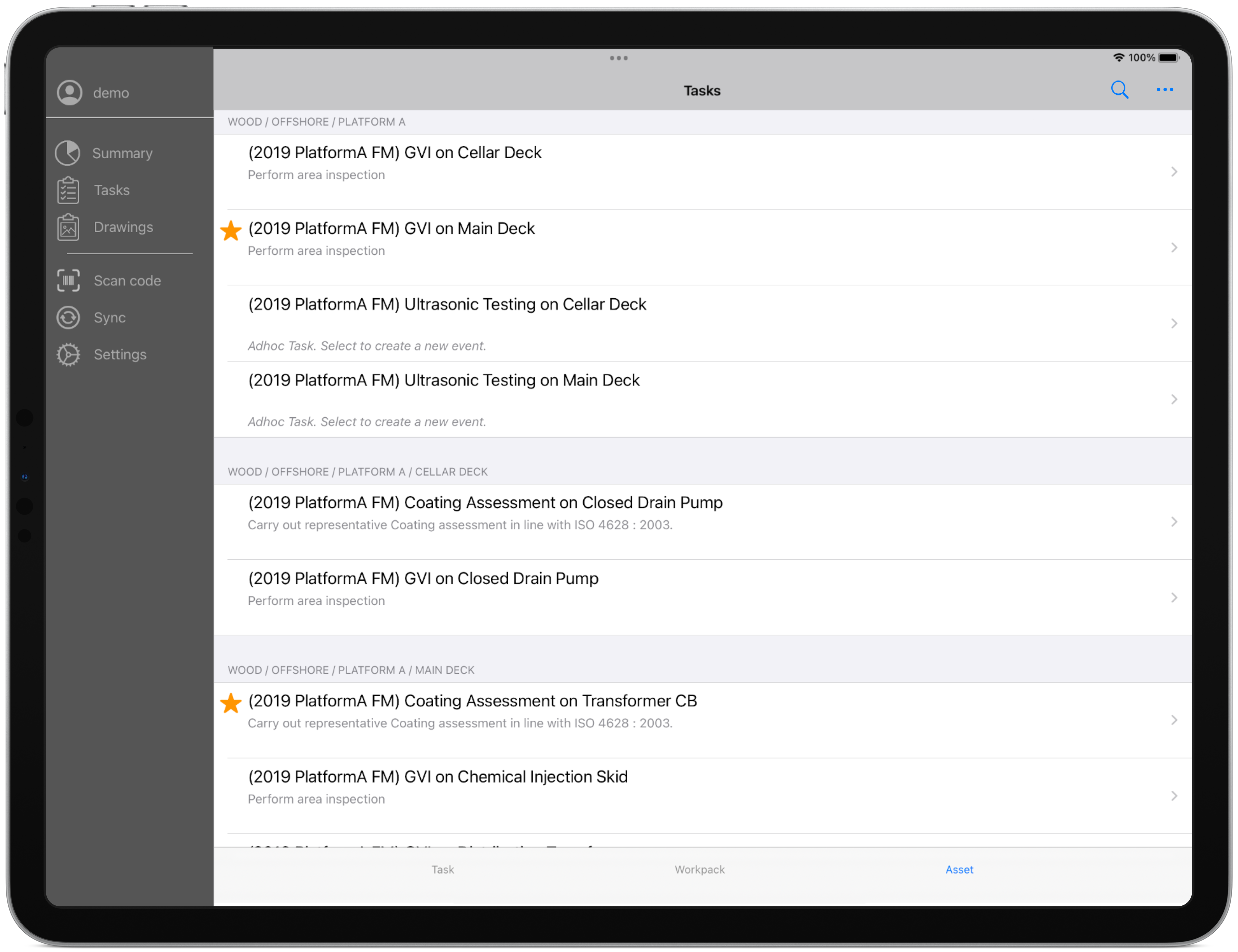
When you complete a task, it will be marked as completed. You can complete a task in the Event Details screen or by swiping the task’s row. When the task has been completed it will be uploaded to the server during the next Sync.
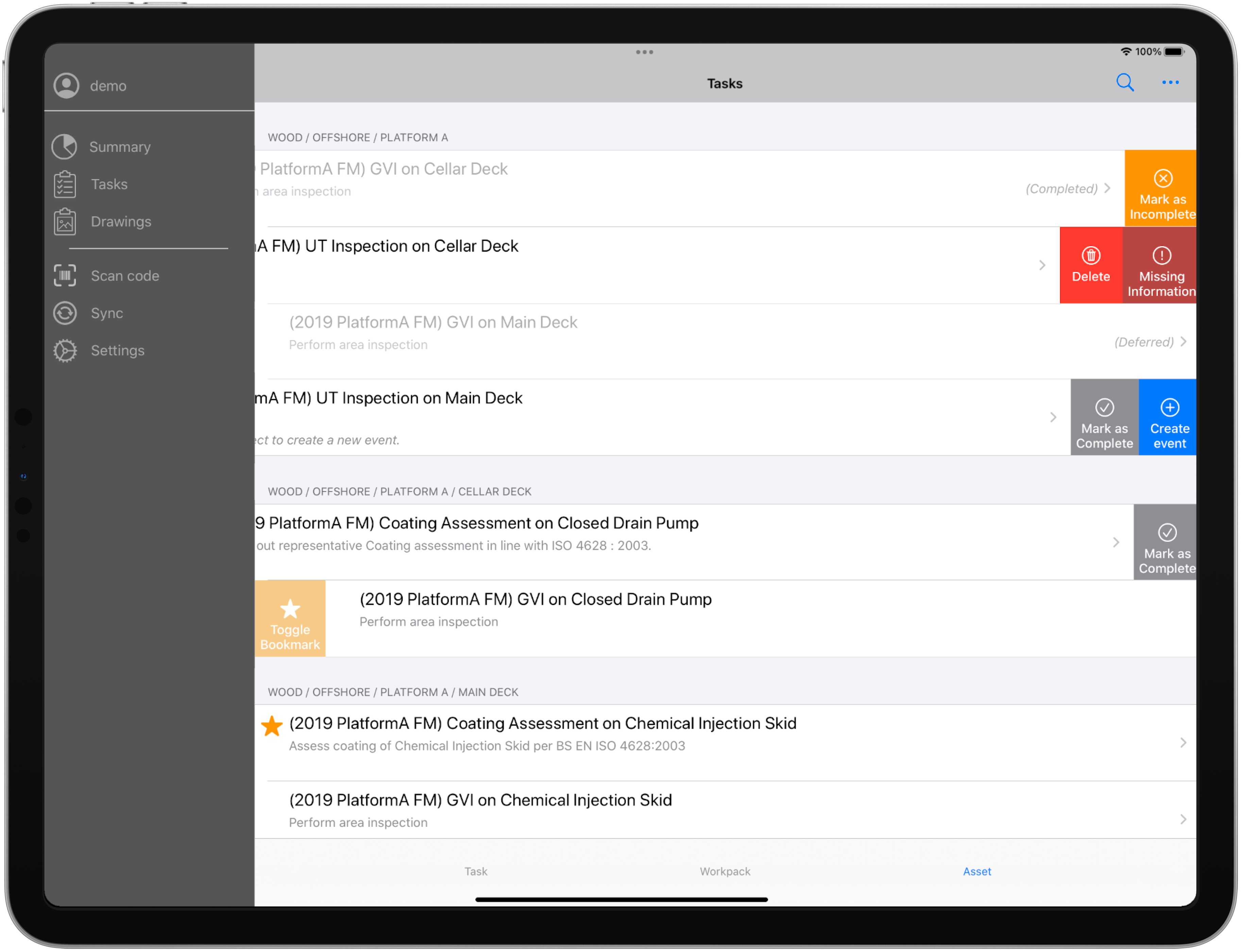
Note
Image shown demonstrates all possible swipe options at once. Swiping on more than one row at a time is only allowed on Windows.
You can choose which tasks to show by tapping the  ellipsis at the top right:
ellipsis at the top right: