History¶
With each editable dialog, there is a tabbed page titled History which shows all changes made to the record. The History tab is similar to the Changes dialog in the Audit Log.
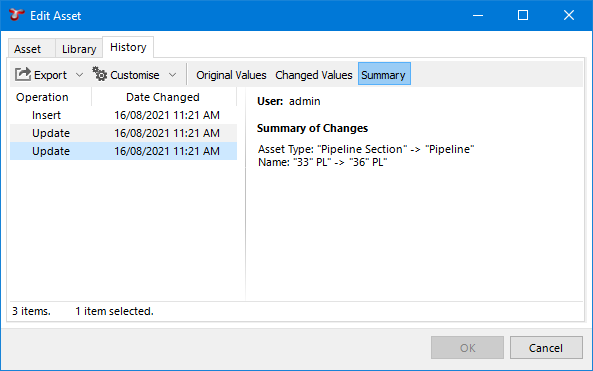
The left section lists in tabular form all changes made to a record:
- Operation - Insert indicates the creation or addition of a record, Update indicates that the data was changed from a pre-existing value to a new value, and Delete indicates the deletion of a record.
- Date Changed - Shows the date and time the change was made in the database. The table is ordered chronologically by default.
- The Table Definition column can be added via Customise to show which table the change was applied to.
The right section displays the name of the user, the form and the values of each field relevant to the change. Fields within the form that were changed are marked with a  blue highlight. For an ‘Update’, the following tabs will be displayed:
blue highlight. For an ‘Update’, the following tabs will be displayed:
- Original Values - Makes visible the values as they were prior to the change, with the changed values visible by hovering over the
.
- Changed Values - Makes visible the values as they were after the change, with their original values visible by hovering over the
.
- Summary - The summary will show all changes within the change record in an easy to read, written format.
For changes with Operation type Insert, the following tab will be displayed in place of Original Values:
- Form - Shows the form and field values in the initial state, as it was created.
See also Audit Log.