Logging In to IC-Inspector¶
To log in to IC-Inspector, follow the steps below.
Prerequisites¶
- Download the IC-Inspector app on your tablet and deploy it as described in Deployment.
- For information about the general prerequisites of using Software as a Service (SaaS), see Prerequisites.
- If you have been issued a temporary password by NEXUS Support, you must change it before logging in. For more information, see Changing Temporary Password.
Process¶
Open the IC-Inspector app.
Go to Settings.
Under Server, enter data as follows:
- Server: Enter the name of the server.
- Login: Enter your username with the NEXUS IC domain in the format ‘username@nexusic.com’.
- Password: Enter your password.
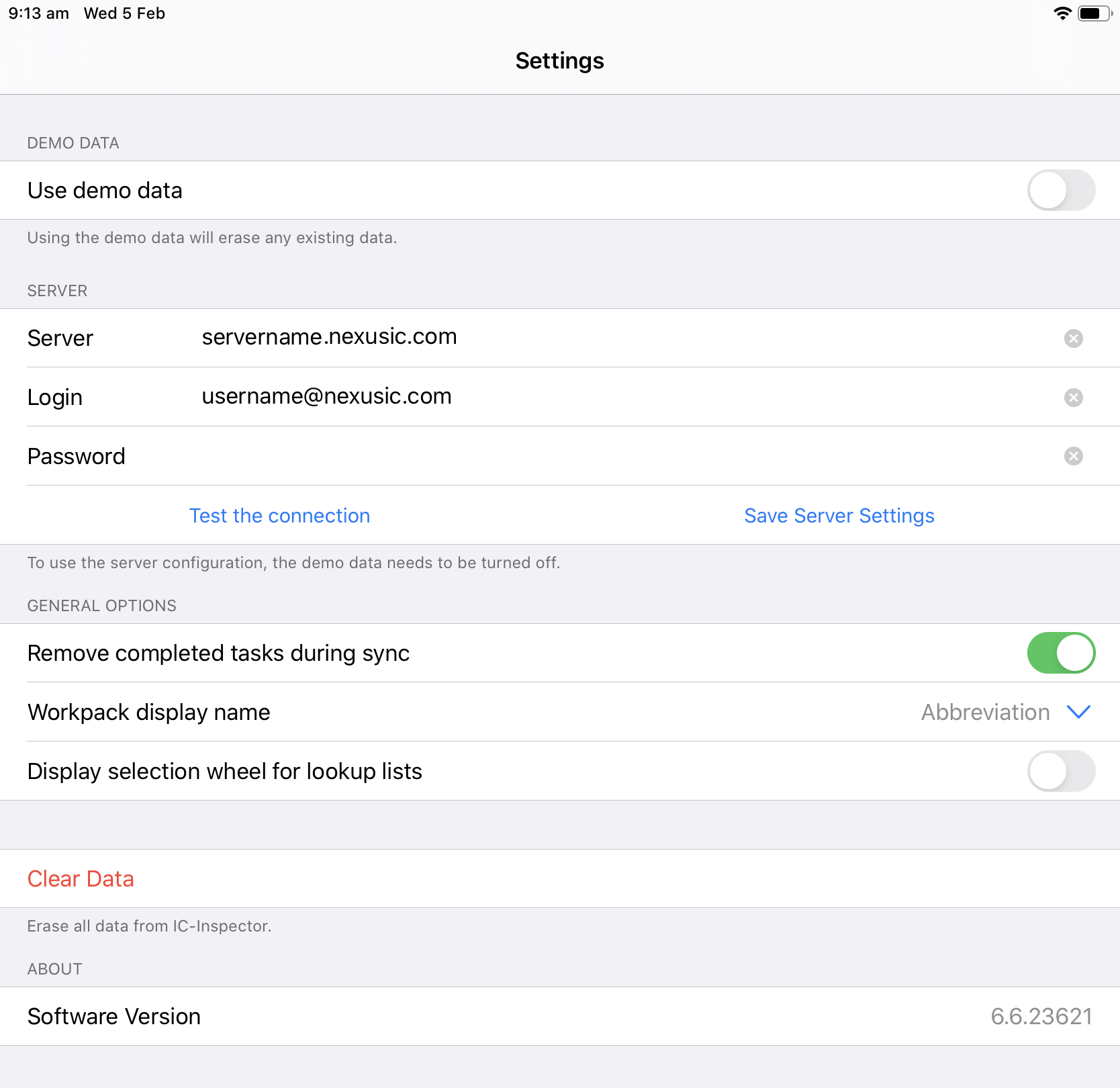
Click Connect & Save.
See also