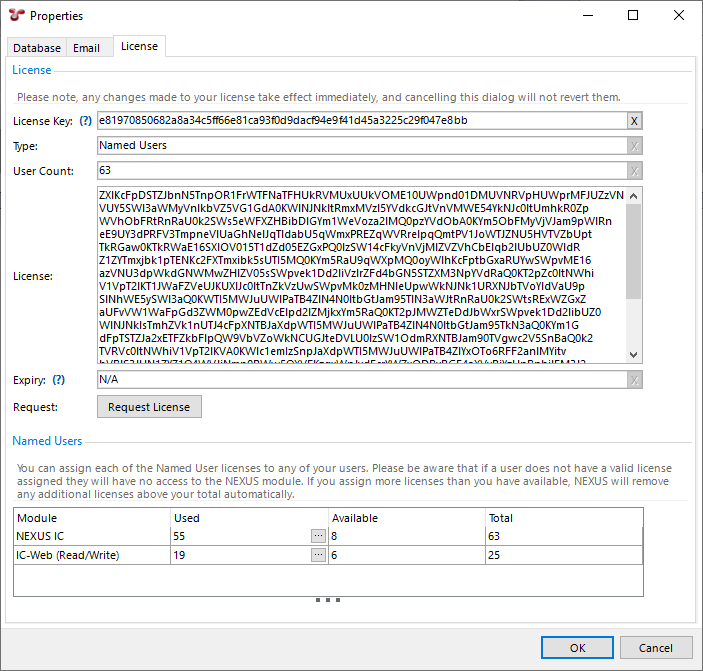Software Based Licensing¶
Software based licensing is supported in v6.2 and higher. The NEXUS application contacts the software license server using the standard HTTPS protocol. All information is encrypted in transit between your computer and the NEXUS License Server.
Upgrading from HASP to Software Based Licensing¶
In order to change from the physical HASP based license protection to the new software based licensing system:
- Contact support@nexusic.com to create a software license key for your organisation. This will be a 13 digit key and will be emailed to you.
- Disable the existing NetHASP dongle/key by renaming the NETHASP.ini file (this is located in the same folder as the integritycentre.exe).
Authenticating the Software Based License¶
Launch NEXUS.
When you connect to the database the first time, you will be prompted to enter the license key. This is in the Properties dialog, then click on Request License.
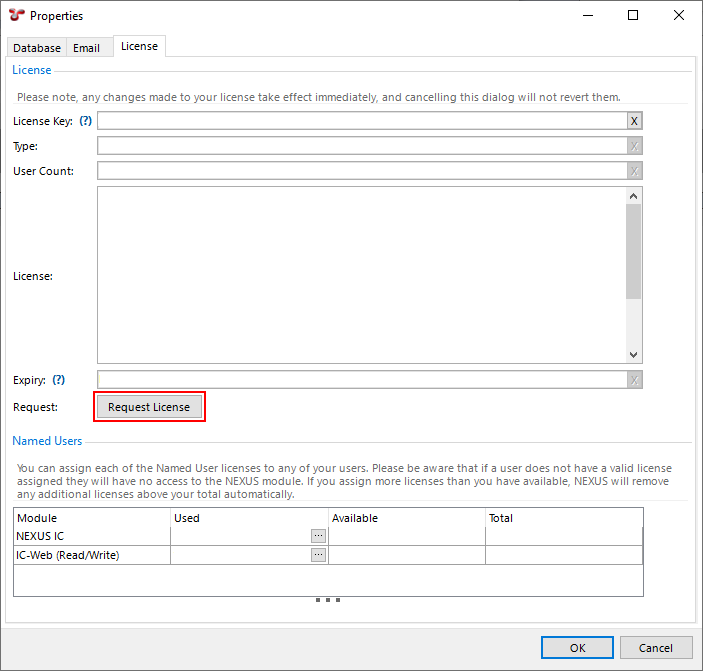
NEXUS then communicates with the NEXUS License Server via the internet and retrieves license information associated with your implementation including:
- Server Name
- Database Name
- License type
- Number of concurrent licenses available to your organisation
- [GRACE PERIOD] in days. This defaults to 30 days.
This information is then stored (encrypted) in the database, and is shown here:
Subsequent License Validations¶
Each time a user launches the NEXUS application, it will contact the NEXUS License Server to authenticate the license stored in the database against the license issued from the server. Upon successful connection and authentication the grace period is re-set.
If NEXUS is unable to contact the NEXUS License Server for some reason (external internet connection is not available for example), then NEXUS will still run providing the license has been authenticated within the last [GRACE PERIOD] days.
If there are issues with license renewals, see Troubleshooting.
Named Users¶
If you are using Named Users licensing, a Named Users section will appear at the bottom of the window. You will need to click the  button in the Used column and assign a NEXUS IC license to at least one user. Users who are not selected will get a message saying that they are not authorised. This includes the user account that you are logged in under when you set up this license.
button in the Used column and assign a NEXUS IC license to at least one user. Users who are not selected will get a message saying that they are not authorised. This includes the user account that you are logged in under when you set up this license.
If you assign more licenses than you have available, NEXUS will remove any additional licenses above your total automatically.
Re-authentication¶
The only circumstances under which re-authentication is required is when the database name OR the database server name is changed.
Note
Your validation is tied to your database server name. If the database server name changes, the license will show as invalid. This can happen if you have two different client executables (NEXUS IC, IC-Inspection, etc.) connecting to the same server under different names. For example, one might be connecting to a server named “.” while the other is connecting to a server named “127.0.0.1” or “localhost” or “192.168.0.1” or “databaseservername”. If this happens, ensure that all clients are using the same database server name, and validate the license again.
Offshore use¶
Software licensing is designed with offshore use in mind. A couple of things to be aware of:
- If your offshore spread is not connected to the internet, before you leave internet range you should connect a single workstation to the internet (e.g. by hotspotting it to a mobile phone), and start NEXUS IC on that workstation. That will allow NEXUS IC to validate the license. This will ensure that you have your full grace period. If you will be out of internet contact for more than [GRACE PERIOD] days, please contact support@nexusic.com, and we will (normally) be able to temporarily increase your grace period.
- When you back up your database from one server and restore it to another, you will be asked to re-validate the license, and you will need to temporarily connect a workstation to the internet to do this. Typically this occurs during mobilisation, but may also occur in case of catastrophic failure of the primary database server. (Complete failure of a database server is rare.)
Troubleshooting¶
“Only X days left in grace period” warning when using Windows 7
When using Windows 7, the license grace period cannot be authenticated and reset because TLS 1.0 and SSL 3.0 are required by NEXUS IC, but not enabled by default on Windows 7. This will cause a warning to appear with the number of days left until the user’s license expires.
To enable grace period renewal, you will need to manually enable TLS 1.0 and SSL 3.0. Follow the steps here.