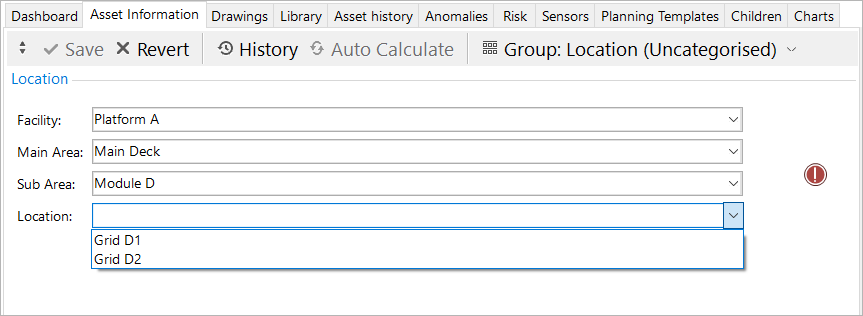Worked Example¶
Before implementing a Global Table Link in an Asset Information Group, we need to construct a Global Table adequate for our purposes. This involves creating fields that relate to field data in such a way that each form field can be selected to progressively narrow the selection of values until the user is presented witha final value, or a filtered group of values to select from. The final value will be persisted in the Asset Information Group.
For a guide on how to set up the Global Table, see Global Table Worked Example.
- Create a new Asset Information Group field definition and select “Global Table Link” under field type. In the Global Table field, select your global table, and tick Validation Required. These forms are shown in the screenshot, outlined in red.
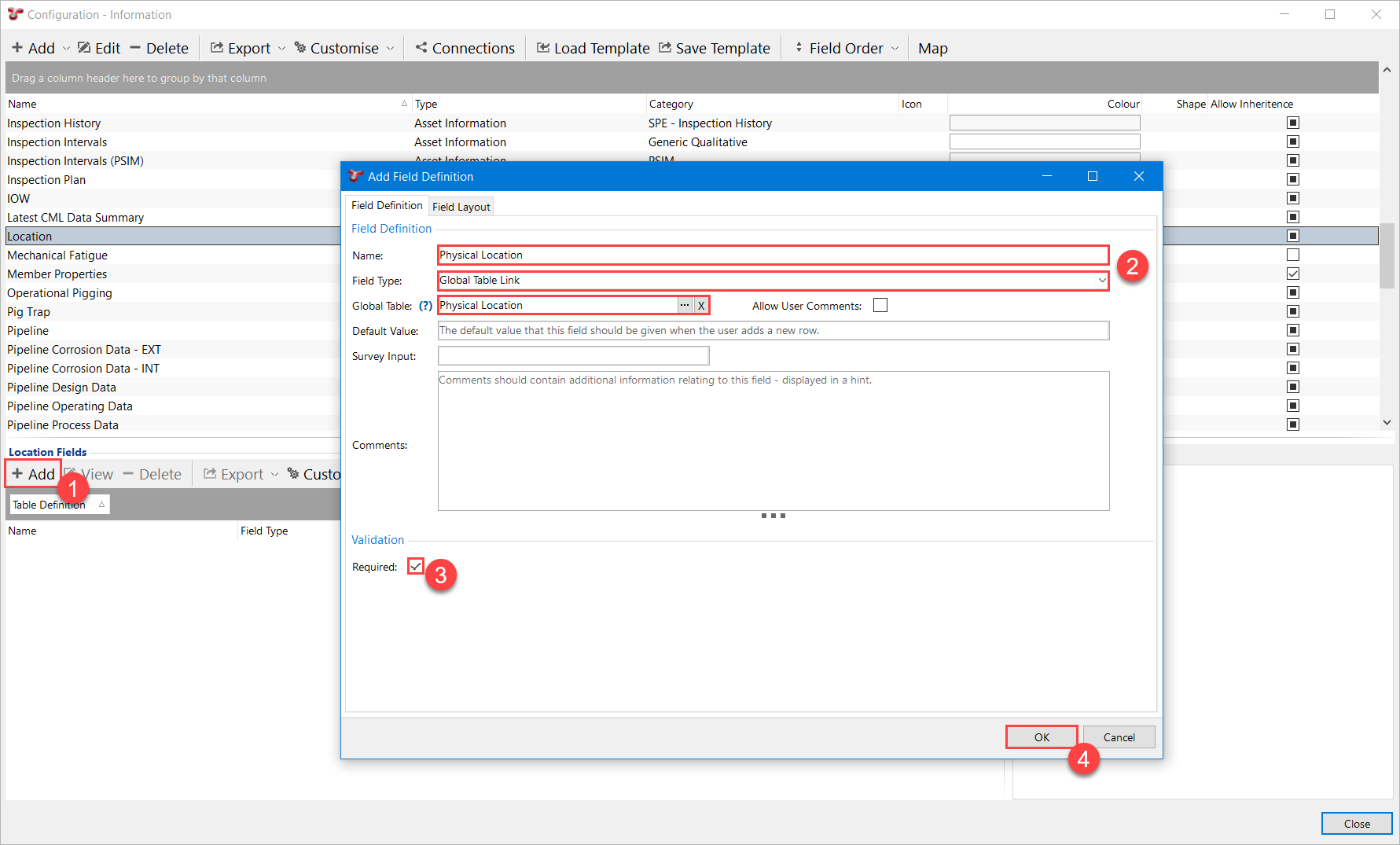
- If you haven’t already edited the field layout of the Global Table fields, you can do so from here. Under Field Layout > Columns enter the number of columns you would like to display in the form. You can also uncheck ‘Show Caption’ under Form to hide the label of the AIG field - the label above the form will match the category name. In this example we have chosen 2 columns. Then we create and apply a category which also has the number of columns set to 2, and is called ‘Location’.
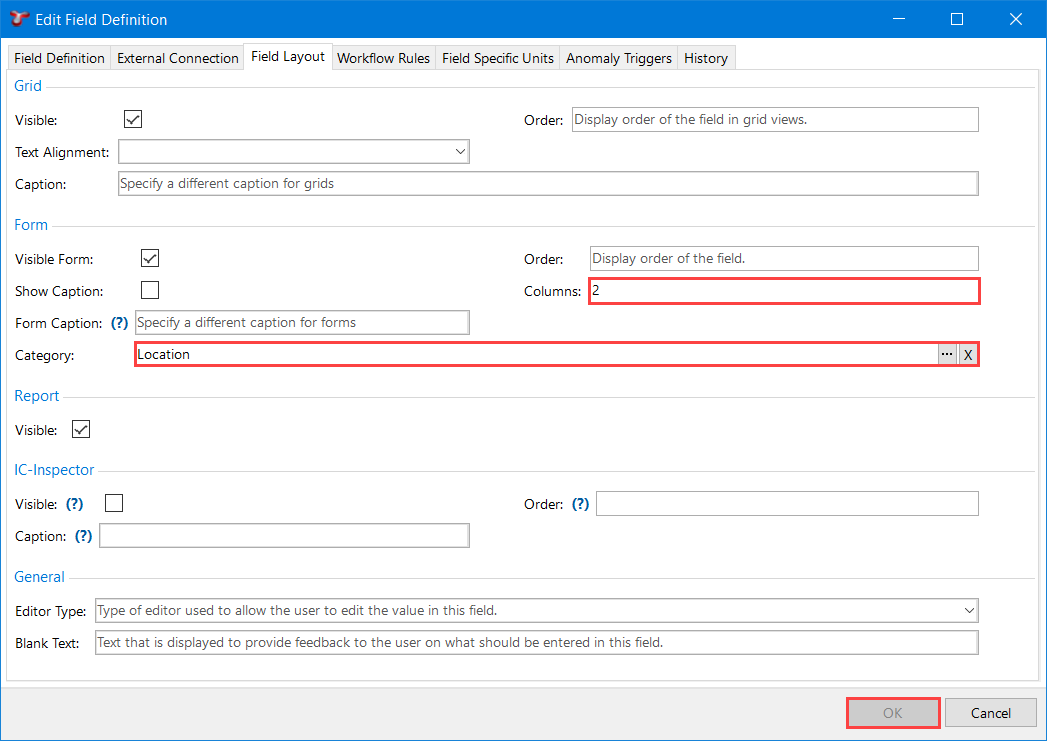
- From the Assets dock, select an asset of the asset type you want your Asset Information Group to be enabled on. Then you can edit the Asset Type Properties:
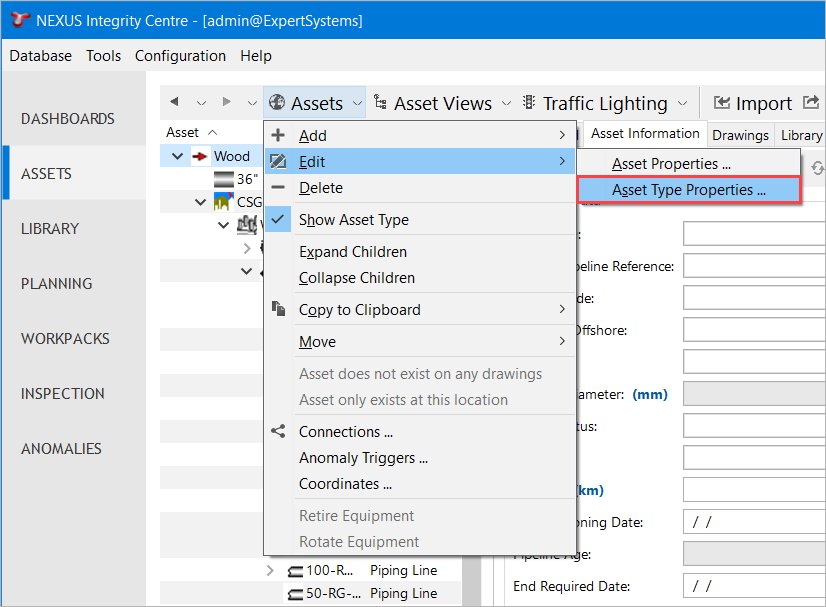
- In the Edit Asset Type window, navigate to the Asset Information Groups tab and select your Asset Information Group in the list. Muliple rows can be selected.
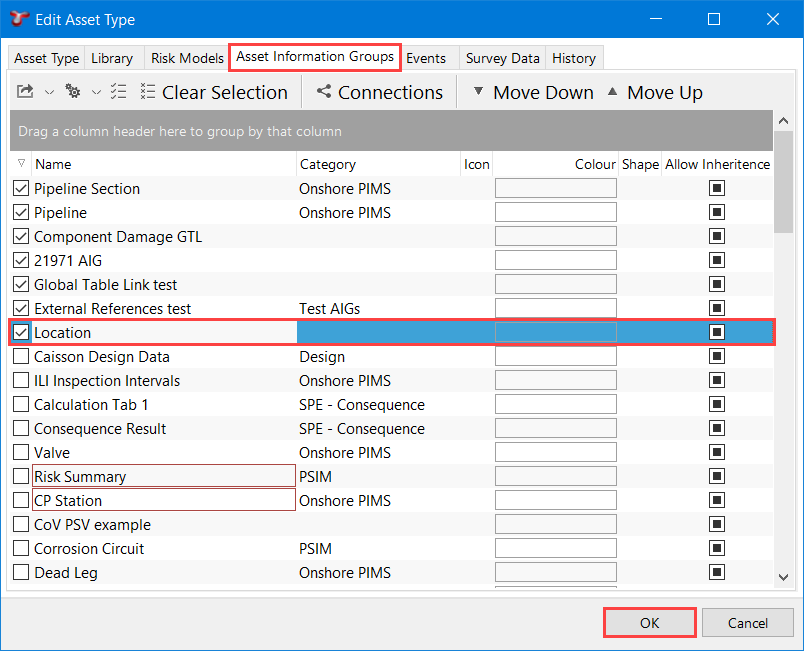
- Select your Asset Information Group under ASSETS > [Asset] > Asset Information > [Group] and the Asset Information Group will display the questionnaire form. Navigating through the form will find a Global Table row via narrowing down the range of possible results that correspond to the combination of field values. In practice, this looks like a questionnaire that progresses one question at a time, until the result field is shown. The provided screenshot shows the questionnaire in a completed state. The result dropdown menu will contain the possible results according to the specified answers. Choosing a result will store a reference to it in the Asset Information Group.