What’s New¶
New features in NEXUS IC 6.7 include the following:
NEXUS IC¶
Enhanced Importing Features¶
The Import Engine has been reimplemented and extended to work in both NEXUS IC and IC-Web.
Imports now happen in the background allowing users to continue to interact with the software while the import is in progress.
For more information on the changes to importing in NEXUS IC, see The Import Wizard.

Job Management Console¶
The status bar at the bottom of the main NEXUS IC window now shows the number of Active Jobs (the number of imports currently running in the background). Double-clicking this number will summon the Job Management Console.
The Job Management Console gives information on each job’s progress, including jobs that are currently running or have been dismissed. See Show Status Bar for more information.
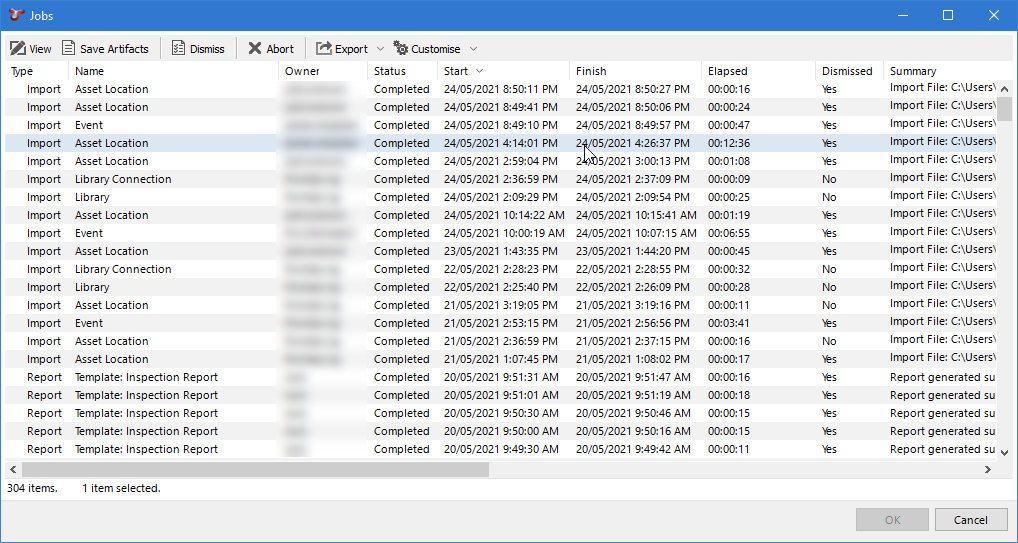
New Data Type - Global Table Link¶
Global Table Link is a new data type that can be selected for use on Asset Information or Event forms. This data type provides a dynamic lookup list capability in which a series of combo boxes are displayed where the options presented depend on the previous selection.
Under the hood NEXUS IC will apply filters progressively (guided by the user) until the desired table row is linked to the relevant form. See Global Table Link Field for more information.
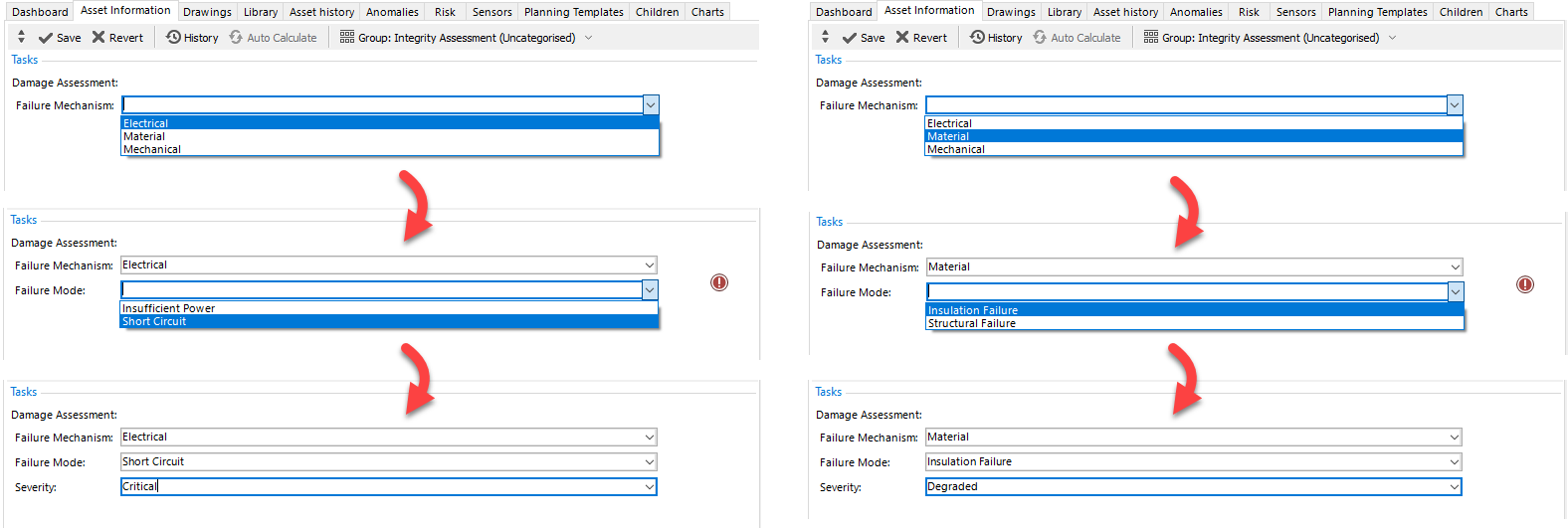
Enhancements to Children Tab¶
Previously, we only had the option to choose Asset Information Groups in the Children tab. This release will enable users to select Sub Asset Information data to view in the Children tab.
Sub-Asset Information Groups can now be selected under the Children tab in the Assets screen, where previously only Asset Information Groups could be selected.
This allows easy comparisons of data across different assets and provides the ability to bulk update sub-asset information across multiple assets simultaneously. See Children for more information.
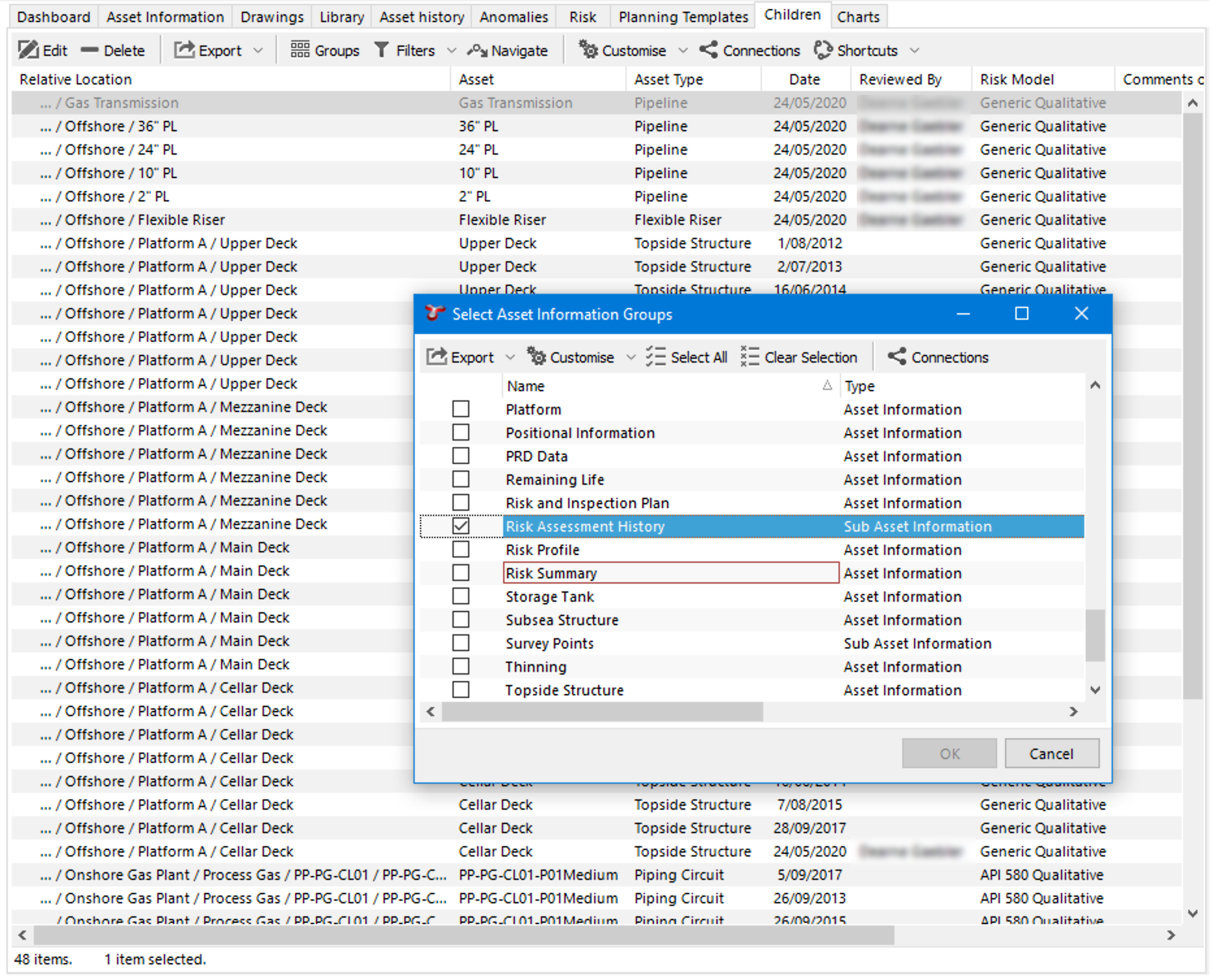
Function Tests¶
For a database whose functions are configured with test cases, NEXUS now supports the ability to run all test cases at once and generate the results in a single report. Previous functionality only allowed one test case to be run at a time. See Functions for more information on generating test reports.
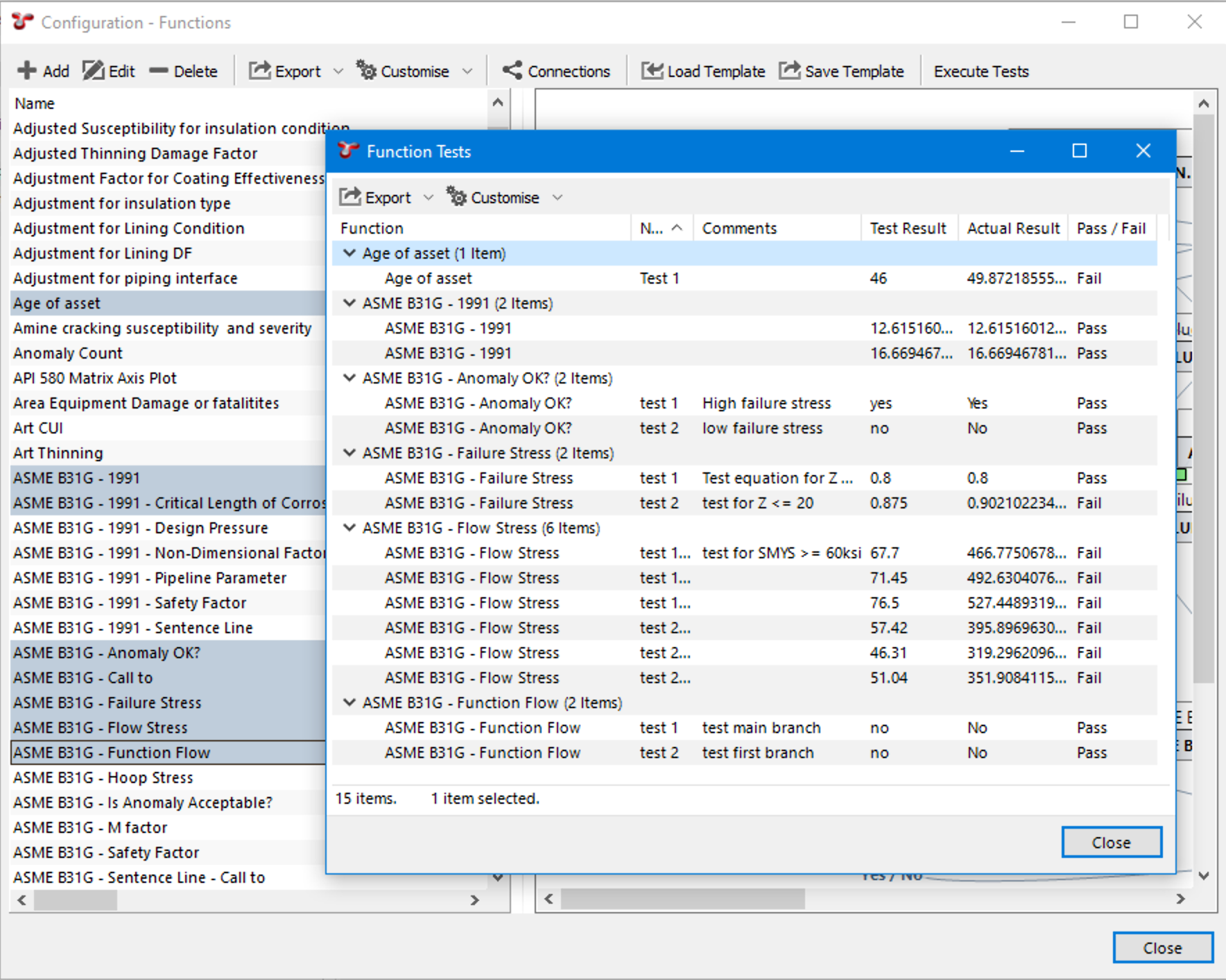
Audit log¶
In the Audit log dialog, you can now choose between displaying the original value before a change was made, or the value after a change was made. You can also now see a summary of the changes via the Summary tab. This summary will show all changes within a log in an easy to read, compact format. See Audit Log for more information.
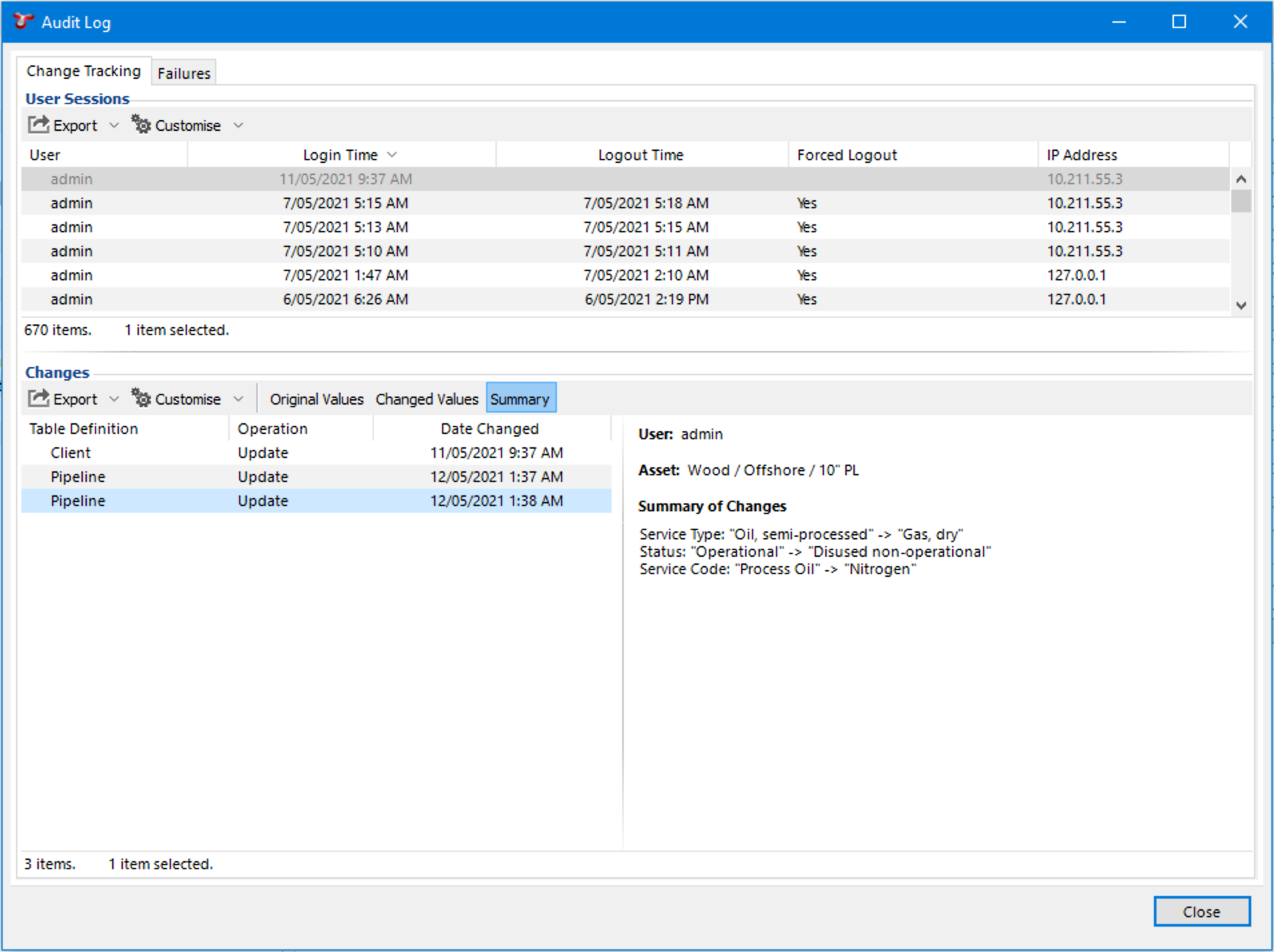
Change Event Type shortcut¶
You can now change the event type of an existing event while retaining the link to all associated Survey Data, Multimedia, Findings. This is done by selecting the Change Event shortcut in the Inspection > Listing screen’s shorcut menu. See Event Listing Toolbar for more information.
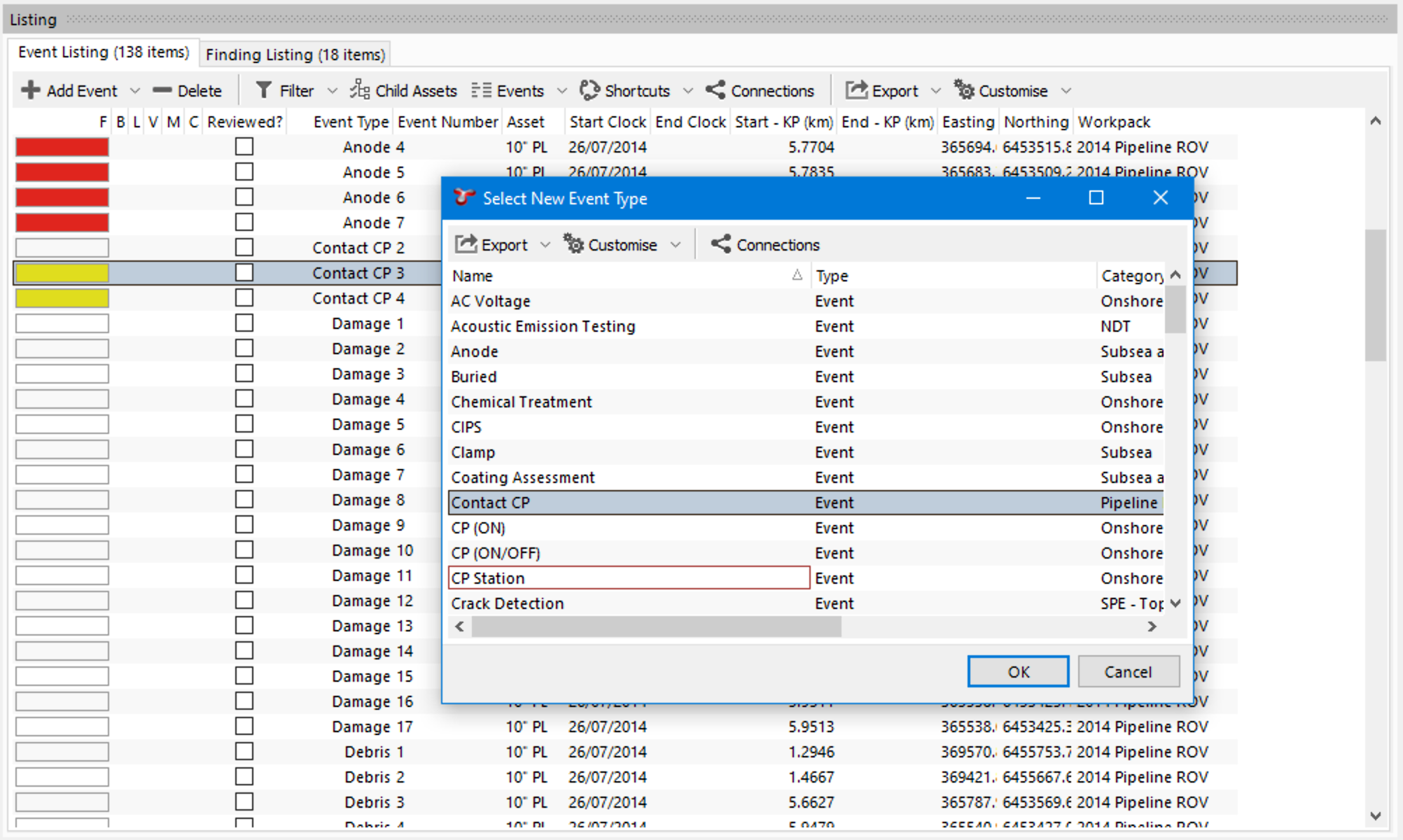
Function Statistics¶
Runtime statistics have been enhanced and are even more useful in optimising the efficiency of routines. Runtime statistics can be explored for each function and include data such as the number of function calls, and the average time to compute the function.
Statistics can be shown for individual function elements as a hint when you hover over the item with your mouse. To do this, navigate to Configuration > Functions and either call the function via the Execute Tests button, or edit the function and click Show Results, then hover over an element with your mouse to reveal its statistics. See Statistics for further details.
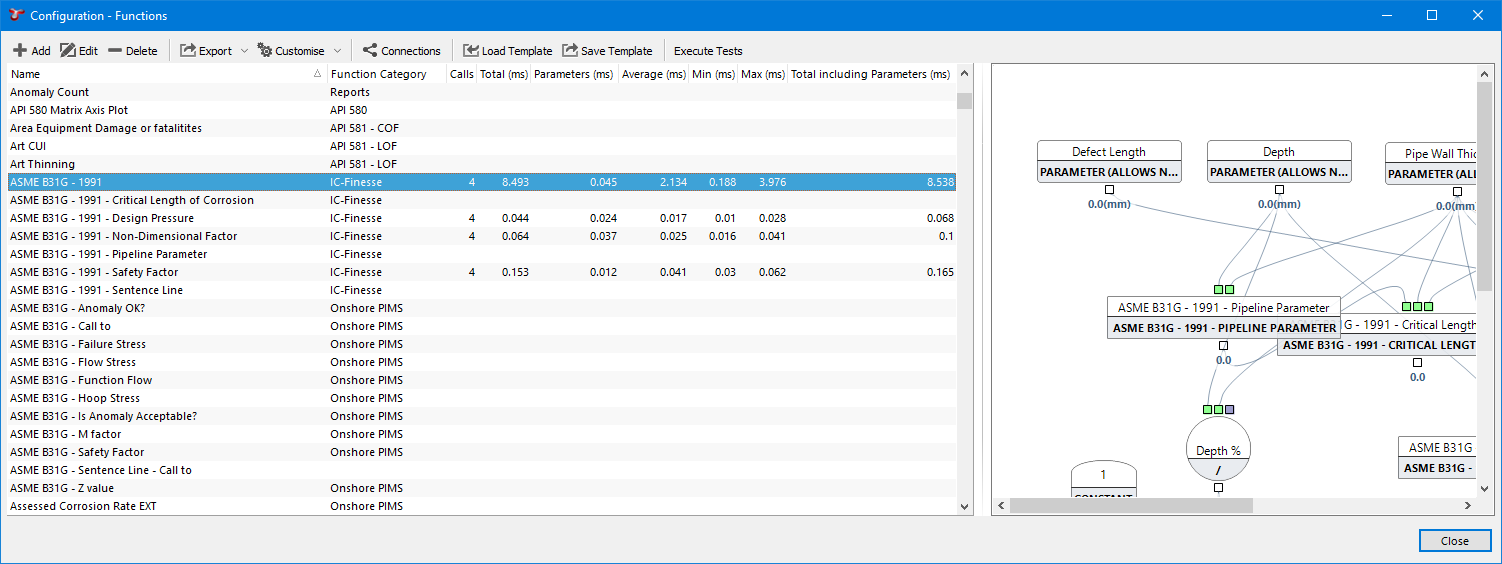
And more…¶
- The Connections dialog now displays the Table Name as well as the Field Name so that it is now possible to identify where sub-asset information groups and sub event fields are used.
- Scheduled reports now have the option whether to include the date/time in the report filename. See Schedules for more information.
- SaaS clients can now use a function in their report scheduling to determine whether to generate the report at the scheduled time. This gives more control over the conditions that trigger report generation. See Schedules for more information.
- Lookup fields for Requires Shutdown and Approx Timing have been added to Planning Tasks. This allows their values to be calculated per-Asset, rather than manually entered for each Asset.
IC-Web¶
- Key grids in IC-Web now support in-grid filtering, pagination and multi-column sorting, refer to User Interface Features for more detailed information.
- IC-Web now has a Search box above the Asset tree, which searches only Asset names.
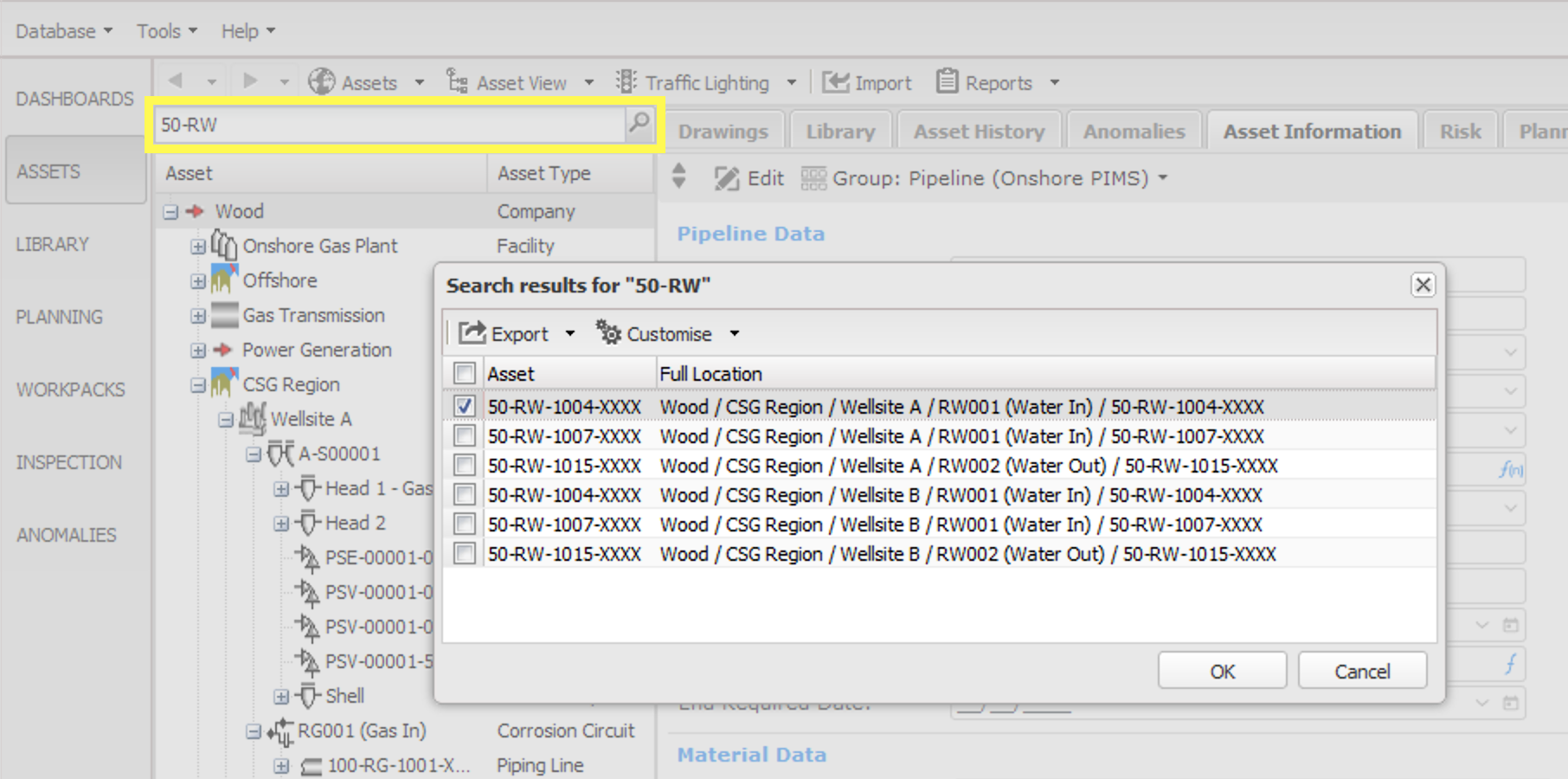
- IC-Web (for Wood hosted customers only) is now fully featured for importing data. Import files and associated images or documents are packaged and run in a queue, allowing users to continue working in IC-Web simultaneously. See IC-Web for information on the differences between importing in NEXUS IC and IC-Web.
- URL GET parameters can now be used to navigate to sections of IC-Web. See Navigating via URL for more information.
- The IC-Web dashboard has been enhanced to support more chart types.
- IC-Web grids can now have multi-select columns, used to select multiple rows at once. Currently this is implemented when adding a Connection to a Library item.
IC-Inspection¶
- IC-Inspection now supports the auto-population of event fields from incoming Survey Data. See Populate event fields with device data for step-by-step guide on how to configure this functionality, including a video demonstration.
- We have updated our DVR protocol to support asset information data being sent to third-party digital video recorders for text overlay.
- Search functionality has been added to IC-Inspection. See Search Differences for more information.
Upgrade Warnings¶
Anomaly Created By¶
The Created By field was previously an alphanumeric free text field, but is now filled with an entry from the Personnel table via the usual ellipsis button. During the schema upgrade, NEXUS IC will check each entry in the Created By field to see if they exactly match the name of an existing user. If they do, that user will be assigned appropriately. If not, text will be added to the Anomaly Comments field saying “Created By: [text]”. So before you upgrade, check the contents of the Created By field and ensure that (a) names are consistent; and (b) names have matching entries under Database | Security. (Users can have Enabled unticked, and need not be assigned a per-seat license).
SQL Server Support¶
Version 6.7 officially supports Microsoft SQL Server 2019 and newer. (6.6 and previous versions support SQL Server 2012 and newer.)
Version upgrade information¶
To simplify our code, version 6.7 only includes the ability to upgrade from version 6.6. If you are running an older version (v6.5 or earlier), backup your database, upgrade to 6.6, then upgrade to 6.7.
If you’re upgrading from 6.0, 6.1 or 6.2, see this note about SQL Server permissions.
If you’re upgrading from 5.x, more effort is required.