What’s New¶
New features in NEXUS IC 6.5 include the following:
IC-Inspector — iPad app¶
- The first full-featured release of IC-Inspector for field based data acquisition. Customers with full IC-Web licenses can use IC-Inspector today (download). Now with photo markup, cropping, rotation and sharing.
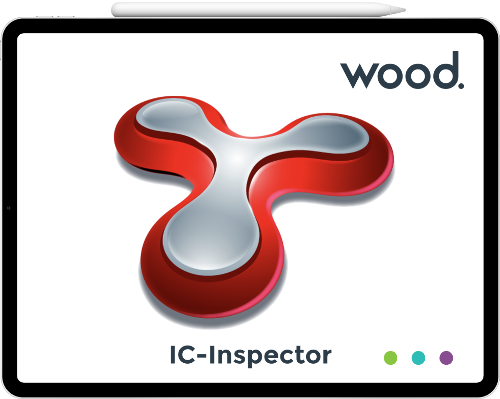
Multimedia¶
- There’s now a dedicated “preview” panel for Multimedia items. It can show you EXIF data, e.g. camera and geo-tag information.
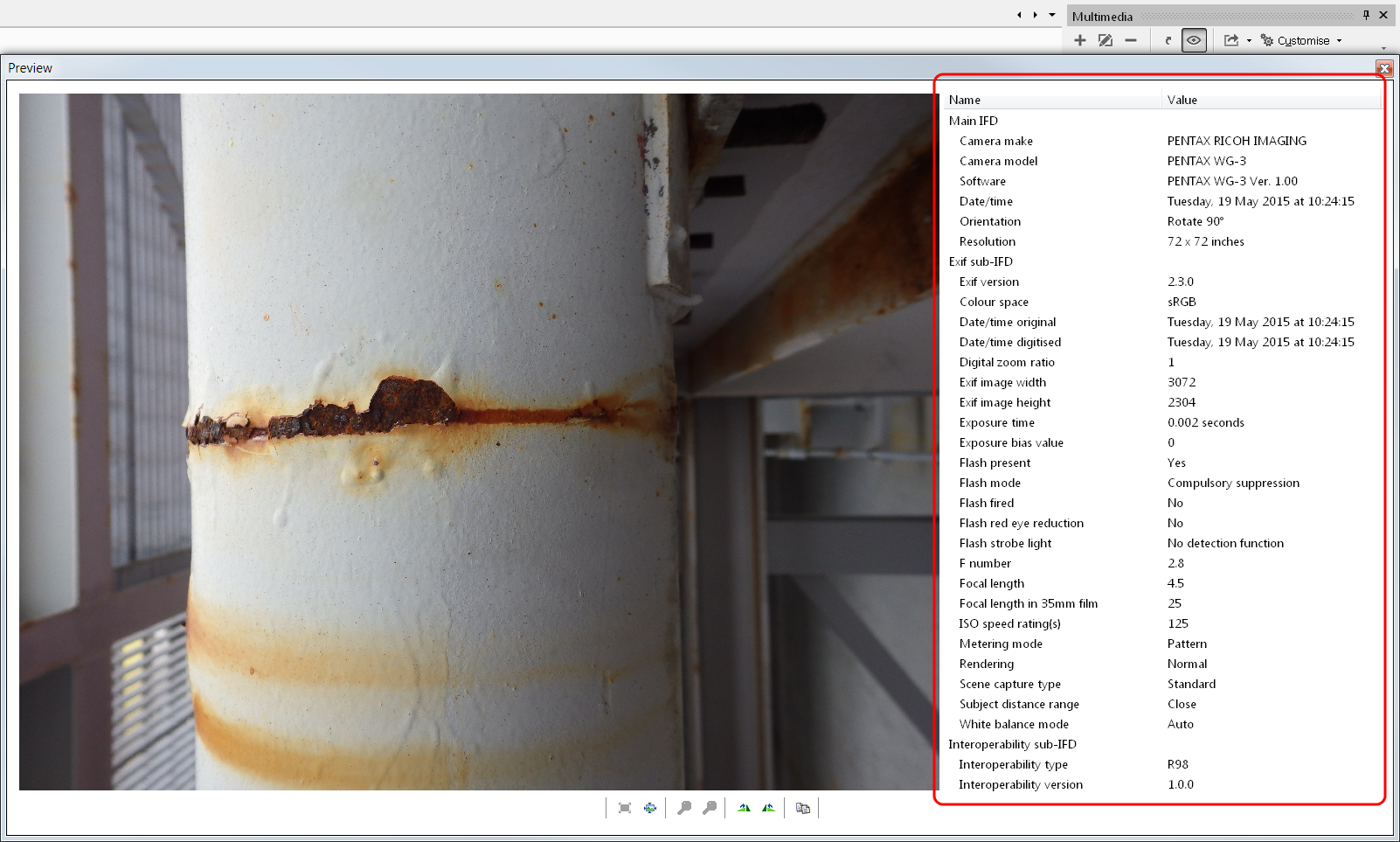
Survey Data¶
- Synchronising a Subscriber that has lots of survey data is now much faster.
- When adding an event on the Event Listing pane, you can enter survey values for start and/or end.
- When editing a survey set, you can graphically view all the survey points for a single day. You can select points on the chart, multi-select points in the grid, and add/edit/delete survey data.
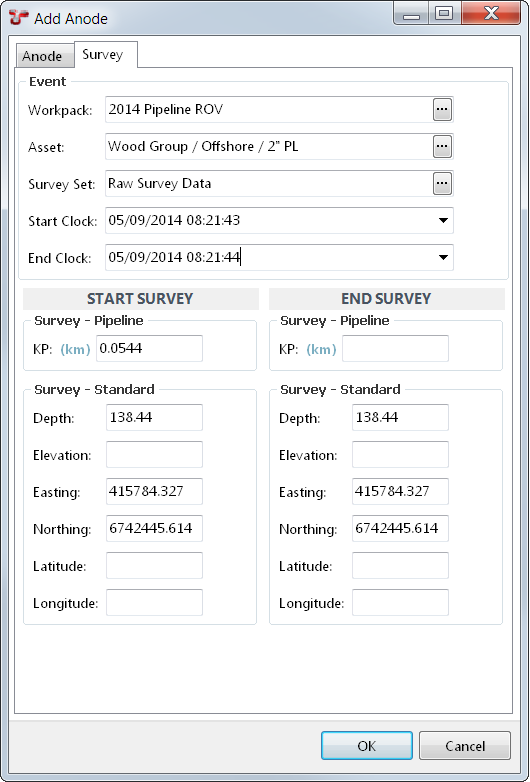
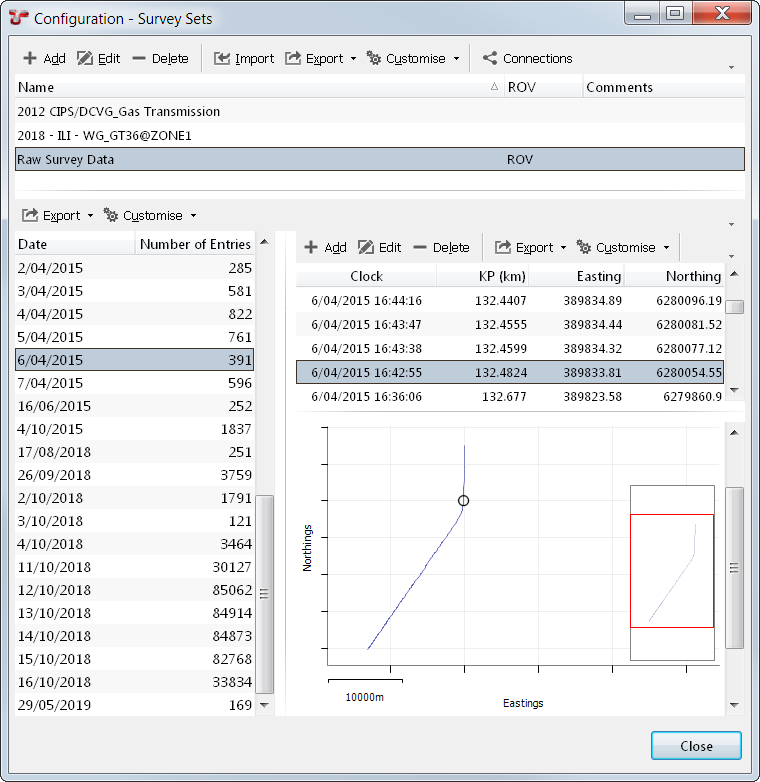
Connectors & Shortcuts¶
- We’ve added direct support for the Electronic Corrosion Engineer (ECE), Wood’s world leading corrosion rate estimation software. The new function element is available within NEXUS IC for customers with the required ECE license.
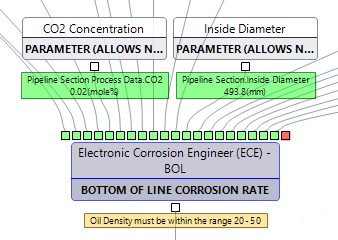
- In a Shortcut, you can now set a key value to null.
- Shortcuts now support a Password element type. Text entered in such a field will be blocked out, and will be encrypted in the database.
- It’s now possible to build a Shortcut that uploads a Library Item to Documentum.
- We’ve added a flag to allow a Shortcut to run multiple times with same input selection.
Reports, Charts & Dashboards¶
- Excel reports now understand Page Break — they start a new worksheet.
- Scheduled reports now show more info about the run: what’s in progress, when they were last run.
- There’s now a Secondary Logo in Properties. This is handy in report templates where you want to show one logo in the left corner of a page, and a different logo in the right corner.
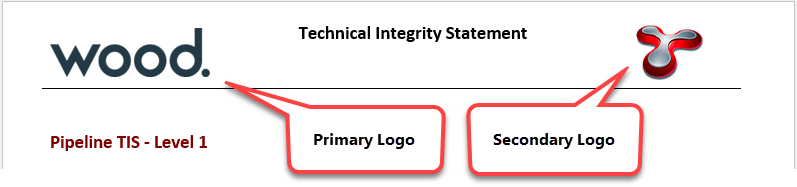
- Dashboards now also handle text (paragraph) elements, and drawing detail elements.
- New report paragraph field “Version” shows the version of NEXUS IC that the report was generated by. New field “Generation Date” shows the date the report was generated.
- Charts with date axes are smarter: when you are zoomed out far enough we show only the month and/or year in axis tick labels.
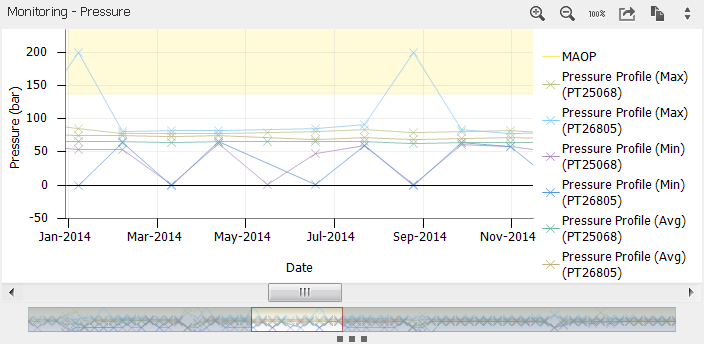
Miscellaneous¶
- The Risk tab now has a Show Children button. Unselect this if you want going to this tab to always be fast.
- Search results are ranked: results that we think are more important are listed first. And when a Search returns lots of results, those results are now initially collapsed in the search box, to make it easier for you to get the overall view.
- We’ve added support for date ranges to Anomaly Triggers in Event Types.
- When importing events with findings, we now match those findings against existing findings based on Anomaly Code, Severity and Event Number.
- When you click an
 button to view a function, we now show you the sources hooked to all that function’s parameters.
button to view a function, we now show you the sources hooked to all that function’s parameters.
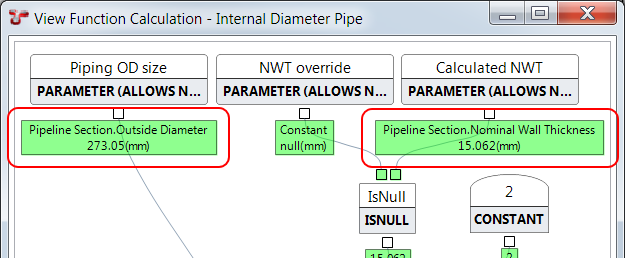
Upgrade Warnings¶
New Unique fields¶
There are some fields that we didn’t previously enforce uniqueness on which we now do. An example is Workpack Name: you could have a dozen workpacks, all called Steve. And you could confuse yourself.
On the below fields, we are now enforcing uniqueness. When you upgrade to 6.5, nothing bad will happen. But the next time you try to edit one of these fields, you will be shown a red  error symbol, and you won’t be able to click OK on the dialog until you change the name to something unique.
error symbol, and you won’t be able to click OK on the dialog until you change the name to something unique.
- Table Name (including AIG name, sub-AIG name, event name, sub-event name, risk table name, global table name, sensor data table name, survey data table name, and system table name). So if you have an AIG called Anode, and an event type called Anode, they’ll be marked in red.
- Asset Type name
- Asset View name
- Chart Template name
- Function name
- Login name
- Risk Model name
- Shortcut name
- Survey Set name
- Unit symbol name
- Workpack name
Global Table compare functions¶
If you have a global table field that uses a Compare function that is “non-deterministic”, we will now show you an error message: “A non-deterministic function has been assigned to this field.”
A non-deterministic function is one that could return a different result each time the function is run. A typical example is a Global Lookup function which has a Lookup Element in it which performs a count of number of events. As soon as a user adds an event to the database, the result of the Global Lookup function might change, because the Lookup will now return a different value.
We have disallowed these because non-deterministic functions confuse our caching. To work-around, remove the Lookup Element from the Global Lookup compare function.
Older versions¶
If you’re upgrading from 6.0, 6.1 or 6.2, see this note about SQL Server permissions.
If you’re upgrading from 5.x, more effort is required.