What’s New¶
New features in NEXUS IC 6.6 include the following:
NEXUS IC¶
Expert Systems portability¶
Configurations of Asset Types (including Asset Information forms, Global Tables, Risk Models, Event Definitions and Reports) can now be ported and synchronised between NEXUS databases. The concept is that a central library of “base configuration” databases exist for NEXUS clients to subscribe to. The subscription allows for the clients own database to be periodically updated from the base configuration database. An example of this would be the Wood API 581 database which is maintained by a committee of Wood engineers. When new changes are made to the code, the “base configuration” database is updated and the changes to the configuration pushed out to all the subscribers.
A positive side-effect from this development is the enhanced Save and Load functionality of discrete functions, charts and report templates. Specifically, a report template that depended on a function previously had to be loaded with care, manually ensuring that you had also created or loaded the report template dependencies. This is now automated: when you save (for example) a report template, NEXUS IC will offer to save Functions that the report template requires straight into that save file. Similarly Asset Information groups, Chart Templates, Functions and Shortcuts can all be saved in a way that records their dependencies, for import into another database. This makes it much more efficient for example, to perform work in a test database and then copy that work into a production database.
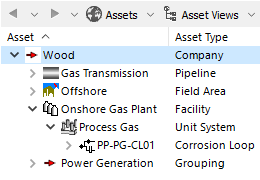
Asset tree¶
The asset tree (visible in the Assets and Planning screens and used in various asset pickers) has been modernised. It’s now much faster for databases with large volumes of assets because it builds sub-parts of the tree only when required, instead of building the whole tree up front.
We now have the ability to right-click on an asset to view the right-click menu for that asset without selecting it. This means that you can access functionality for an asset without having to select it (potentially incurring a time penalty if you have large drawings, complex asset information, etc).
Asset Information Groups¶
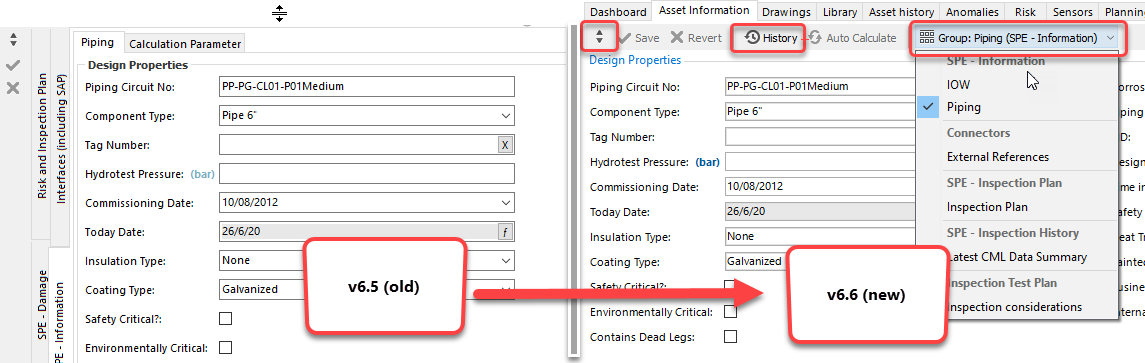
In previous versions, Asset Information was visible in the bottom section of the Assets screen, with all the other tabs visible in the top section. You can now click the  button to toggle Asset Information between being displayed at the bottom of the screen, or being displayed as another tab along side Drawings, Library, Risk etc.
button to toggle Asset Information between being displayed at the bottom of the screen, or being displayed as another tab along side Drawings, Library, Risk etc.
Historically, navigating between AIG screens was achieved by first clicking on the left-hand sideways tabs to select an AIG category, then waiting for the first form in that Category to load, then clicking on the tab you want in the top horizontal tab group. This has been replaced with a single drop down menu from the Asset Information toolbar button. If you have many Asset Information forms, you’ll see a menu with submenus for each Category of form; if you have only a few, you’ll see a single menu listing all your forms.
An unfortunate downside of the new UI is that it renders obsolete the humour of watching your co-workers turn their heads sideways while looking for asset information.
Click the button (see screenshot above) to view all changes in that form for the current asset. A similar History button has been added to the Event form on the Inspection screen.
The button lets you disable automatic calculation — go to Information to enable/disable this for each form.
Charts¶
NEXUS now supports Gauge, Bubble and Donut chart Series types. By default, the Risk Matrix will use the new Bubble type chart.
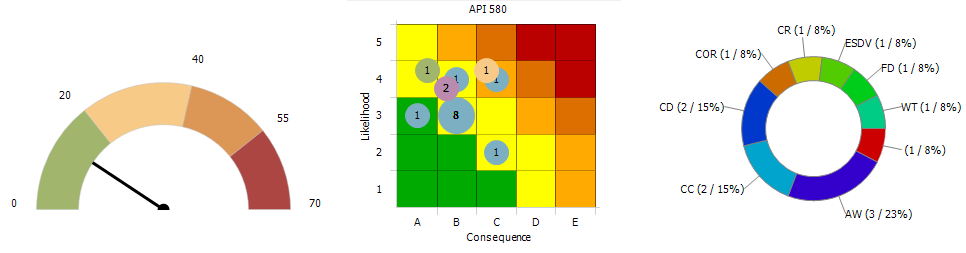
Chart Templates now also have an Available flag. If ticked, that chart will appear on the Assets and Inspection screens. If unticked, that Chart Template will only be available for use in Report Templates.
Support for image playback¶
The Video playback window in INSPECTIONS now supports play back of timestamped still images (such as those created by CathX) just as if they were a single video file. Store and parse the image files just as you would normally parse Video files.
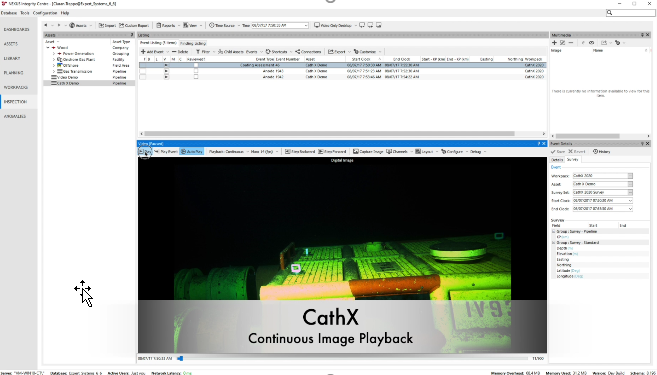
Third-party point cloud viewer¶
If you have 3D point cloud data for your assets, you can add a function field to your NEXUS IC database to launch open-source web-based point cloud viewer Potree with appropriate parameters to display the selected event or asset location. This feature also integrates well with IC-Web.

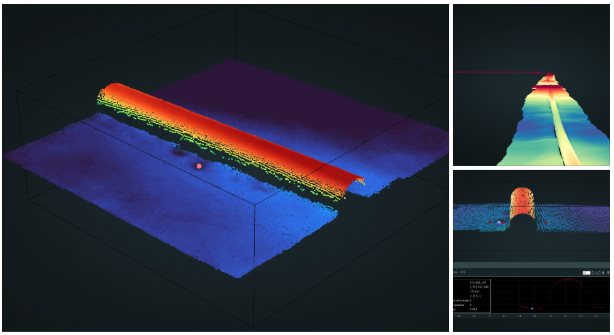
And more…¶
- Images are now supported in Dashboards.
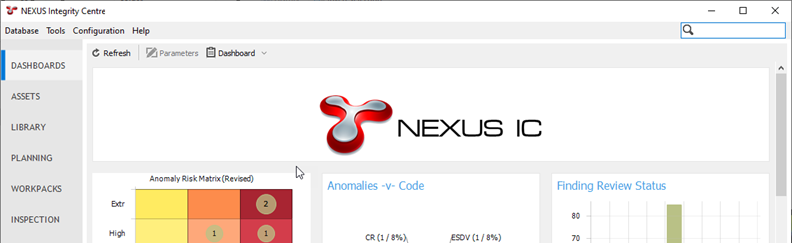
- Improved searching (in-grid and global search) which supports multiple word search.
- Automated layering of PDFs - NEXUS will automatically create region layers on PDF drawings using the annotation objects of the drawing.
- Auto-complete of fields which historically required the user to click on the
 ellipsis button to select. The user now only has to commence typing and the field will be populated by the record which matches the text.
ellipsis button to select. The user now only has to commence typing and the field will be populated by the record which matches the text. - Report templates support the output of multiple images in a single cell.
- New System Function elements: “DateDiff (Month of Year)”, which differs from “DateDiff (Months)” in that it returns a number between -11 and +11; “DateDiff (Day Of Month)”, which differs from “DateDiff (Days)” in that it returns a number between -30 and +30; and “exp(e^x)”, which differs from “exp(10^x)” in the obvious way.
- You can now specify an order for items in a Traffic Light legend.
- Several grids now have more columns available for customisation: Planning has Workpack Group and Revision available; Workpacks has Asset, Abbreviation and Description available; Findings has Severity available; Audit Log has Person available; and Event Types has Unit , Columns (Form) and Comments available.
- You can now Search for an Anomaly via its Code and Anomaly Number linked by a hyphen. So if an anomaly’s Code is set to TK and its Anomaly Number is set to 421, type “TK-421” into the search box to find your anomaly. Similarly, search for “TK-” to find all your anomalies with code TK, or “TK-4” to find all of TK-4, TK-40 thru 49, TK-400 thru 499, etc.
- A new field called Finding Number is now available for Findings. (This is not the same as the previous Finding_ID that some clients used in lieu of a finding number.) We can help you set this to auto-increment if you like.
- When reducing the number of characters of text that an alphanumeric field can hold, you can specify as small a number as you like. If this is smaller than the longest text stored in this field, the field will only be shrunk to the length of that longest text, ensuring that the field size change is performed with no data loss.
- The storage engine was updated so that Pass Thru fields which return more than one value in a cell, now concatenate that field in a comma separate list. For example, when you add Finding.Name column to a Simple Source which is retrieving a row per Event, in v6.5, the Storage Engine would just return the Finding.Name for a single finding, (even if there were more than one finding associated with that event). In v6.6, the Storage Engine will now return a list of the Finding.Names for all Findings associated with that event.
IC-Web¶
- Along with new look/feel controls in some places, IC-Web now supports data editing. Users with an IC-Web read/write license assigned to them can now use IC-Web to both view and edit data.
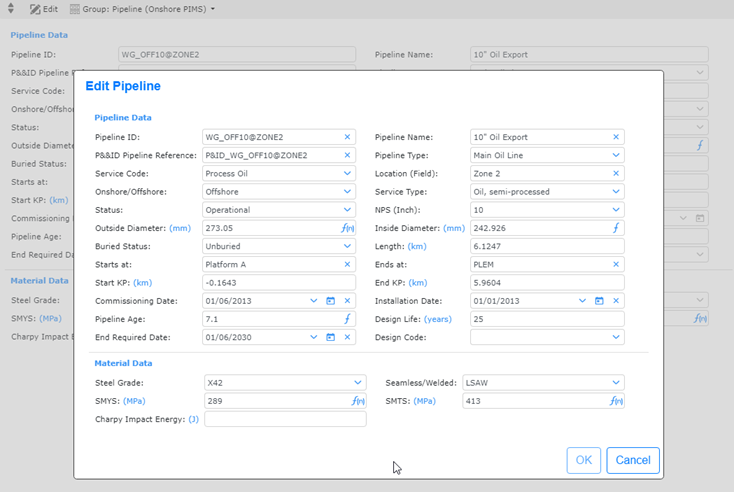
- IC-Web now supports 3D drawings
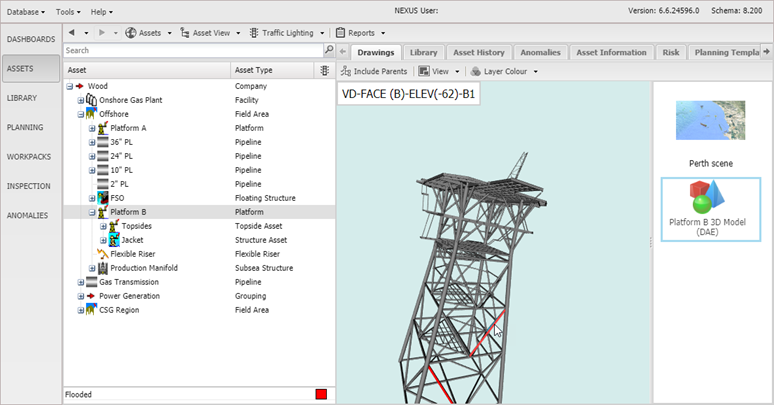
- Interactive dashboard functionality
- The REST service behind IC-Web, IC-Inspector and external connectors has been upgraded to 64-bit, significantly increasing the memory available to the REST service.
IC-Inspector¶
- IC-Inspector now has a Summary screen.
- IC-Inspector supports 3D drawings and relative assets.
- IC-Inspector supports variable text size and Dark Mode through the iPad’s accessibility settings.
- IC-Inspector now has support for QR or barcode scanning.
IC-Inspection¶
- Performance enhancements of the Drawings | Task menu.
- Improvements in handling and reporting disconnection of DVRs.
- IC-Inspection can now receive and display error or warning messages from DVRs.
- You can now Save & Hold a tasked event. A new continuation task will be created.
Upgrade Warnings¶
Windows 7 Support¶
Windows 7 has reached end of support by Microsoft. As such, we are no longer testing any of our products on the Windows 7 OS. There are known cosmetic rendering bugs in NEXUS IC 6.6 when run on Windows 7.
Upgrade may take a long time¶
As with every major release, a series of schema updates will occur automatically the first time you open your database with the new version. During this v6.6 schema upgrade, NEXUS IC will perform check on each function in your database to check its integrity. If your database has many functions and/or some of your functions have complex lookups in them, then the schema upgrade may take a long time. A typical database will take between 2 and 4 minutes, but an extreme outlier might take over an hour. Be patient, the progress dialog lets you know that the schema update is still ticking away.
Anomaly Action Created By and Assigned To¶
These two fields were previously alphanumeric free text fields, but are now fields filled with an entry from the Personnel table via the usual  ellipsis button. During schema upgrade, NEXUS IC will check each entry in the Created By and Assigned To fields to see if they exactly match the name of an existing user. If they do, that user will be assigned appropriately. If not, text will be added to the Comments field saying “Assigned To: [text]”. So before you upgrade, check the contents of these fields (e.g. by clicking in the Anomalies grid and hitting Ctrl-A on the keyboard to select all, then looking at the Actions grid), and ensure that (a) names are consistent; and (b) names have matching entries under Security. (Users can have Enabled unticked, and need not be assigned a per-seat license.).
ellipsis button. During schema upgrade, NEXUS IC will check each entry in the Created By and Assigned To fields to see if they exactly match the name of an existing user. If they do, that user will be assigned appropriately. If not, text will be added to the Comments field saying “Assigned To: [text]”. So before you upgrade, check the contents of these fields (e.g. by clicking in the Anomalies grid and hitting Ctrl-A on the keyboard to select all, then looking at the Actions grid), and ensure that (a) names are consistent; and (b) names have matching entries under Security. (Users can have Enabled unticked, and need not be assigned a per-seat license.).
Future¶
To simplify support and development, we plan in version 6.7 to only officially support Microsoft SQL Server 2019 and newer. (6.6 and previous versions support SQL Server 2012 and newer.)
Version upgrade information¶
To simplify our code, version 6.6 only includes the ability to upgrade from version 6.5. If you are running an older version (v6.4 or earlier), backup your database, upgrade to 6.5, then upgrade to 6.6.
If you’re upgrading from 6.0, 6.1 or 6.2, see this note about SQL Server permissions.
If you’re upgrading from 5.x, more effort is required.