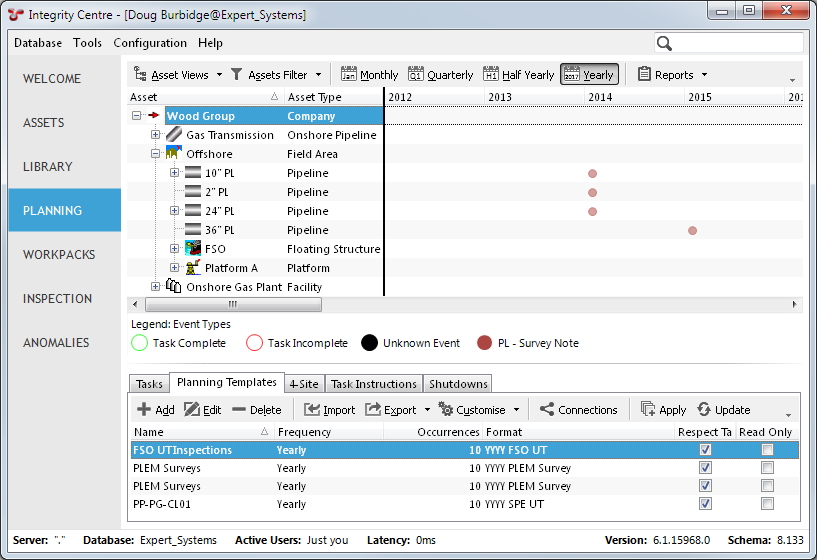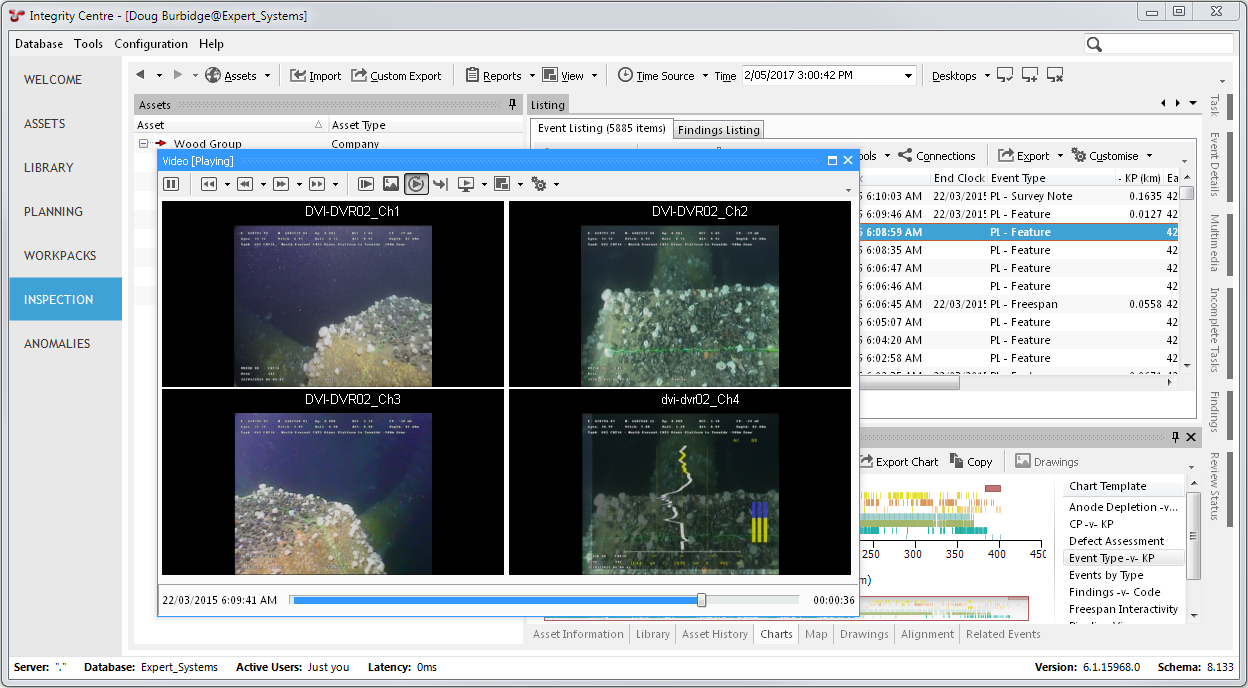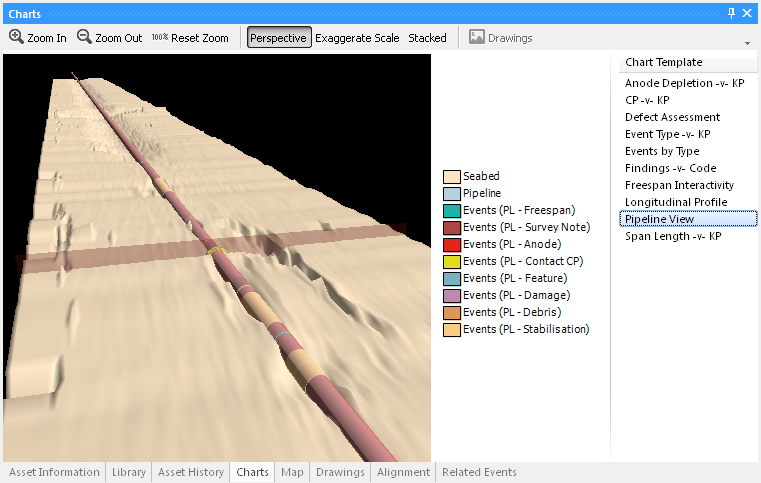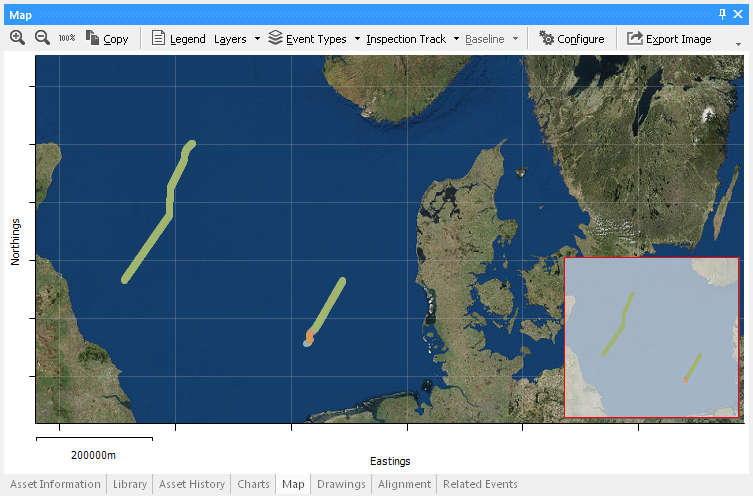What’s New¶
Technical release information can be downloaded from here.
New features in NEXUS IC 6.1 include the following:
Planning Templates¶
Planning templates have now been implemented in version 6. At the same time, we’ve made them faster and made the UI more powerful. You can configure planning templates in their own Planning screen, or on the new Planning tab on the Assets screen. Planning templates also now have a new “Base Asset” property, letting NEXUS IC show you only relevant planning templates depending on the asset you are viewing in the asset hierarchy.
When building or editting a planning template, there’s now a Summary which shows you what tasks it will apply where. You can quicky and simply review changes before applying them to your plan. You can now have a Start occurrence for a task which is outside the number of Occurrences of the template, and it will place the first occurrence correctly. You can also have a Start occurrence and/or a Repeat occurrence that come from a field instead of being simple input value. The field can be passed through from asset information group or from a risk model.
Planning tasks can be assigned to Asset Types or to specific assets. By assigning tasks to asset types and setting start and repeat occurrences with calculated field lookups you can set up intelligent and adaptive inspection plans over many years for an entire asset structure in the space of a few minutes.
Video¶
You can play back inspection video in the Inspection screen without the need for a separate video player. This avoids a configuration headache, which could be particularly tricky in remote or cloud environments. The video panel (like other panels in the Inspection screen) can be “torn off” and dragged e.g. to a second monitor. You can play video from your machine’s own hard disk, from a network share, or from Azure cloud storage. Video playback also works when the NEXUS IC application itself is running on a remote app server or cloud server, passing the playing video across the internet to your local monitor.
3D Pipeline Profile¶
There is now a chart that shows events along your pipeline in a 3D view. This view can also show seabed profile, and animates motion along the pipeline as you select events. This feature requires the import of profile data to work.
Maps¶
The Inspection screen’s Map tab can now show third-party map data behind your event data, including OpenStreetMap and ESRI World Imagery. Links to a corporate map server can be added. This effectively embeds GIS into NEXUS IC.
And many more¶
History: Most dialogs now have an added History tab that lets you see a history of that object. It tells you when the thing was created, when changes were made, and what the values were prior to the change being made.
Changes: You will be warned if another user has made a change to the thing you are currently editing. You will be given the option to load their changes, so that you don’t accidentally save over them.
Unit Groups: individual users can quickly switch between metric and US weights and measures (or any other unit group you care to create).
Anomaly Triggers from fields: an anomaly trigger is no longer limited to particular constant minimum and maximum values — it can now get its minimum and/or maximum from another field, such as an asset information field.
Dynamic Forms: You can make a field’s visibility depend on a function that looks at other field values, so a field might only be visible if another field is filled in, or only if several other fields are not filled in, etc. You can do the same for determining whether a field is required (for example, to force the user to fill in any one of three fields), or to determine whether a field is read-only, or to automatically clear a field if a condition is met.
Charts refresh more intelligently and can show units on their axes. Asset selection is remembered as you move from screen to screen. Asset information forms and event forms can have text descriptions or images embedded on the form, giving instruction or explanation to users. You can give more command-line parameters when starting NEXUS IC, including /dbuser and /dbpass, for better configuration for remote app and cloud users. You can see your build number right in the status bar at the bottom of the application. And we’ve removed a variety of bugs and added speed improvements.
If you’re upgrading from an older prerelease build of 6.1, you should run the installer on each user’s PC (or on your RemoteApp server). If you’re upgrading from 6.0, you should similarly run the 6.1 installer. If you’re upgrading from 5.x, more effort is required.