Filtering¶
All grids in NEXUS IC provide the user the ability to apply one or more column filters.
Applying a column filter¶
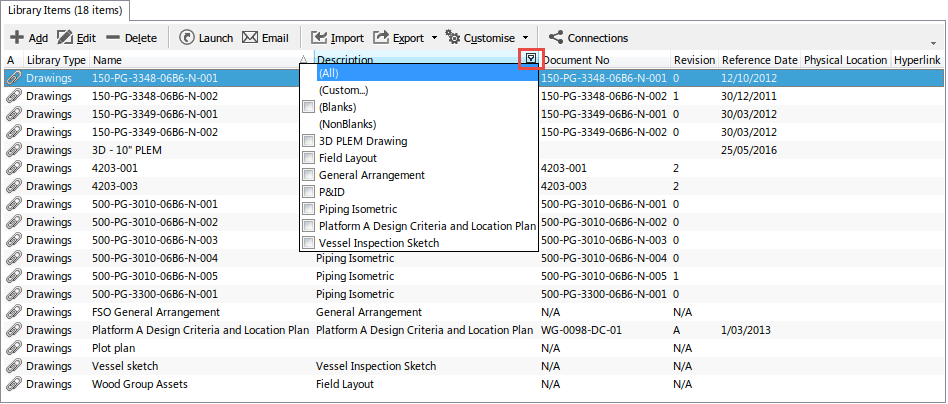
Hovering over any column heading with the mouse will make the filter icon appear (shown in the above image). Click on the filter icon to display a list of names unique to this column. Check any of the checkboxes to apply that text filter to the column.
Custom Filter¶
Selecting the (Custom...) item from the filter dropdown list launches the Custom Filter dialog. This dialog allows you to specify the filter criteria for a single column consisting of one or two filter conditions. You can also specify the operator for these conditions.
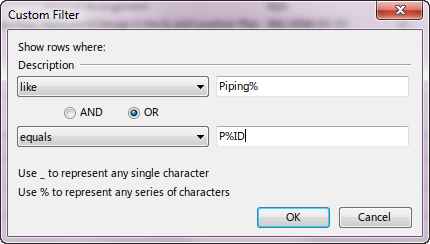
When using the LIKE or NOT LIKE operator, you can use the ‘underscore’ (_) and ‘percent’ (%) characters to substitute one or several symbols in a string value respectively.